Changing the recording mode – Casio EX-FR10 (Camera: Ver. 1.00 and 1.01, Controller: Ver. 1.00) User Manual
Page 39
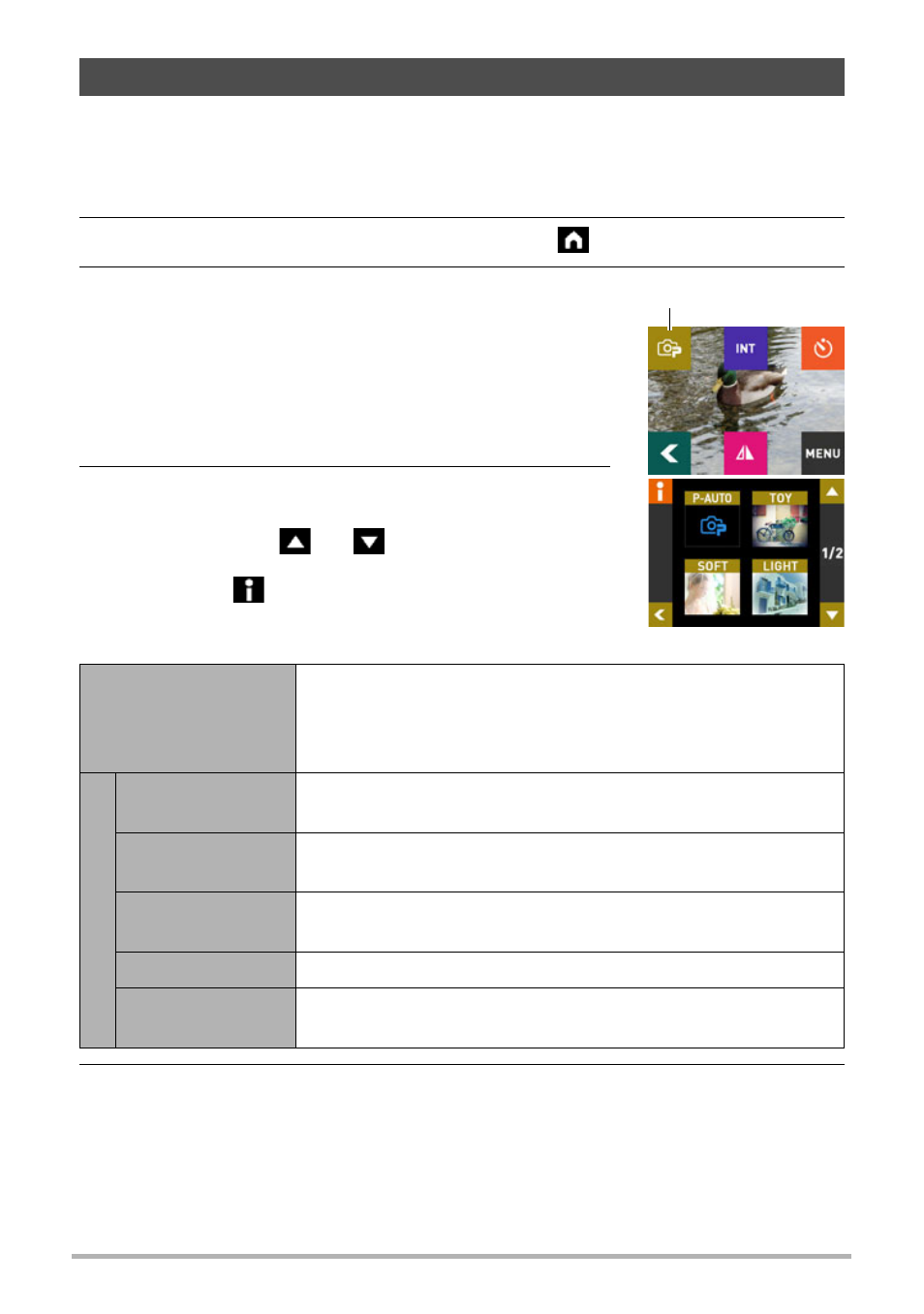
39
Recording Images
In addition to Premium Auto, your camera lets you select from among five ART SHOT
scenes that apply different effects to your photos.
1.
Turn on the camera and controller (page 25).
2.
On the REC mode main screen, touch the “
” (Home) icon.
3.
On the home screen, touch the recording
mode icon in the upper left corner of the
screen.
4.
Touch the icon of the recording mode you
want to use.
• You can touch “
” or “
” to scroll the screen
and view other available modes.
• Touching “
” in the upper left corner of the
screen and then touching a recording mode icon
will display detailed information about the mode.
5.
Press the shutter button to shoot.
Changing the Recording Mode
P-AUTO
(Premium Auto)
The camera automatically determines whether you are
shooting a subject or scenery, and other conditions.
Premium Auto recording delivers high image quality (page
32).
ART
SHOT
TOY
(Toy Camera)
Dark edges and altered hues for toy camera effect.
SOFT
(Soft Focus)
Overall blurring for a soft, romantic effect.
LIGHT
(Light Tone)
Weak contrast for a feeling of airy refinement.
SEPIA (Sepia)
Sepia tones create a decidedly retro look.
MONO
(Monochrome)
The strong contrast and graininess of black and white.
Recording mode icon
