Paper jams, Multiple pages feed – Epson Photo 925 User Manual
Page 96
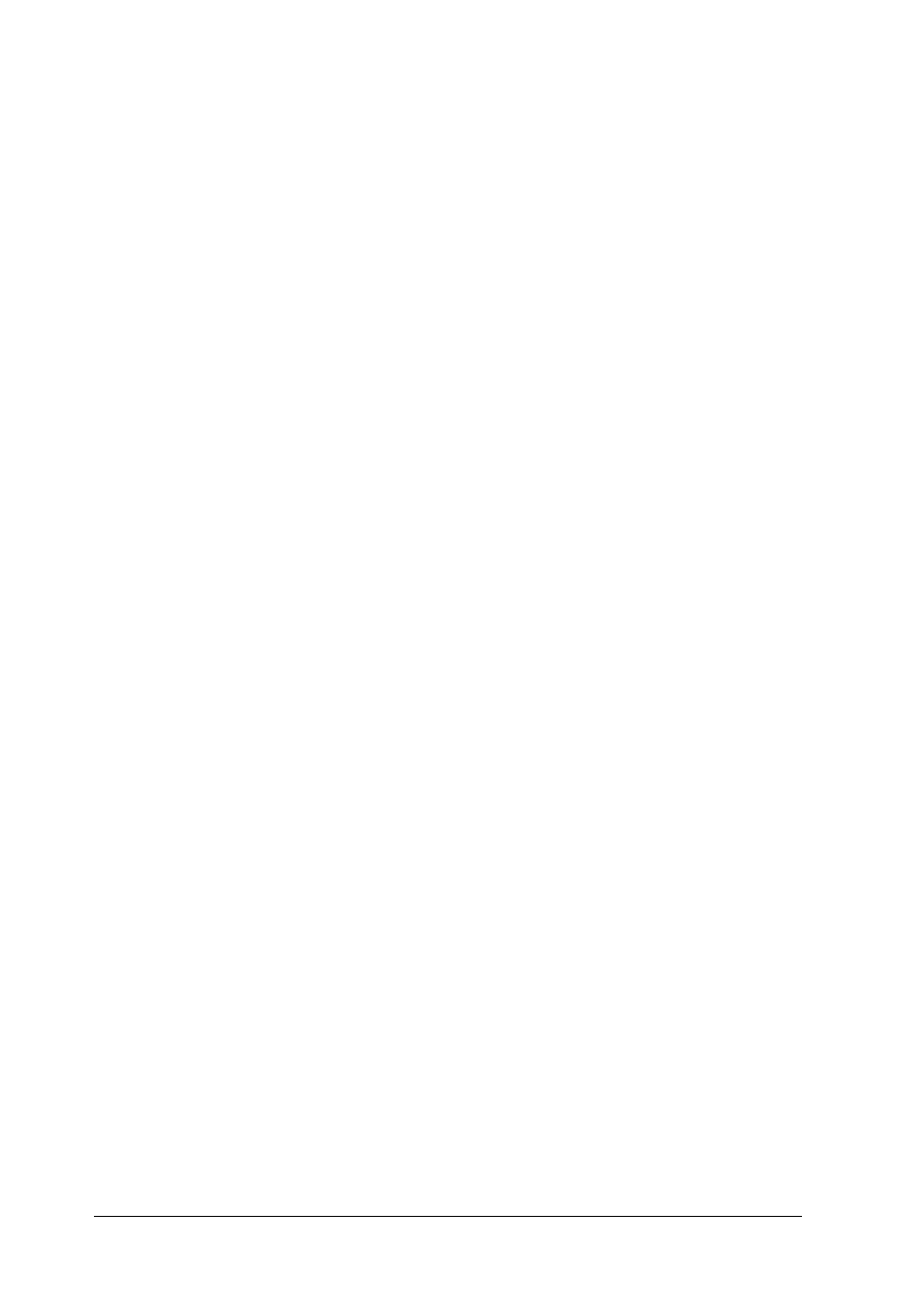
94
Multiple pages feed
❏ For the users directly printing from memory card, do not
select A4, 100
×
150 mm L or 2L sheet paper for the Paper Size
setting when roll paper is loaded in the sheet feeder. Doing
so causes unnecessary paper to be fed after each print job. If
you have already started printing, press the Cancel button.
Wait until the printer stops printing and feeding paper. Cut
off the paper at the back of the printer, then turn off the
printer. The remaining paper is ejected.
❏ Make sure that the paper stack fits under the arrow mark
located on the inside surface on the left edge guide.
❏ Make sure that the left edge guide is snug to the left edge of
the paper.
❏ Make sure that the paper is not curled or folded. If so, flatten
it or curl it slightly toward the opposite side before loading.
❏ Make sure that the position of the adjust lever is appropriate
for the media type. When printing on media of normal
thickness, set the adjust lever to the
m
position. When printing
on envelopes and thick media, set the position to
^
.
❏ Remove the stack of paper and make sure that the paper is
not too thin. See “Paper” on page 139 for specifications. Fan
the edges of the stack to separate the sheets, then reload the
paper.
Paper jams
For a sheet paper jam, turn the printer off, open the printer cover,
remove all of the paper inside including any torn pieces, close the
printer cover, turn the printer on, and then reload the paper in the
sheet feeder.
