Incorrect or missing colors, Blurry or smeared printout – Epson Photo 925 User Manual
Page 92
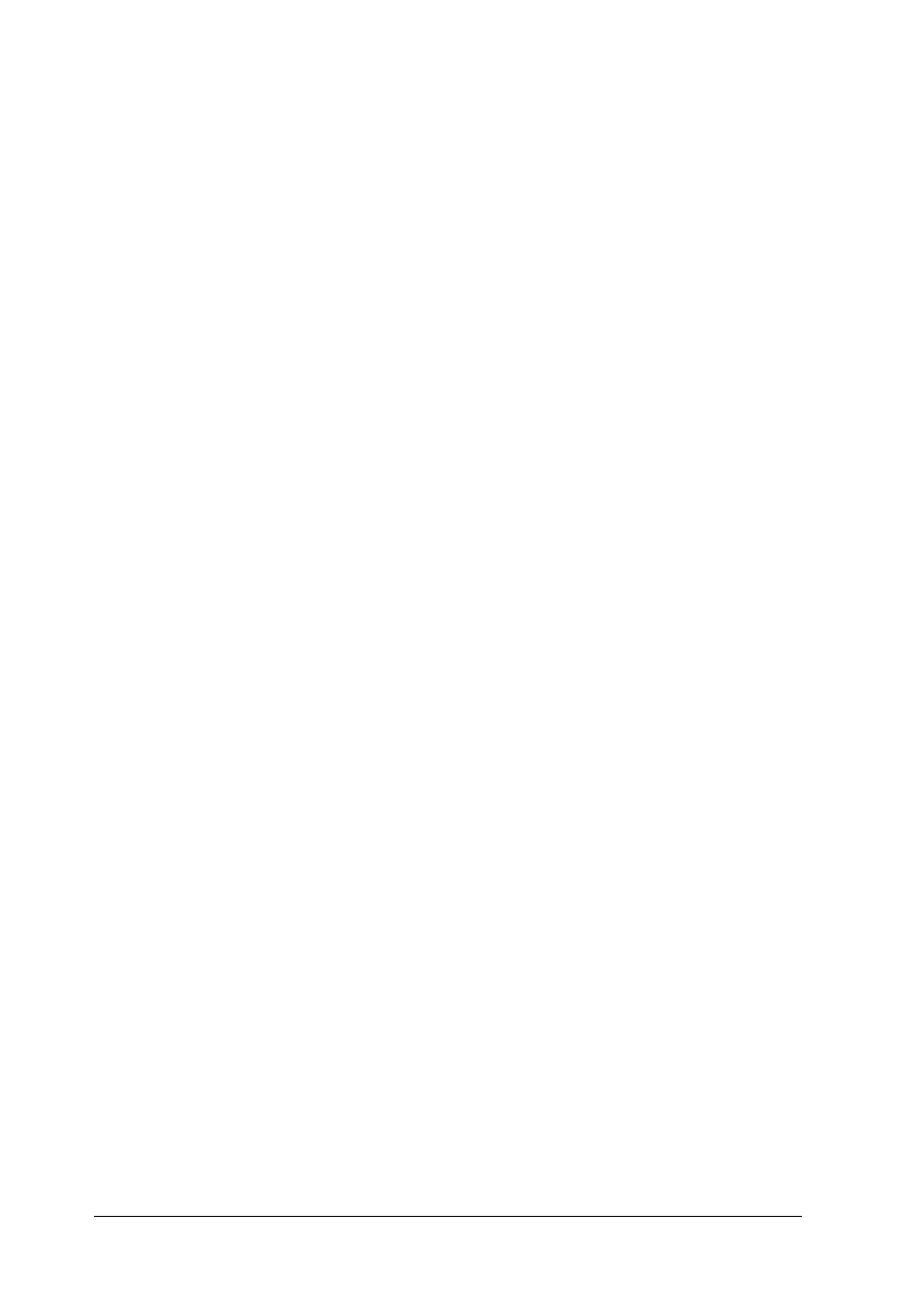
90
❏ Check the LCD panel. If the ink icon is flashing or a message
is displayed, replace the appropriate ink cartridge.
&
See “Replacing an Ink Cartridge” on page 72.
❏ Make sure that the Media Type setting selected in the Control
Panel is appropriate for the type of media that is loaded in the
printer.
Incorrect or missing colors
Try one or more of these solutions:
❏ Run the Head Cleaning utility. If colors are still incorrect or
missing, replace the color ink cartridge. If the problem
persists, replace the black ink cartridge. See “Replacing an Ink
Cartridge” on page 72 for details.
❏ Make sure that you are not using an ink cartridge with an
expired date printed on the cartridge carton. Also, if you have
not used the printer for a long time, replace with new ink
cartridges. See “Replacing an Ink Cartridge” on page 72.
Blurry or smeared printout
Try one or more of these solutions:
❏ Make sure that the printer is on a flat, stable surface that
extends beyond the printer base in all directions. The printer
will not operate properly if it is tilted.
❏ Make sure that your paper is dry and that the printable side
is facing up. Also, make sure that you are using an acceptable
paper type. See “Paper” on page 139 for specifications.
❏ If the paper is curled toward the printable side, flatten it or
curl it slightly in the opposite direction.
