Using the control panel buttons – Epson Photo 925 User Manual
Page 82
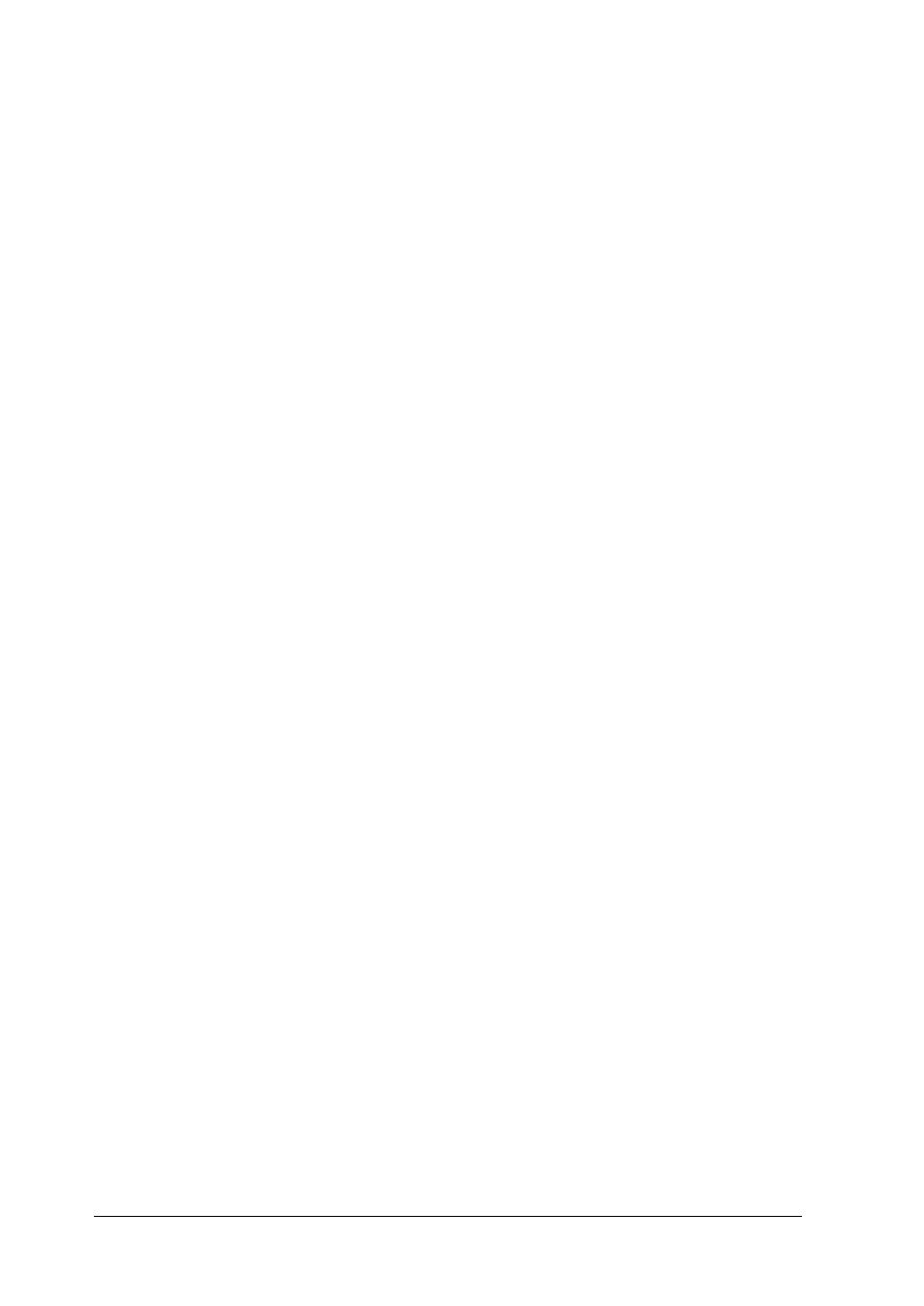
80
Note:
❏ Print head cleaning uses both color and black ink. To avoid wasting
ink, clean the print head only if print quality declines (for example,
if the printout is blurry or the color is incorrect or missing).
❏ Use the Nozzle Check utility first to confirm that the print head
needs to be cleaned. This saves ink.
❏ You cannot clean the print head if the message “ink end” is displayed
in the LCD panel and the ink icon flashes. Replace the appropriate
ink cartridge first.
❏ Do not start the Head Cleaning or Nozzle Check utility while
printing is in progress, or your printout may be marred.
Using the control panel buttons
Follow the steps below to clean the print head using the control
panel buttons.
1. Check that no warnings or errors are displayed in the LCD
Panel.
Note:
You cannot clean the print head if the message “ink end” is displayed
in the LCD panel and the ink icon flashes, you cannot clean the head
and this operation will start the ink cartridge replacement
procedure. If you do not want to replace an ink cartridge at this
moment, press custom 1 button to return the print head to its home
position.
2. Press the
(
maintenance button.
3. Press d button to position the cursor at Head Cleaning and
press the Select button.
