Ethernet network configuration, Addresses and subnet mask – Yaskawa SmartTrac AC1 User Manual
Page 51
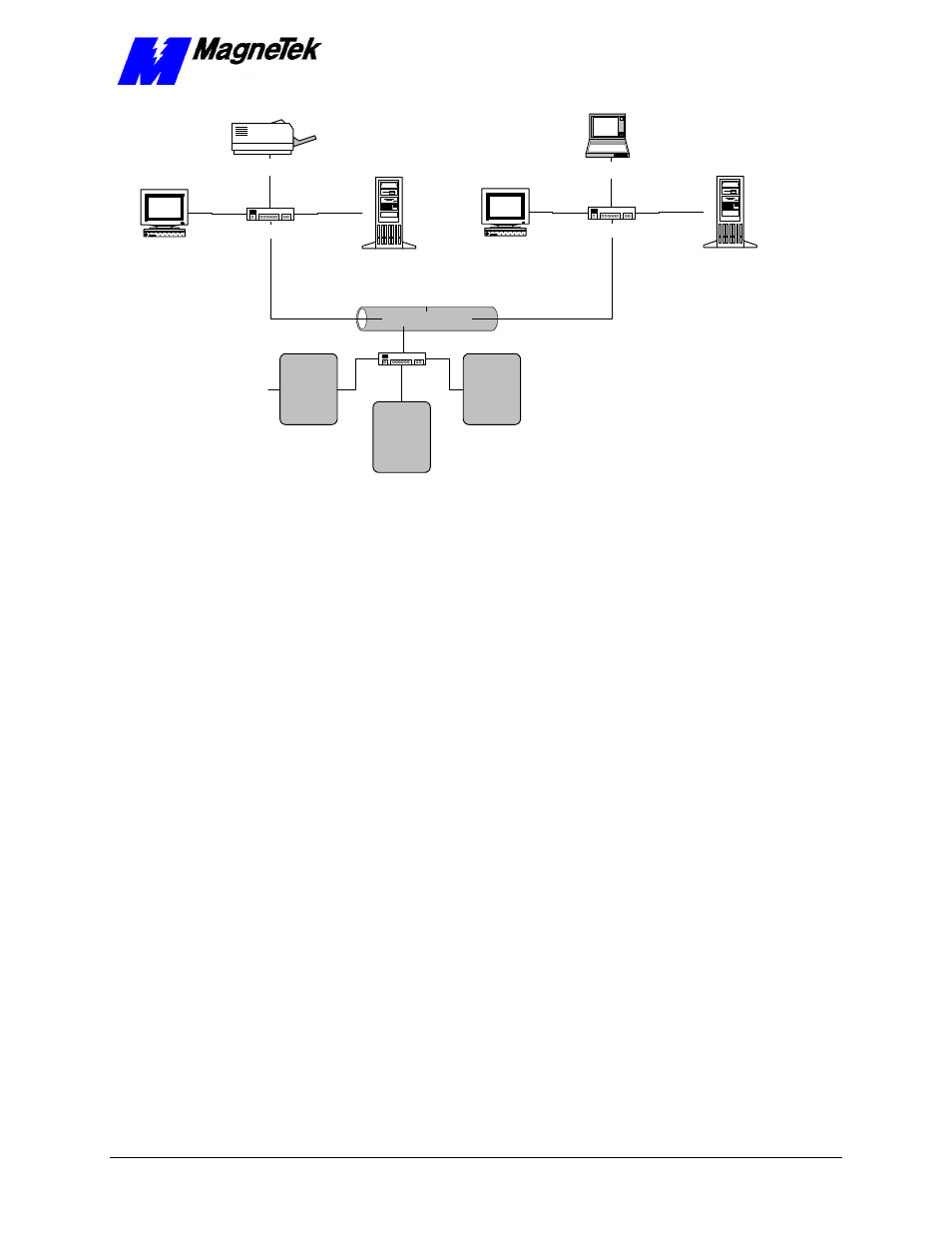
SMART TRAC AC1
Technical Manual TM 3554-000 Networking the Smart Trac AC1
••
5-5
10Base-T Ethernet
Workstation
10Base-T Hub
Tower box
Workstation
10Base-T Hub
Tower box
SMART
TRAC
AC 1
10Base-T Hub
SMART
TRAC
AC 1
SMART
TRAC
AC 1
Laptop computer
Laser printer
Figure 8
. A Star topolgy using 10Base-T.
Ethernet Network Configuration
Depending on whether you are networking for PC-based operation on a small
LAN or an enterprise-wide LAN, you may need the assistance of your LAN
Administrator to specify unique TCP/IP address, a subnet mask, and gateway
addresses.
All ethernet cards require a unique TCP/IP address. Every device (Smart Trac
AC1, printer, computer, etc) connected to a TCP/IP network requires at least one
IP address, unique within that network. This is true whether the device is part of
a control network or not.
A TCP/IP address (i.e. "207.21.32.12") identifies the unique network ID and
host ID of a computer or host using 32-bit numbers. Each component number of
the TCP/IP address, separated by a decimal point, is referred to as an "octet".
This is because it can be represented by an eight-digit binary number.
For discussion of subnet masks and gateway addresses, see "Configuration for
an enterprise-wide LAN". However, you may not need to concern yourself with
exactly what they are, viewing them only as values to be entered during
configuration.
For typical applications, you may determine the subnet mask and gateway
address as follows:
1. Select Start, Settings, Control Panel. The Control Panel dialog
box appears, displaying the control icons.
2. Click the Network icon. The Network dialog box appears.
3. Click the Protocols tab.
4. In Network Protocols, select TCP/IP Protocol.
5. Click Properties, then read and record the subnet mask and gateway
address of your computer. These same values will be entered into your
Addresses and
subnet mask
