Yaskawa DriveWizard Plus User Manual
Page 2
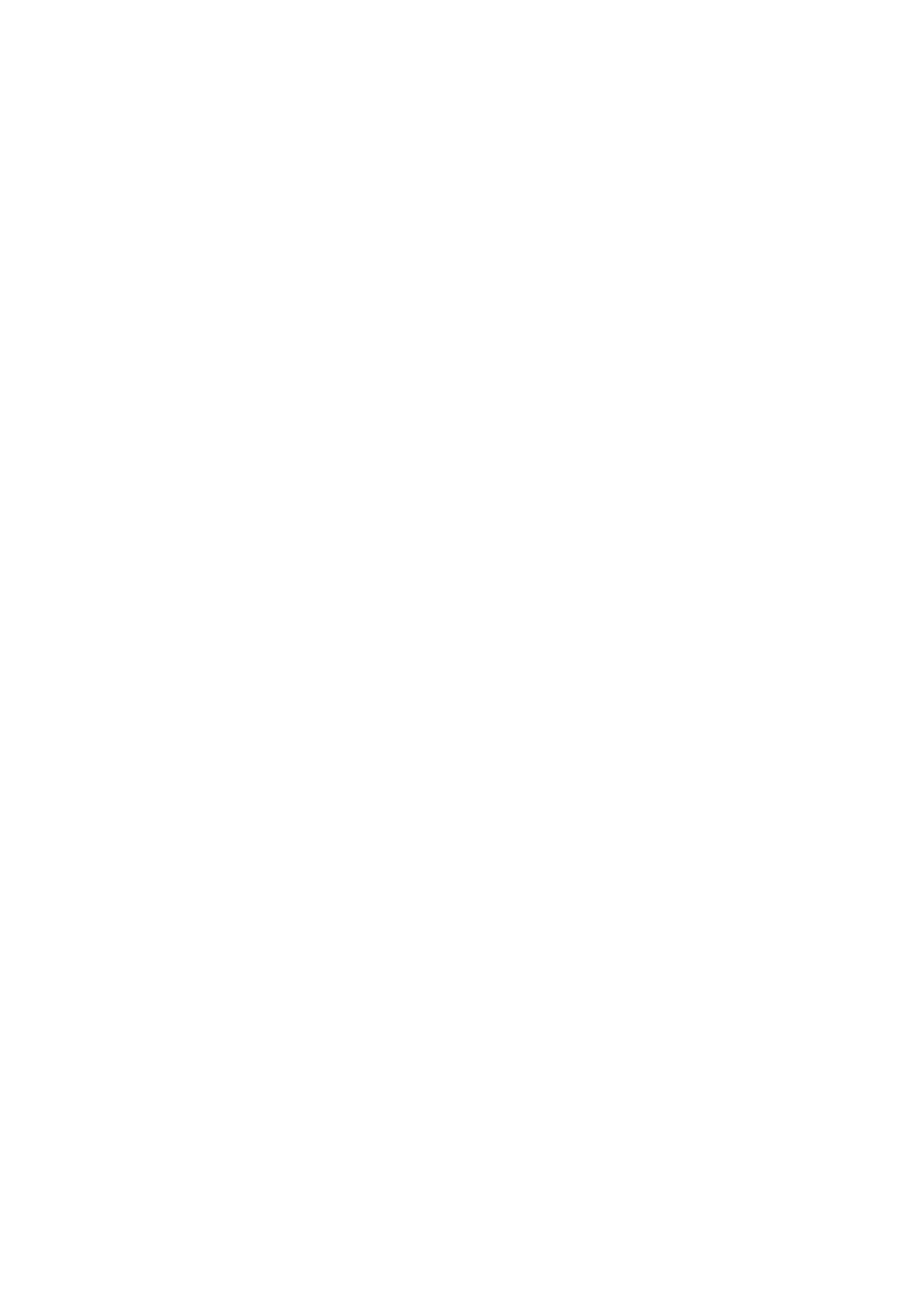
2
Table of Contents
Safety Symbols and Markings.........................................................................................................4
Manual Overview.............................................................................................................................5
Related Manuals..............................................................................................................................5
Notes on Data Communications.....................................................................................................5
About this Software..........................................................................................................................5
Safety Notes and Instructions..........................................................................................................6
Other Communication Protocols Besides Ethernet/Ethernet (LP)..............................29
Double-clicking on a Project File from Windows Explorer...........................................34
Title Bar .........................................................................................................................45
Toolbars.........................................................................................................................49
