Rsnetworx for devicenet, Eds files, Installing the eds file – Yaskawa CM013 V7 DeviceNet Option User Manual
Page 15: Eds files -10
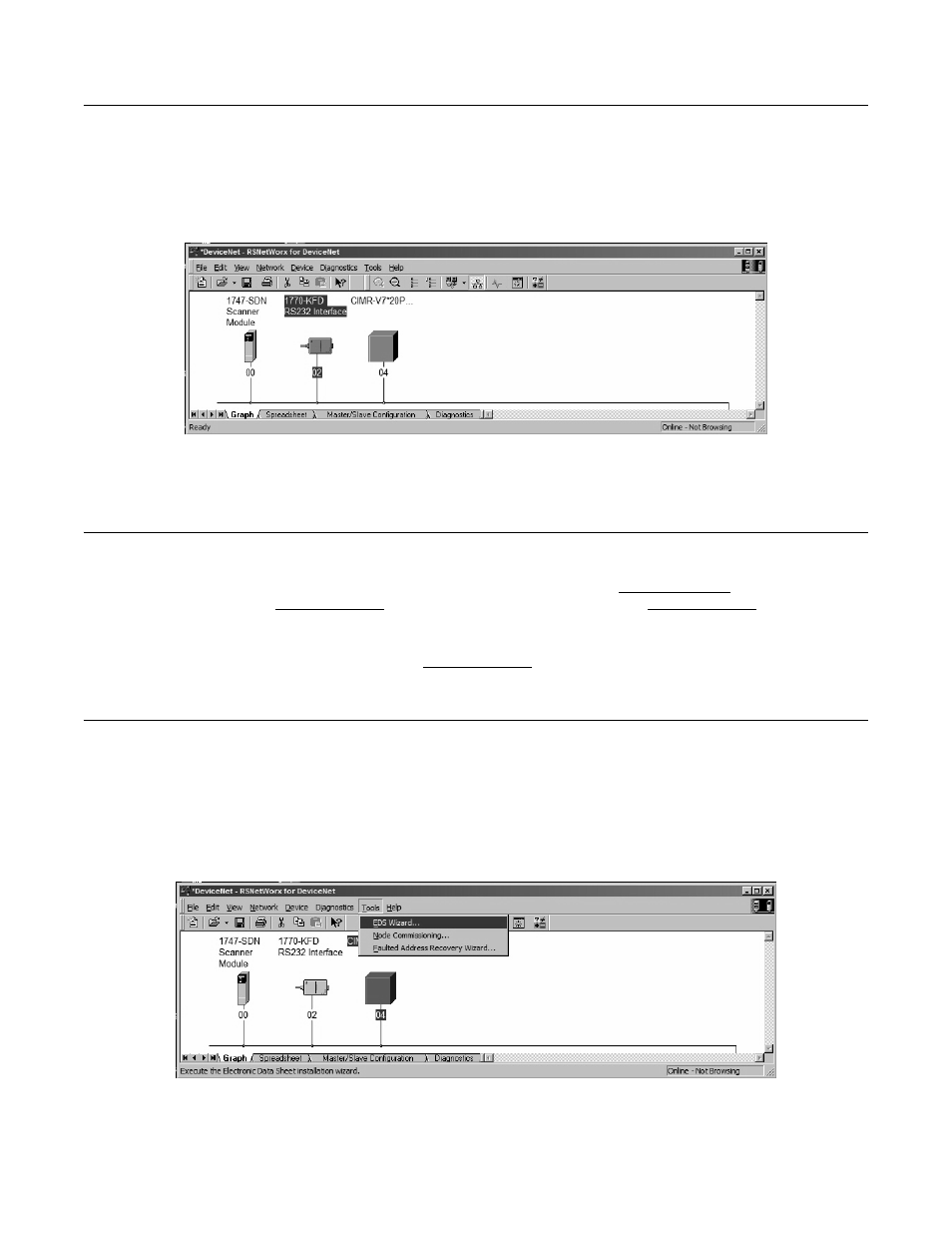
Installation 1-10
RSNetWorx for DeviceNet
With RSLinx running and configured for DeviceNet, run Rockwell’s RSNetWorx for DeviceNet. Select Network
→
On-Line from the
main menu and select 1770-KFD-1, DeviceNet from the network selections.
Refer to the documentation included with the DeviceNet configuration utility supplied with the DeviceNet Master controller. Verify that the
drive appears on the DeviceNet network at the correct node address.
Fig 1.10 – RSNetWorx for DeviceNet Example
EDS Files
EDS Files
The EDS file can be obtained from the CD that was included with the drive or downloaded from www.yaskawa.com. It is recommended that
the EDS file be downloaded from www.yaskawa.com to be sure that the latest version is used. From www.yaskawa.com select Downloads
→
Browse
→
By Inverter Drives
→
By Product. Select Network Comms-DeviceNet from the menu on the left. Select the appropriate
EDS file from those listed.
Note: The EDS files located on the CD or downloaded from www.yaskawa.com will be in “zip” format and will need to be unzipped to a
temporary directory prior to installation.
Installing the EDS File
With RSNetWorx for DeviceNet, select Tools
→
EDS Wizard from the main menu. Follow the resulting prompts to install the EDS file(s).
Note: It is recommended, when upgrading to a new version EDS file, that the original EDS file(s) be deleted prior to upgrading.
Install the EDS file into the DeviceNet configuration tool (i.e., RSNetWorx for DeviceNet). There is a separate EDS file for each drive
model. Verify that the correct EDS file has been installed for the drive model selected on the network. Refer to the documentation that came
with the DeviceNet Master configuration tool for information on installing EDS files and configuring a DeviceNet node.
Fig 1.11 – RSNetWorx for DeviceNet EDS Wizard
