7 commissioning the communit, 1 information on commissioning, 2 configuring the router – SMA Communit-10 User Manual
Page 33
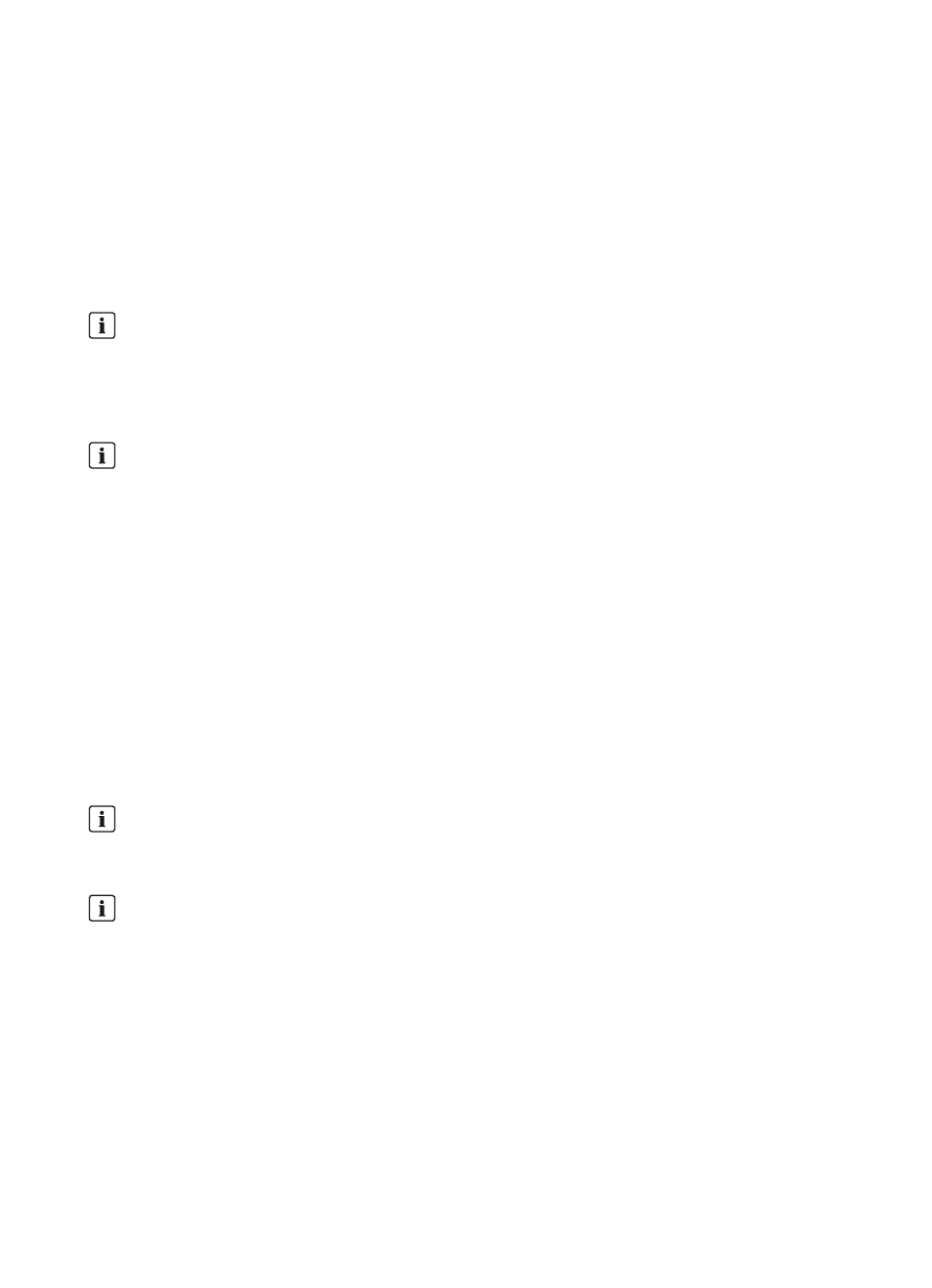
SMA Solar Technology AG
7 Commissioning the Communit
Installation Manual
Communit-IA-A1-en-22
33
7 Commissioning the Communit
7.1 Information on Commissioning
Requirements for commissioning:
☐ The supply voltage is correctly connected and tested.
☐ Unused cable glands are closed via the sealing plugs included in the delivery.
☐ All cable glands are tightened and sealed.
The network settings of the communication devices deviate from the default settings of the respective manufacturer.
7.2 Configuring the Router
When delivered, the router is configured with default settings for the communication with a modem via the network
protocol "Point-to-Point-Protocol over Ethernet" (PPPoE). If your modem uses other network protocols, the router must be
configured differently. Contact your distribution partner or the SMA Service Line.
Login data
• IP address: 172.16.0.1
• Subnet mask: 255.255.0.0
• Password for the user group "installer": 1111
• Password for the user group "user": 0000
Procedure:
1. Connect the computer to the router.
2. Start web browser (e.g. Internet Explorer).
3. Enter the IP address of the router in the address bar and press the enter key.
4. Select [OK].
5. Select Connectivity Settings > Internet Settings in the menu.
Network settings prior to connection to the network
The devices installed in the Communit are delivered with a standard configuration. This can therefore lead to IP
address conflicts when two or more Communits are used.
• If there is more than one Communit in the PV system, change the IP addresses of the devices in all Communits
devices except one before connecting to the network.
Labels with IP addresses
Labels with the factory set IP addresses are present on the communication devices.
• If you change the IP address of a communication device, make a note of the new IP address on the respective
label.
SIM card
• Before you insert the SIM card in the router, clean the SIM card using a lint-free cloth and alcohol.
• Only insert the SIM card into the router when the router is switched off.
Procedure when replacing the SIM card
When a different SIM card is inserted, the router addresses the SIM card with a stored PIN. If this PIN does not
correspond to the new SIM card, the SIM card is locked.
• Enter the new PIN and save before inserting the new SIM card in the router.
