1 information on this document, 1 validity, 2 target group – SMA Replacement of SMA Devices in Systems with SMA User Manual
Page 5: 3 symbols, 4 typographies, 3 symbols 1.4 typographies
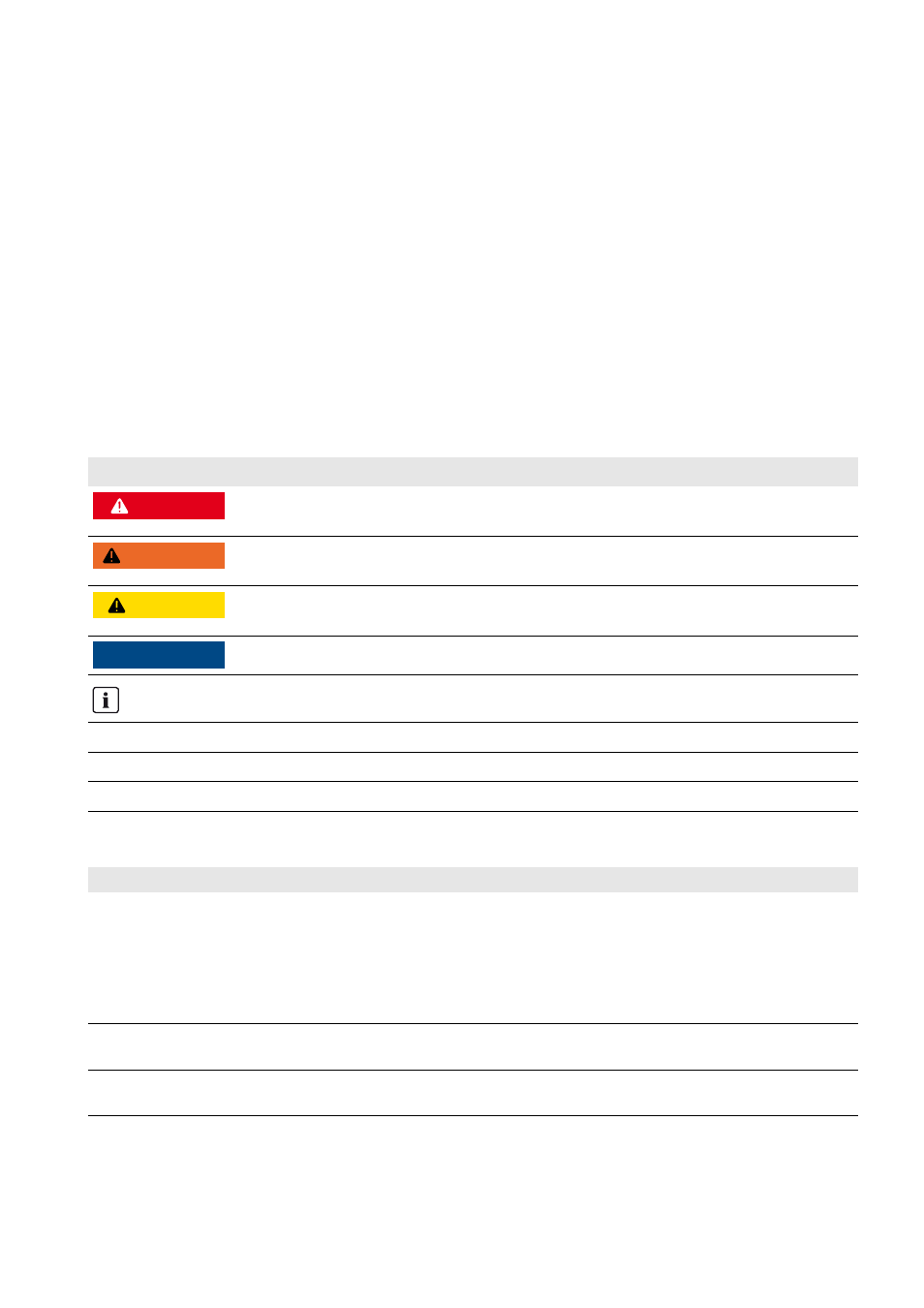
SMA Solar Technology AG
1 Information on this Document
Installation Manual
Geraeteaustausch-IA-en-20
5
1 Information on this Document
1.1 Validity
This document is valid for the replacement of SMA products in PV systems with SMA communication products.
SMA communication products are devices and software products that receive, store and display data of SMA inverters,
e.g. Sunny Home Manager, Sunny WebBox, SMA Cluster Controller, Sunny Explorer.
This document describes the settings you must make in the devices so that the values of your PV system will be displayed
properly even after replacing a device.
1.2 Target Group
This document is intended for qualified persons. The activities described in this document must only be performed by
qualified persons who have been trained in dealing with the dangers and risks associated with the installation of electrical
systems and who have the necessary knowledge to avert danger.
1.3 Symbols
1.4 Typographies
Symbol
Explanation
'$1*(5
Indicates a hazardous situation which, if not avoided, will result in death or serious
injury
:$51,1*
Indicates a hazardous situation which, if not avoided, can result in death or serious
injury
&$87,21
Indicates a hazardous situation which, if not avoided, can result in minor or moderate
injury
/05*$&
Indicates a situation which, if not avoided, can result in property damage
Information that is important for a specific topic or goal, but is not safety-relevant
☐
Indicates a requirement for meeting a specific goal
☑
Desired result
✖
A problem that might occur
Typography
Explanation
Example
bold
• Display texts
• Elements on a user interface
• Terminals
• Elements to be selected
• Elements to be entered
• The value can be found in the field Energy.
• Select Settings.
• Enter the value 10 in the field Minutes.
>
• Connects several elements to be
selected
• Select Settings > Date.
[Button/Key]
• Button or key to be selected or
pressed
• Select [Next].
