7 system with micro inverters and sunny multigate, 1 procedure when replacing different devices, 2 replacing a micro inverter in sunny multigate – SMA Replacement of SMA Devices in Systems with SMA User Manual
Page 13
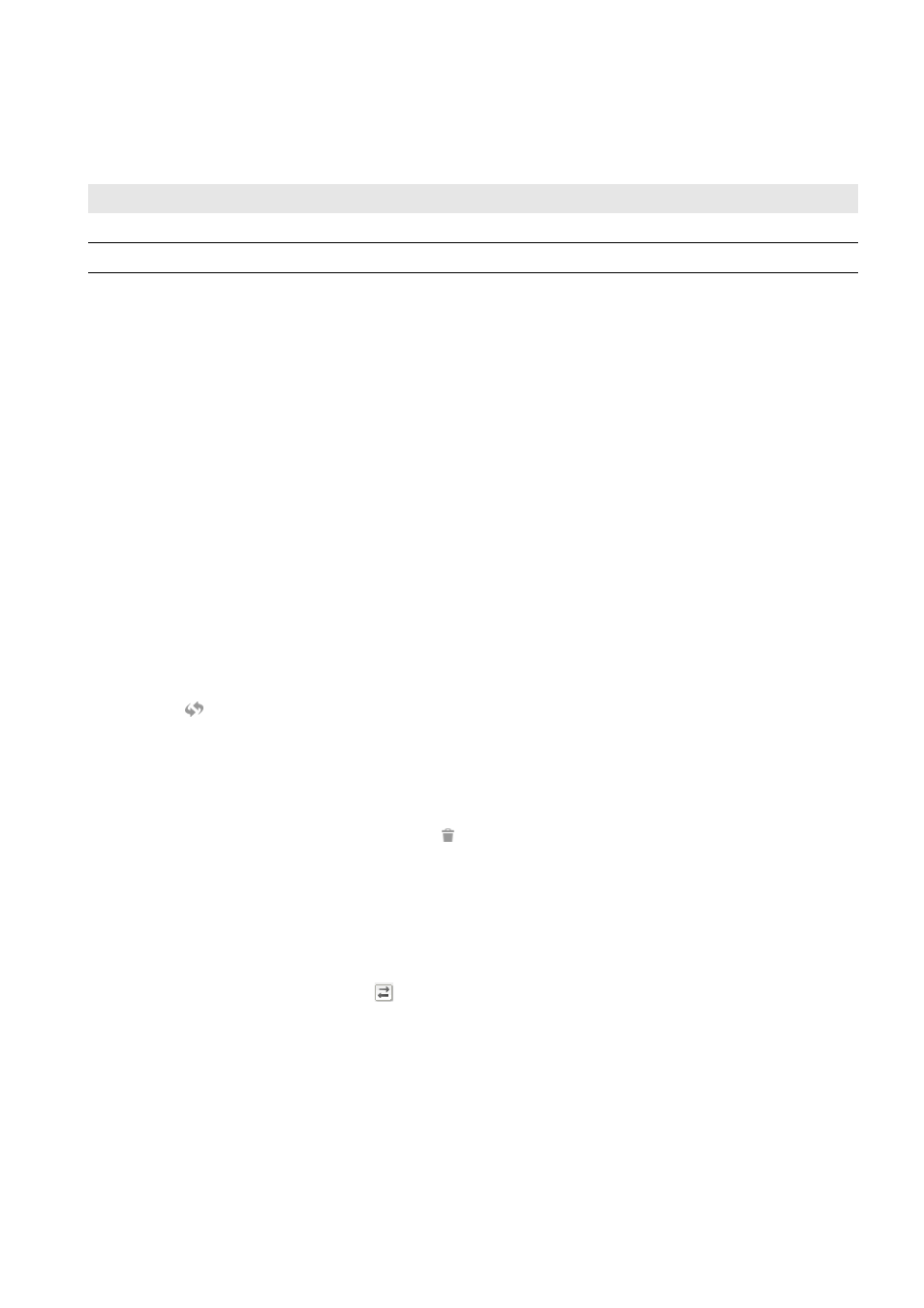
SMA Solar Technology AG
7 System with Micro Inverters and Sunny Multigate
Installation Manual
Geraeteaustausch-IA-en-20
13
7 System with Micro Inverters and Sunny Multigate
7.1 Procedure when Replacing Different Devices
7.2 Replacing a Micro Inverter in Sunny Multigate
1. Decommission the inverter to be replaced (see the inverter manual).
2. Read off the serial number of the new inverter off the type label and write it down.
3. Install the new inverter and get it ready for operation, but do not let it feed in yet (see the inverter manual).
Make sure that the new inverter does NOT feed into the utility grid until you have completed the device replacement
process in Sunny Explorer.
4. If the system has not been captured with Sunny Explorer yet, create a new Speedwire system in Sunny Explorer
(see the Sunny Explorer help).
5. Log into Sunny Explorer at the Speedwire system.
☑ The new inverter is displayed without a padlock symbol in the system tree.
✖ The new inverter is displayed with a padlock symbol in the system tree?
A password other than 1111 or other than the system password of the existing system is set for the new inverter.
• Set the system password of the existing system for the new inverter (see Sunny Explorer help on the subject
of system password).
6. In order to transfer the data of the inverter to be replaced to the new inverter:
• In Sunny Explorer select the inverter to be replaced in the system tree.
• Select
.
☑ The dialog box Device Replacement opens.
• Select the new inverter in the Replaceable devices list and select [Replace].
☑ The removed inverter is deleted in the Sunny Multigate and the inverter data is transferred to the new inverter.
7. In order to NOT transfer the data of the inverter to be replaced to the new inverter, select the inverter to be deleted
in the Sunny Explorer system tree and then select and confirm the security prompt.
8. Replace the micro inverter in the Sunny Portal system:
• Log into Sunny Portal and call up the Sunny Portal system.
• Select Configuration > Device Overview > Overview of New Devices.
• Select [Refresh devices]. Your system is then searched for new devices.
☑ After about one minute, the new inverter is displayed.
• In the row of the new inverter select and follow the instructions of the configuration wizard.
Procedure
See
1. Replacing a Micro Inverter in Sunny Multigate
2. Replacing a Sunny Multigate in Sunny Portal
