1 replacing an inverter with speedwire – SMA Replacement of SMA Devices in Systems with SMA User Manual
Page 10
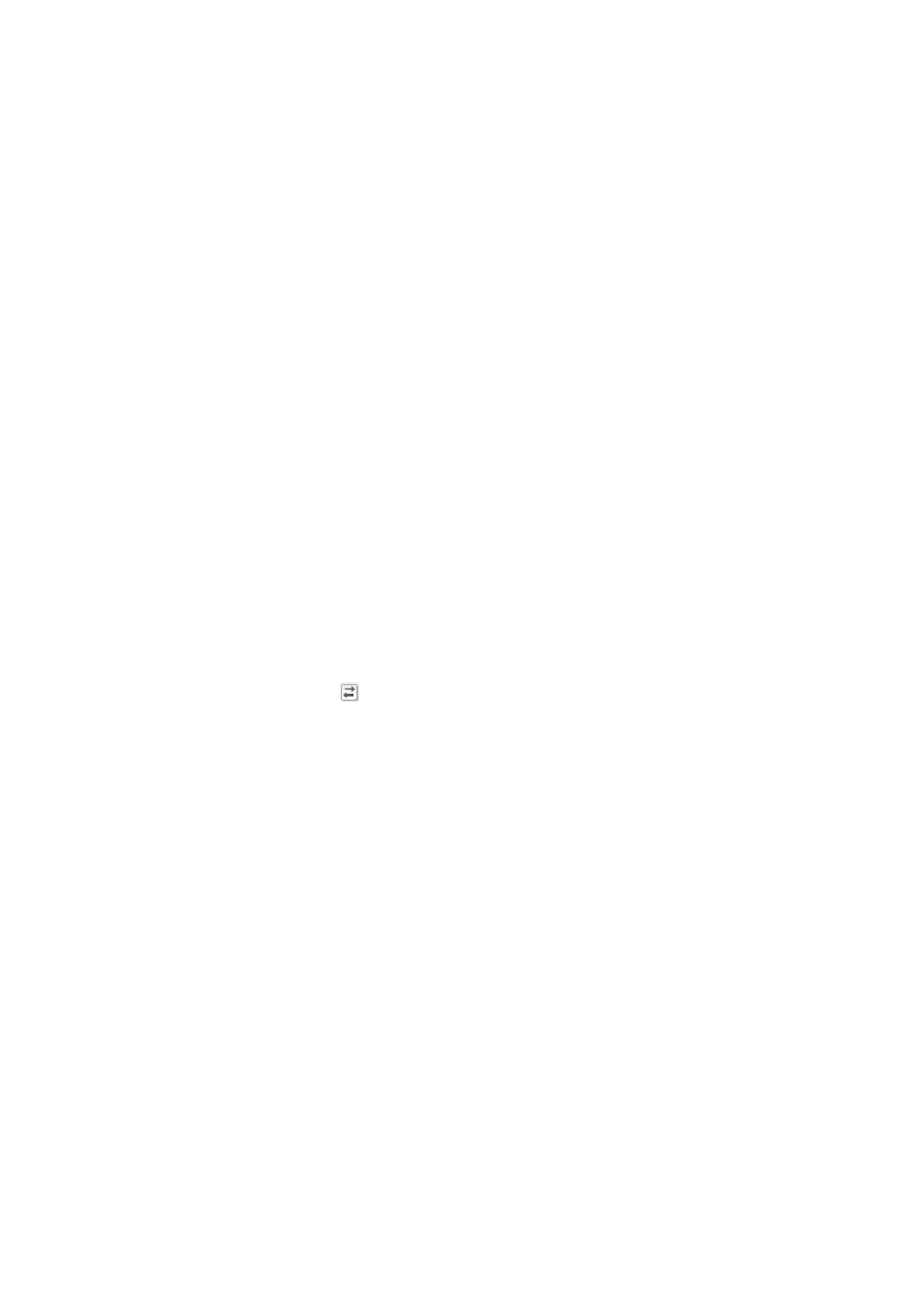
6 Sunny Home Manager System
SMA Solar Technology AG
10
Geraeteaustausch-IA-en-20
Installation Manual
6.3 Replacing an Inverter in the Sunny Home Manager System
The communication between the Sunny Home Manager and an SMA inverter is possible either via BLUETOOTH or via
Speedwire. Depending on the type of communication used between the Sunny Home Manager and the SMA inverter,
read the relevant section.
Requirement:
☐ The data retrieval interval must be set to automatic in the Sunny Home Manager (see the Sunny Home Manager
user manual). The data retrieval interval of the Sunny Home Manager is factory-set to automatic.
6.3.1 Replacing an Inverter with Speedwire
1. Decommission the inverter to be replaced (see the inverter manual).
2. If you retrofit the new inverter with Speedwire/Webconnect communication, install the Speedwire/Webconnect
interface in the inverter and commission (see the Speedwire/Webconnect interface manual).
3. If BLUETOOTH communication is integrated in the new inverter, turn the rotary switch on the inverter for the NetID
with a screwdriver (blade width 2.5 mm) to 0 (see the inverter manual). This deactivates the BLUETOOTH function.
4. Commission the new inverter (see inverter manual).
5. Add the new inverter to the Sunny Portal system in Sunny Portal:
• Log into Sunny Portal and call up the Sunny Portal system.
• Select Configuration > Device Overview > Overview of New Devices.
• Select [Refresh devices]. Your system is then searched for new devices.
☑ After a maximum of one minute, the new inverter is displayed.
✖ The new inverter is not displayed?
An error has occurred.
• Rectify the error (see the Sunny Home Manager user manual).
6. In the row for the new inverter, select .
☑ The Sunny Home Manager connects to the new inverter. This can take two to eight minutes. Page 2 of the
configuration wizard opens.
✖ Page 2 of the configuration wizard does not open and the error message Connection Failed is displayed?
A password other than 1111 or other than the system password of the existing system is set for the new inverter.
• Temporarily change the system password of the existing system to the password of the new inverter (see
Section 12.1 "Changing the System Password in a Sunny Home Manager System in Sunny Portal",
7. Follow the instructions of the configuration wizard.
☑ The new inverter is displayed at Configuration > Device Overview.
8. If you previously changed the system password to the password of the new inverter, reset the old system password
