11 system with sunny explorer, 1 speedwire system with sunny explorer, 1 procedure when replacing different devices – SMA Replacement of SMA Devices in Systems with SMA User Manual
Page 25: 2 replacing the sma energy meter
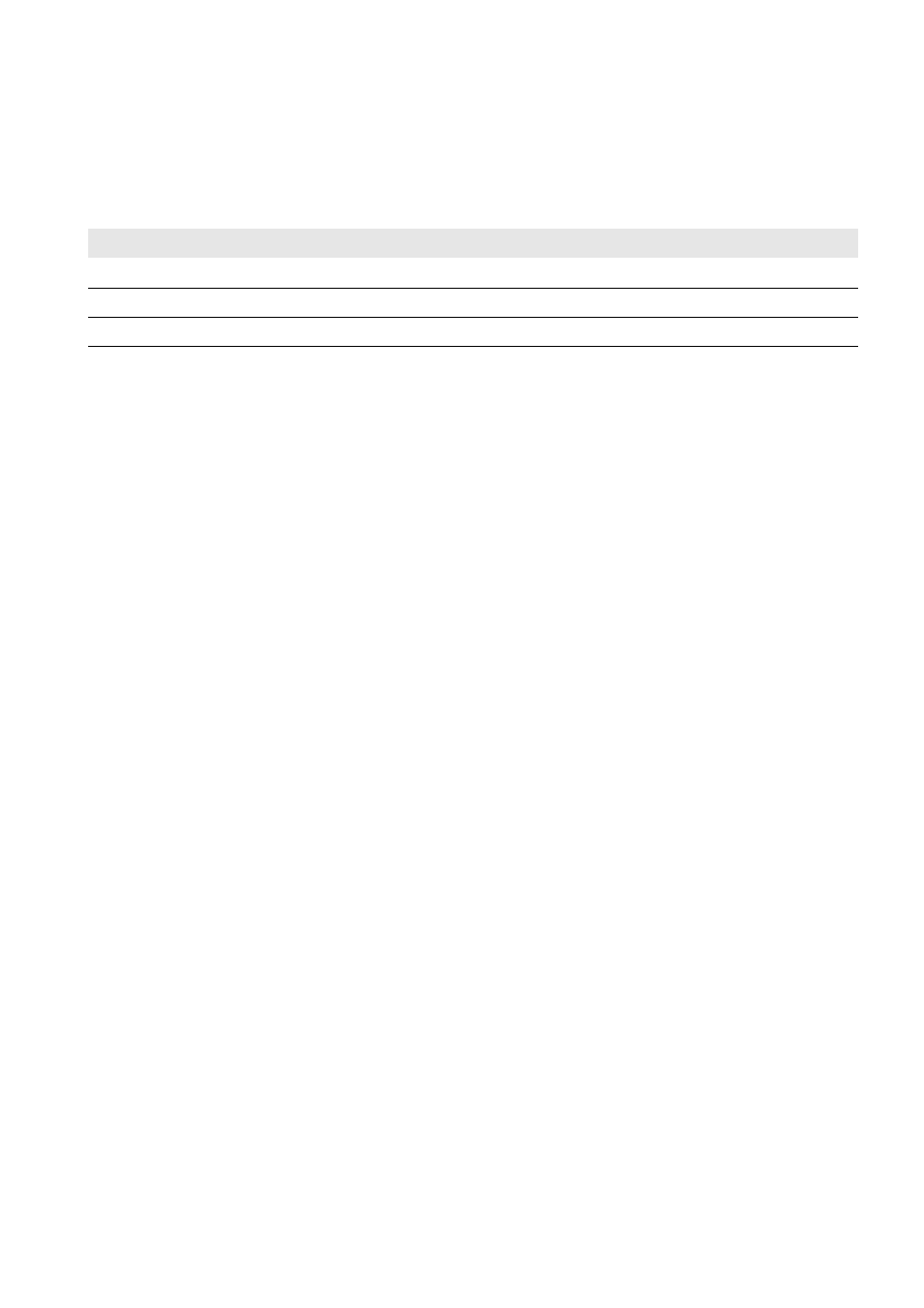
SMA Solar Technology AG
11 System with Sunny Explorer
Installation Manual
Geraeteaustausch-IA-en-20
25
11 System with Sunny Explorer
11.1 Speedwire System with Sunny Explorer
11.1.1 Procedure when Replacing Different Devices
11.1.2 Replacing the SMA Energy Meter
11.1.3 Replacing an Inverter with Speedwire in Sunny Explorer
1. Read the serial number of the inverter to be replaced off the type label and write it down.
2. Determine the energy yield of the inverter to be replaced:
• Log into Sunny Explorer at the Speedwire system.
• Select the inverter to be replaced in the system tree.
• Select Overview and read off and write down the value in the Total yield row.
3. Decommission the inverter to be replaced (see the inverter manual).
4. If you retrofit the new inverter with Speedwire/Webconnect communication, install the Speedwire/Webconnect
interface in the inverter and commission (see the Speedwire/Webconnect interface manual).
5. If BLUETOOTH communication is integrated in the new inverter, turn the rotary switch on the inverter for the NetID
with a screwdriver (blade width 2.5 mm) to 0 (see the inverter manual). This deactivates the BLUETOOTH function.
6. Commission the new inverter (see inverter manual).
7. Log into Sunny Explorer at the Speedwire system.
☑ Sunny Explorer automatically detects the new inverter. The new inverter is displayed with a padlock symbol in
the system tree.
8. Set the system passwords of the existing Speedwire system for the new inverter:
• Set up a new Speedwire system in Sunny Explorer and log in as Installer using the new password for the user
group Installer that has been set up in the new inverter.
• Select the Speedwire system in the system tree.
• Select Settings > User rights (All devices) > [Edit].
• Enter the system password for the respective user group that has been set up for the Speedwire system to which
you wish to add the new inverter.
• Select [Save]. The saving process may take a few minutes.
9. Log into Sunny Explorer at the Speedwire system to which you wish to add the new inverter.
☑ The new inverter is displayed without a padlock symbol in the system tree.
10. Set the the noted energy yield of the inverter to be replaced in the new inverter:
• In Sunny Explorer, select the new inverter in the system tree.
• Select Settings > AC side > [Edit].
• Enter the noted energy yield of the inverter to be replaced in the field Set total yield and then select [Save].
The saving process may take a few minutes.
Procedure
See
1. Replacing the SMA Energy Meter
2. Replacing an Inverter with Speedwire in Sunny Explorer
3. Replacing the Battery Pack Smart Energy
