9 system with sunny webbox with bluetooth, 1 procedure when replacing different devices – SMA Replacement of SMA Devices in Systems with SMA User Manual
Page 19
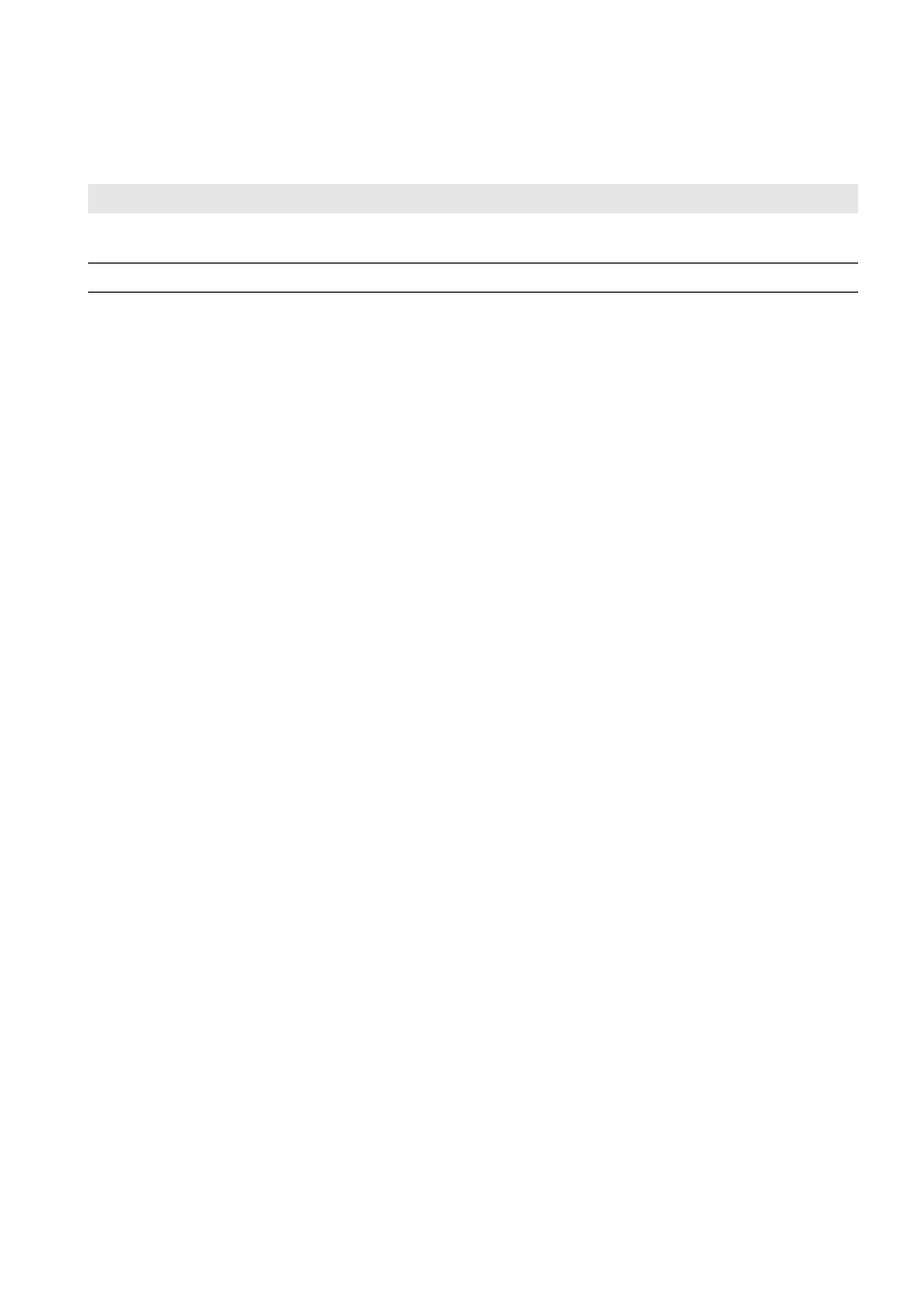
SMA Solar Technology AG
9 System with Sunny WebBox with BLUETOOTH
Installation Manual
Geraeteaustausch-IA-en-20
19
9 System with Sunny WebBox with BLUETOOTH
9.1 Procedure when Replacing Different Devices
9.2 Replacing an Inverter with BLUETOOTH in the Sunny WebBox with
BLUETOOTH
Procedure:
• Replacing an Inverter in the Sunny WebBox with BLUETOOTH
• Replacing an Inverter in the Sunny Portal System
Replacing an Inverter in the Sunny WebBox with BLUETOOTH
1. Read the serial number of the inverter to be replaced off the type label and write it down.
2. Determine the energy yield of the inverter to be replaced:
• Log into the user interface of the Sunny WebBox with BLUETOOTH.
• Select the inverter to be replaced in the system tree.
• Select Overview and read off and write down the value in the row Total.
3. If you are using Sunny Portal, you must transfer all data saved to the inverter and saved to the Sunny WebBox with
BLUETOOTH to Sunny Portal before replacing the inverter:
• In the Sunny WebBox with BLUETOOTH user interface select the Sunny WebBox with BLUETOOTH in the system
tree.
• Select Settings > Sunny Portal > [Edit].
• In the Basic settings area select Every 15 minutes in the drop-down list Upload frequency.
• Select [Save].
• Select [Logout] in the toolbar and wait 20 minutes. This will ensure that the data transmission between
Sunny WebBox with BLUETOOTH and Sunny Portal has been terminated.
4. Decommission the inverter to be replaced (see the inverter manual).
5. If you retrofit the new inverter with BLUETOOTH communication, install the BLUETOOTH interface in the inverter and
commission (see the BLUETOOTH interface manual).
6. For a new inverter, set the NetID of the system:
• For inverters with integrated BLUETOOTH, turn the rotary switch NetID on the inverter using a screwdriver (blade
width 2.5 mm) to the NetID of the system (see the inverter manual).
• For inverters with retrofitted BLUETOOTH interface, turn the rotary switch NetID on the inverter using a
screwdriver (blade width 2.5 mm) to the NetID of the system (see the interface manual).
7. Commission the new inverter (see inverter manual).
8. Log into the user interface of the Sunny WebBox with BLUETOOTH.
☑ The Sunny WebBox with BLUETOOTH automatically detects the new inverter. The new inverter is displayed with
a padlock symbol in the system tree.
Procedure
See
1. Replacing an Inverter with BLUETOOTH in the Sunny WebBox with
BLUETOOTH
2. Replacing the Sunny WebBox with BLUETOOTH
