SMA Replacement of SMA Devices in Systems with SMA User Manual
Page 20
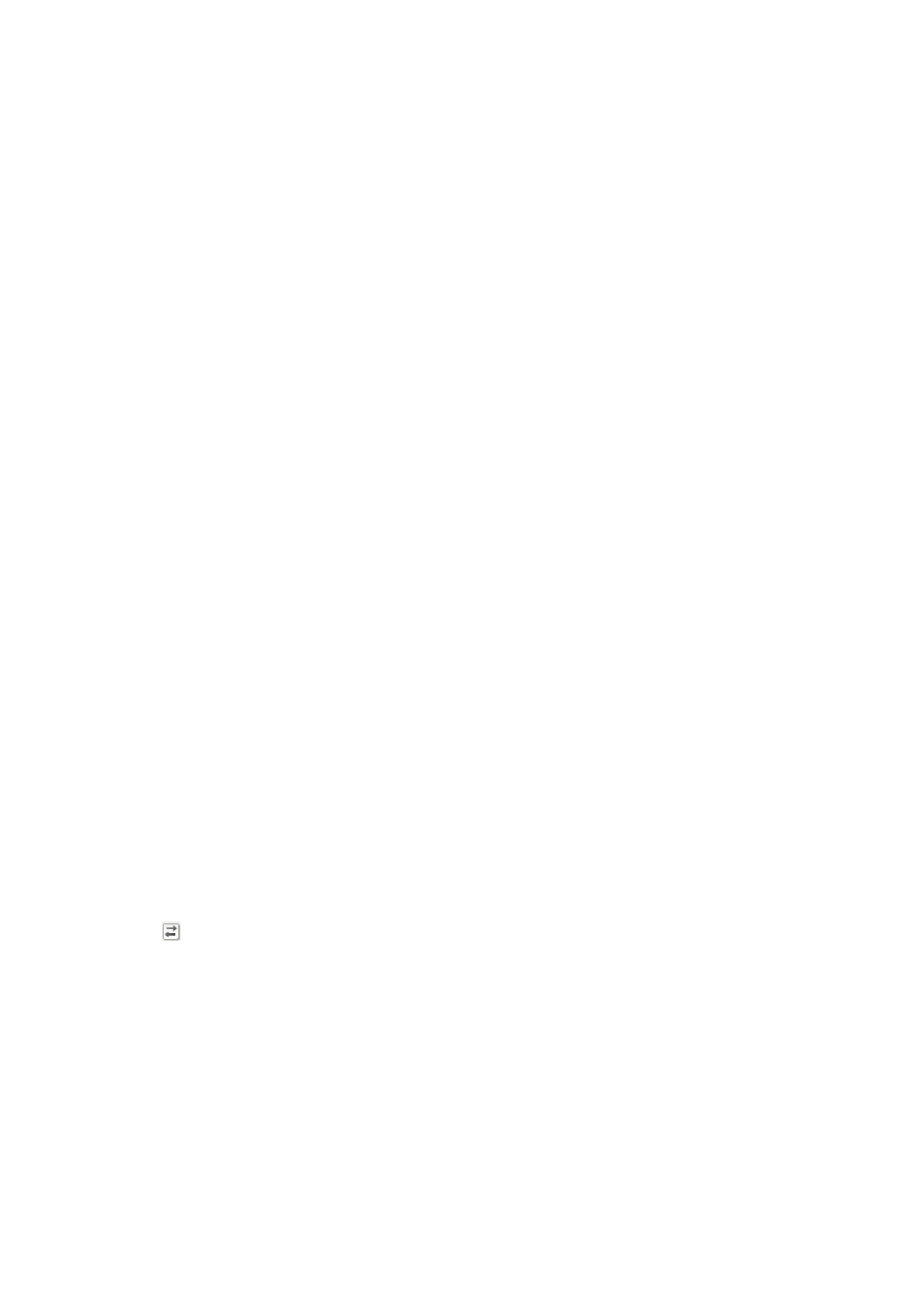
9 System with Sunny WebBox with BLUETOOTH
SMA Solar Technology AG
20
Geraeteaustausch-IA-en-20
Installation Manual
9. Adapt the system password to the device password of the new inverter so that you can access the new inverter:
• In the Sunny WebBox with BLUETOOTH user interface select the Sunny WebBox with BLUETOOTH in the system
tree.
• Select Settings > User rights > [Edit].
• In the Access control area enter the passwords set up in the inverter for the respective user group (standard
password for User: 0000; standard password for Installer: 1111).
• Select [Save]. The saving process may take a few minutes.
• Restart the Sunny WebBox with BLUETOOTH via the user interface:
– Select the Sunny WebBox with BLUETOOTH in the system tree.
– Select Settings > Device > [Edit].
– In the System area select [Execute] in the drop-down list Initiate device restart.
– Select [Save].
☑ The Sunny WebBox with BLUETOOTH is restarted. The restart was successful if the LED SYSTEM and the LED
POWER are glowing green again. The start-up procedure can take up to 90 seconds.
10. Log into the user interface of the Sunny WebBox with BLUETOOTH.
☑ The password of the new inverter is adapted to the PV system password. The new inverter is displayed without a
padlock symbol in the system tree.
11. Set the the noted energy yield of the inverter to be replaced in the new inverter:
• In the Sunny WebBox with BLUETOOTH user interface select the new inverter in the system tree.
• Select Settings > AC side > [Edit].
• Enter the noted energy yield of the inverter to be replaced in the field Set total yield in the Measured values
area.
• Select [Save]. The saving process may take a few minutes.
Replacing an Inverter in the Sunny Portal System
Carry out the following steps only if you are using Sunny Portal.
Procedure:
1. Read off the serial number of the new inverter off the type label and write it down. This way you can identify the new
inverter in Sunny Portal for replacement.
2. Replace the new inverter in the Sunny Portal system:
• Log into Sunny Portal and call up the Sunny Portal system.
• Sunny Portal recognizes the new inverter and opens the configuration wizard automatically. To open the
configuration wizard manually, select System monitoring > Set up device now.
• Select in the row of the new inverter and follow the configuration wizard instructions.
