3 replacing the sunny webbox – SMA Replacement of SMA Devices in Systems with SMA User Manual
Page 23
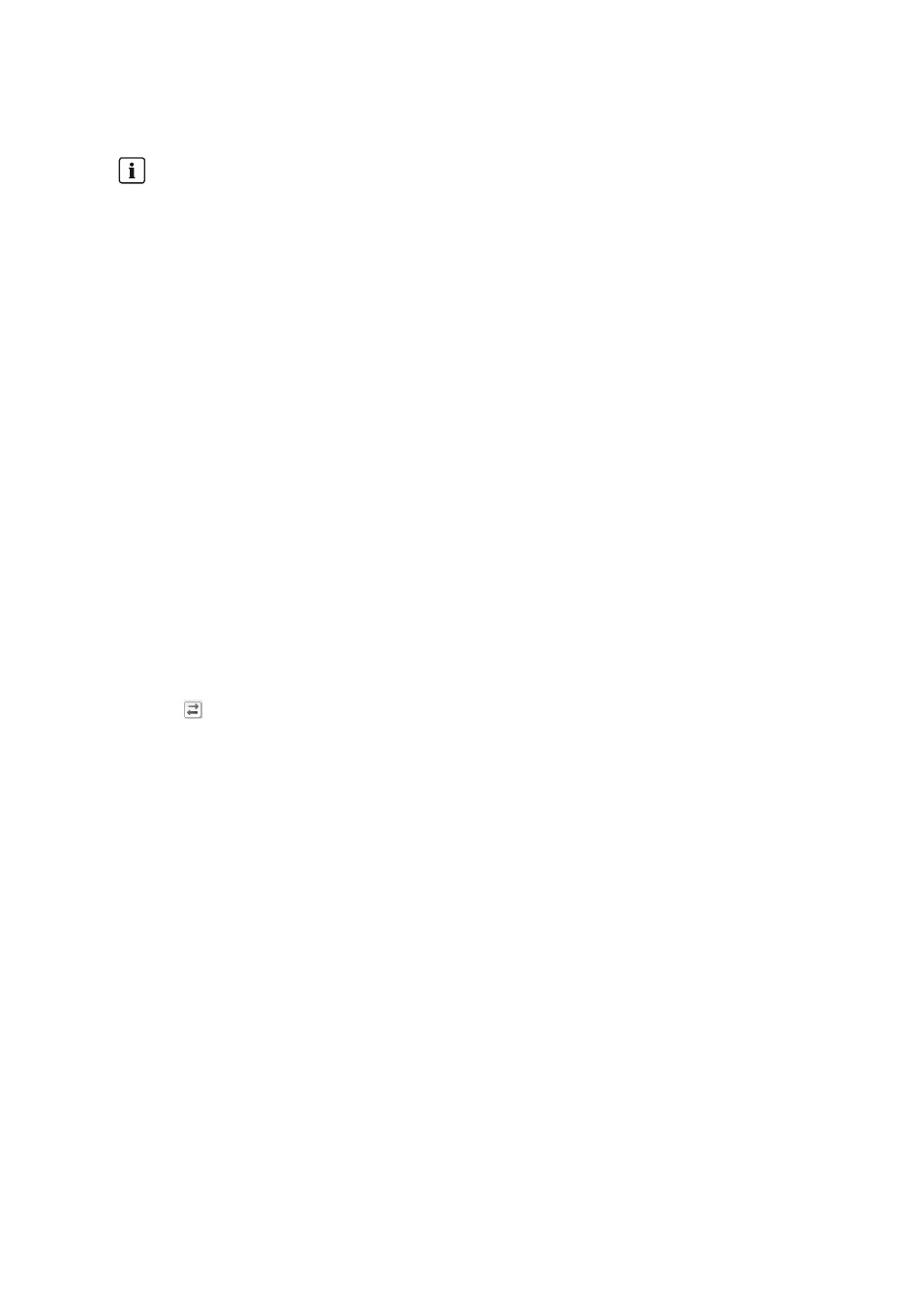
SMA Solar Technology AG
10 System with Sunny WebBox
Installation Manual
Geraeteaustausch-IA-en-20
23
9. Select WebBox > Info and select [Delete] in the Sunny Portal buffer load row.
☑ The value Sunny Portal buffer load is 0%.
10. Select WebBox > Info and select [Delete device descriptions]. This will ensure that there is no distortion of
instantaneous values and parameters on the Sunny WebBox user interface.
☑ The device descriptions in the Sunny WebBox will be deleted and then detected automatically when the
Sunny WebBox is restarted.
Replacing an Inverter in the Sunny Portal System
Carry out the following steps only if you are using Sunny Portal.
Procedure:
1. Read off the serial number of the new inverter off the type label and write it down. This way you can identify the new
inverter in Sunny Portal for replacement.
2. Activate the data transmission between Sunny WebBox and Sunny Portal again:
• Select WebBox > Settings > Data trans. in the Sunny WebBox user interface.
• In the Portal settings area activate the option Yes in the field Use Sunny Portal.
3. Select [Save]. The saving process may take a few minutes.
4. Replace the new inverter in the Sunny Portal system:
• Log into Sunny Portal and call up the Sunny Portal system.
• Sunny Portal recognizes the new inverter and opens the configuration wizard automatically. To open the
configuration wizard manually, select Name of your system > System monitoring > Set up device now.
• Select in the row of the new inverter and follow the configuration wizard instructions.
10.3 Replacing the Sunny WebBox
Requirement:
☐ The software Sunny WebBox Assistant must be installed on the computer (available free of charge at
www.SMA-Solar.com).
Procedure:
• If you are using Sunny Portal and if the Sunny WebBox to be replaced still allows it, transfer the data saved to
the Sunny WebBox to Sunny Portal before replacing the Sunny WebBox:
• Log into the user interface of the Sunny WebBox.
• Select WebBox > Info.
• Select [Upload] in the Last portal upload row.
☑ The value Sunny Portal buffer load is 0%.
5. Decommission the Sunny WebBox to be replaced (see Sunny WebBox installation manual).
6. Start the Sunny WebBox Assistant on the computer and connect the Sunny WebBox as described (if necessary, see
help of the Sunny WebBox Assistant or quick reference guide on commissioning the Sunny WebBox).
7. Select [Next].
☑ The Sunny WebBox search is starting. The new Sunny WebBox is displayed.
8. Select the new Sunny WebBox and select [Configure the WebBox].
Delete the Sunny WebBox buffer
Non-deleted data in the buffer can lead to serious and irreversible distortion of the yield data in Sunny Portal.
By deleting the buffer, you will ensure that no data which has been temporarily stored in the buffer is sent to
Sunny Portal.
