Testing pvtv script viewer - studio functionality, Page 46 – Grass Valley SCRIPT Viewer News Rev.A User Manual
Page 48
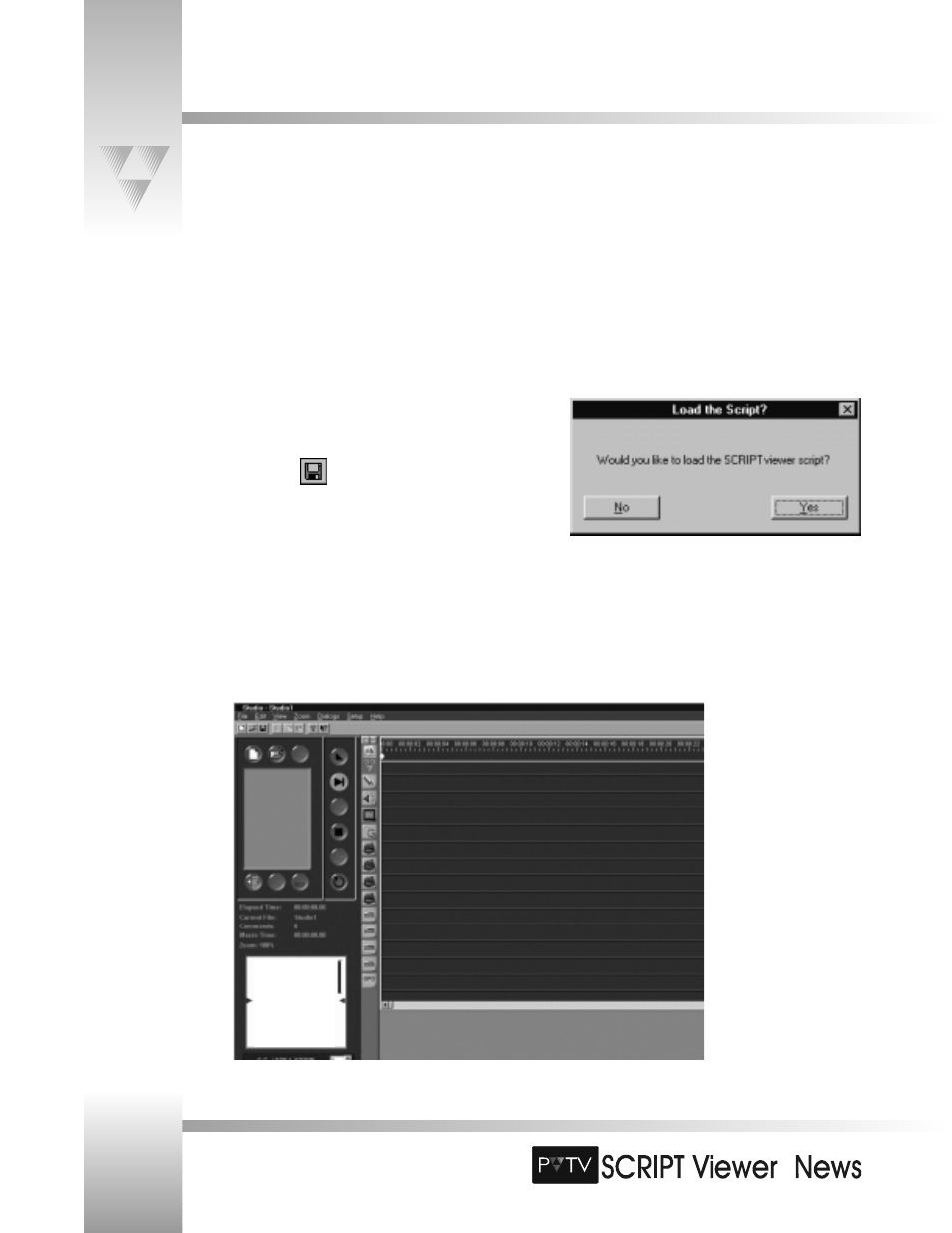
TM
Testing PVTV SCRIPT Viewer - STUDIO Functionality
5. Return to the mouse controlling PVTV STUDIO. On the left GUI monitor, about ¾ down
the left side you will see another miniVIEWER window. Double-click this window. Another
Network Status dialog box appears.
6. Once again, note the Remote Machine Address. This address should be identical to the
address displayed in the Local Machine Address box in the PVTV SCRIPT Viewer system.
Conversely, the Local Machine Address of PVTV STUDIO will match the Remote
Machine Address displayed in PVTV SCRIPT Viewer.
7. Returning to PVTV SCRIPT Viewer, click
.
8. When asked if you want to load the Editor Script into the Viewer, click [Yes].
9. Return to the miniVIEWER window in PVTV STUDIO. You should see your script. If you
do, then you have successfully tested the interaction of PVTV SCRIPT Viewer with PVTV
STUDIO.
Page 46
Installation and Operations Manual • © 1999 ParkerVision, Inc.
This is a test script. I
am only writing this
script to test the
communications
between my PVTV
STUDIO
