Scriptedit basics – Grass Valley SCRIPT Viewer News Rev.A User Manual
Page 34
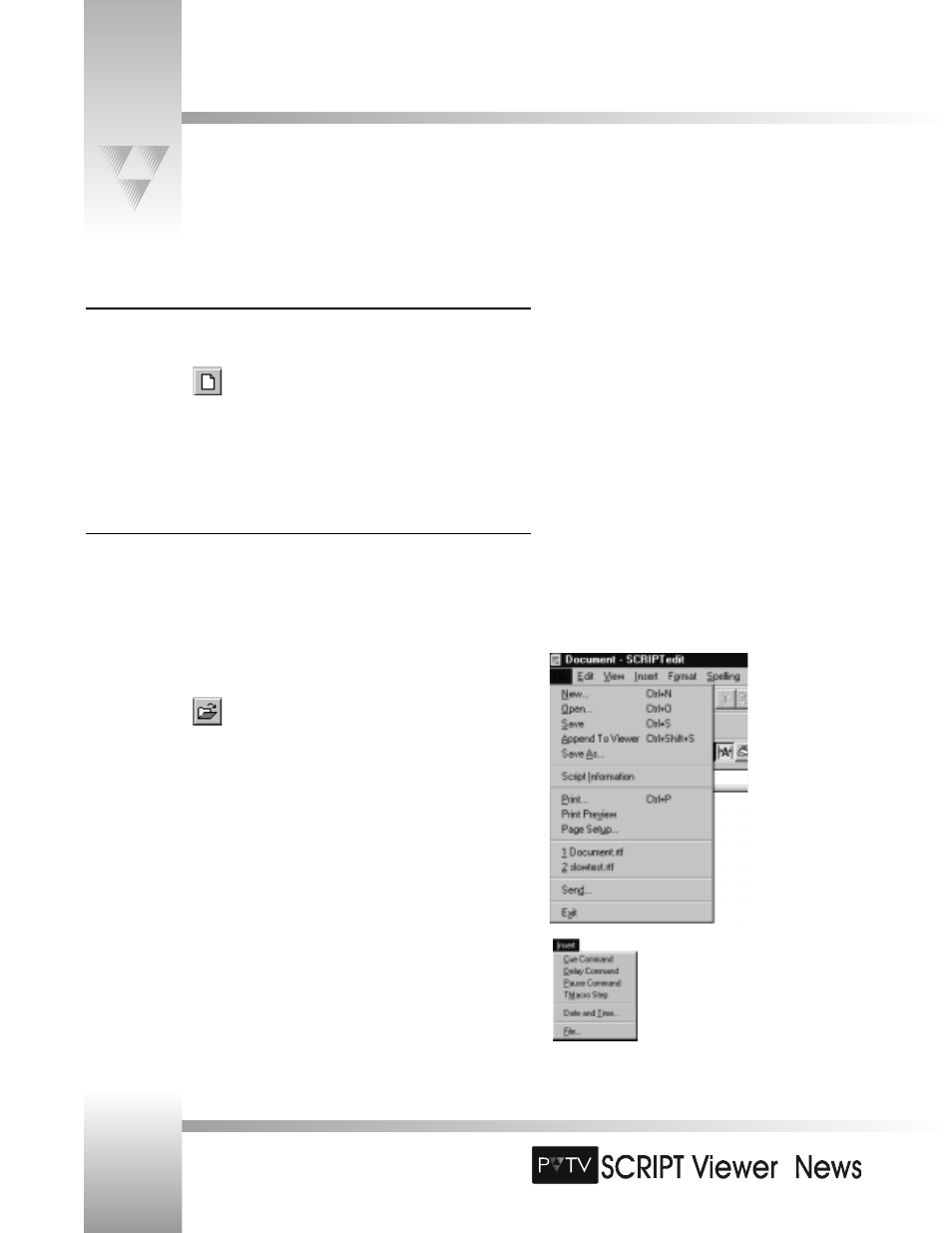
TM
SCRIPTedit Basics
Creating A New Script
To open a blank document in SCRIPTedit:
1. Do one of the following:
• Click .
• Select New from the File menu.
2. Once the blank SCRIPTedit window is open, click your mouse in the text area and
begin typing.
Opening An Existing Script
PVTV SCRIPT Viewer’s script files are saved in rich text format (.RTF). When opening an
existing script, you can open any .rtf file, or import text only (.txt) files. Unlike .rtf files,
however, .txt files do not contain any formatting (ie- paragraphs, tabs, etc.). You will need to
re-format them after importing them into SCRIPTedit.
To open, or import an existing script:
1. Do one of the following:
• Click .
• Select Open from the File menu.
2. Locate the .RTF or .TXT file you want to open.
3. Double-click the file (or single-click and press [OK]).
To open a recently viewed script:
1. Select the File menu.
2. Select one of the four files listed at the bottom of the File menu.
To insert a text file into an open script:
1. Position your cursor at the desired insertion point in the script.
2. Select File from the Insert menu.
3. Select the desired file (must be .RTF format).
The file’s text will be inserted at the cursor.
Page 32
Installation and Operations Manual • © 1999 ParkerVision, Inc.
