The scriptedit menus and toolbars – Grass Valley SCRIPT Viewer News Rev.A User Manual
Page 31
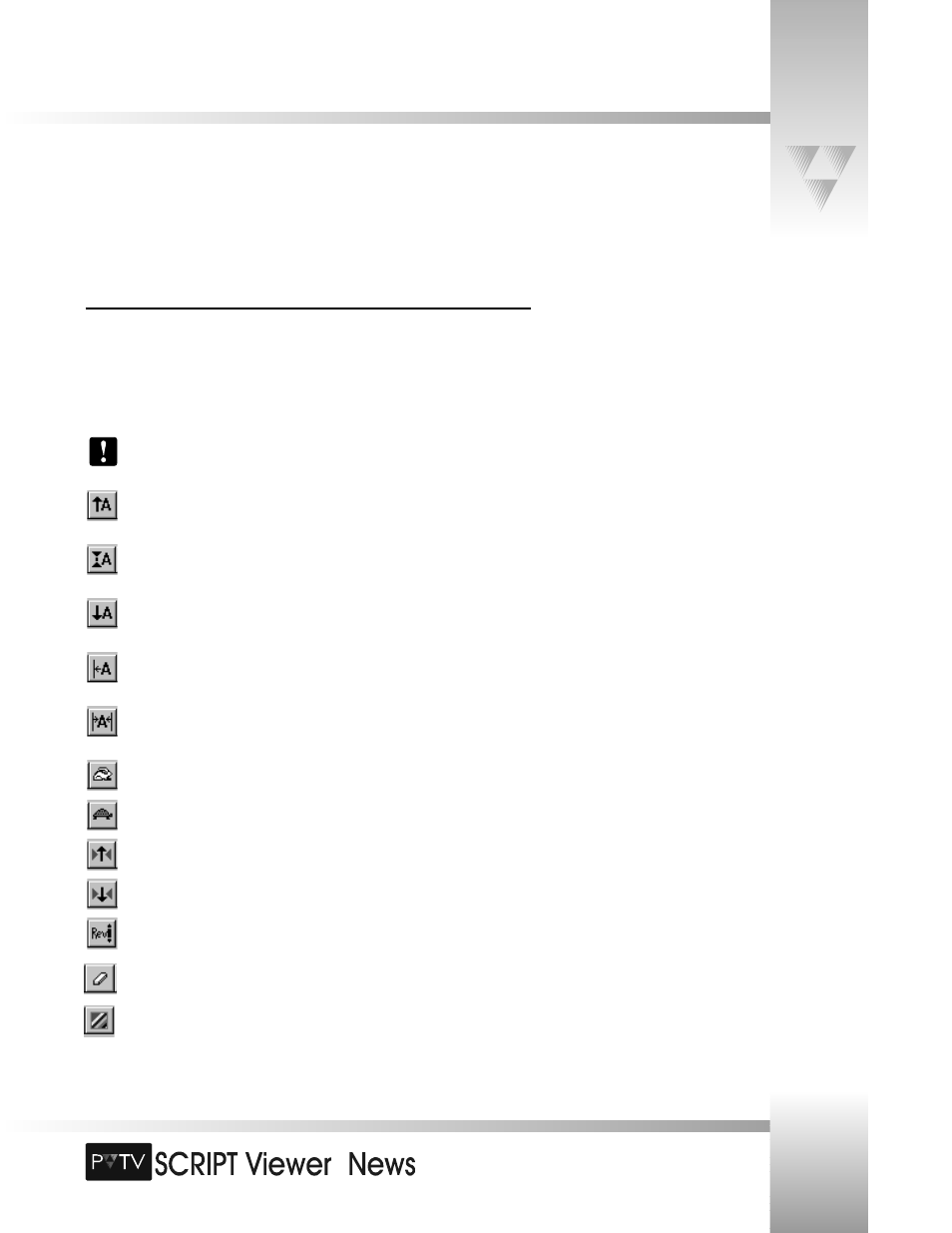
TM
Page 29
The SCRIPTedit Menus and Toolbars
Other Toolbar Icons
Most of PVTV SCRIPT Viewer’s controls can be accessed via the menus and the toolbar icons.
Some functions, however, can be accessed only through icons on the toolbar.
SCRIPTview controls
The following buttons do not affect the text on the editing monitor.
Increase Font Size: Allows you to increase the font size of the text on the
SCRIPTView monitor.
Reset Font Size: Enables you to reset the font size of the text to its original size on
the SCRIPTView monitor.
Decrease Font Size: Allows you to decrease the font size of the text on the
SCRIPTView monitor.
Justify Left: Justifies the text on the SCRIPTview monitor to the left side of the
screen.
Justify Center: Justifies the text on the SCRIPTview monitor to the center of the
screen.
Speed Up: Increases the speed of the scrolling text on the SCRIPTview monitor.
Slow Down: Decreases the speed of the scrolling text on the SCRIPTview monitor.
Caret Up: Moves the caret up the screen on the SCRIPTview monitor.
Caret Down: Moves the caret down the screen on the SCRIPTview monitor.
Reverse Scroll Direction: Enables you to scroll the text in the opposite direction on
the SCRIPTView monitor. Click again to resume scrolling in the original direction.
Clear: Clears the SCRIPTview monitor display.
Set Background Color: allows for selection of background color of SCRIPT Viewer.
© 1999 ParkerVision, Inc. • Use Your SCRIPT Viewer™ System
