Scriptview commands – Grass Valley SCRIPT Viewer News Rev.A User Manual
Page 43
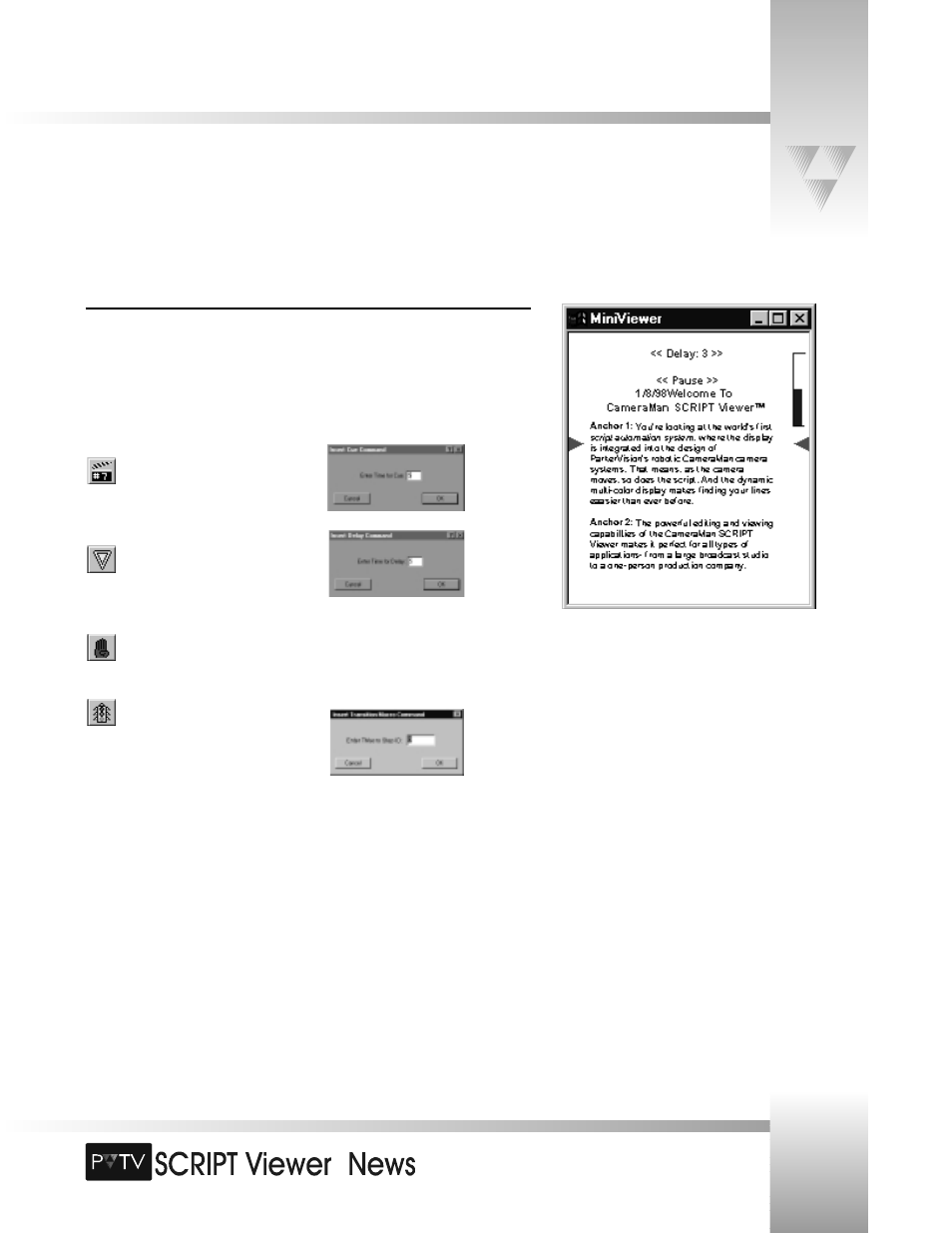
TM
Page 41
SCRIPTview Commands
Now that are acquainted with the MiniViewer and the basic SCRIPTview commands, you can begin adding script commands to
your scripts. Script commands allow you to apply script actions (i.e., cue, play, pause, etc.) at certain points in your script. Script
commands can even trigger events in your live production if you’re using PVTV STUDIO, ParkerVision’s automated live production
system.
Inserting SCRIPT Commands
To insert a script command:
1. Place the cursor where you’d like the command to appear in the script.
2. Click the icon representing the command you wish to place there (see below), or
choose the appropriate command from the Insert menu.
3. Enter the length of time for the cue, or delay using the dialog boxes.
Cue Command: Enters the startup delay
time for the Script.
Delay Command: Inserts a delay time
anywhere in the Script.
Pause Command: Inserts a pause - this will pause the Script until it is re-started.
TMacro Step Command: Sends a
message to PVTV STUDIO to continue the
Transition Macro. You can designate an
ID number for TMacro Step Command.
© 1999 ParkerVision, Inc. • Use Your SCRIPT Viewer™ System
