Scriptedit basics – Grass Valley SCRIPT Viewer News Rev.A User Manual
Page 39
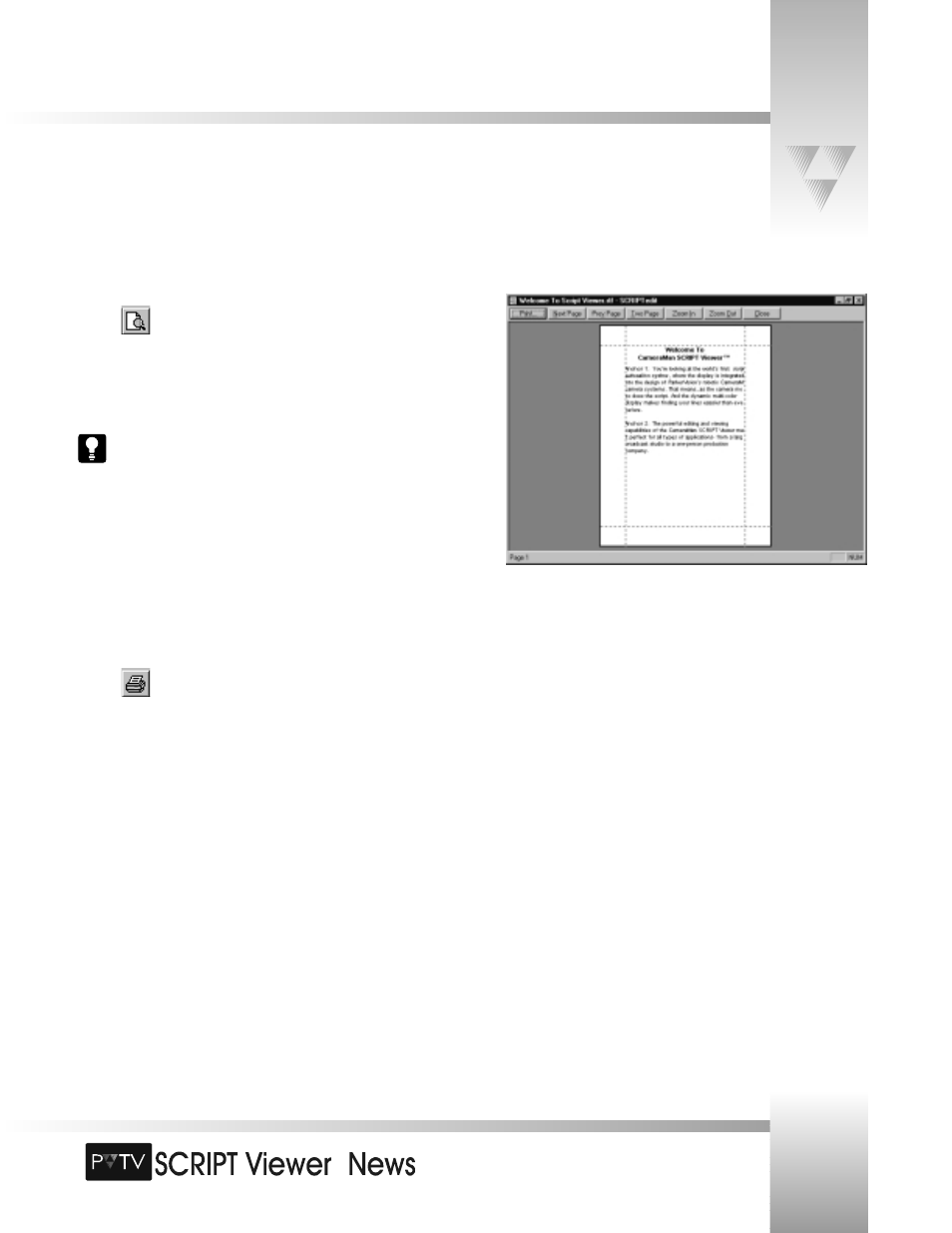
TM
Page 37
SCRIPTedit Basics
© 1999 ParkerVision, Inc. • Use Your SCRIPT Viewer™ System
Preview the Script
1. Click
on the SCRIPTedit toolbar to preview a script before printing.
2. To zoom in, click the cursor anywhere in the text. The cursor changes from a hand to
a magnifying glass.
3. Click again to zoom in more.
4. Click again to return to the original size.
You also can click [Zoom In] or [Zoom Out] to change the preview.
5. To change pages, click [Next Page] or [Prev Page].
6. To view two pages in the Preview window, click [Two Page].
7. To switch back, click [One Page].
8. Click [Print] to open the Print dialog box.
9. Click [Close] to return to the main SCRIPTedit window.
Print the Script
To print the entire Script directly to the printer:
1. Click .
To print a Script using the Print dialog box:
1. Select Print from the File menu. This opens the Print dialog box.
2. In the Printer area, make sure the correct printer Name is selected. If not, select the
correct printer.
3. In the Print range area, select All, or select Pages and enter the pages you want to
print.
4. Enter the Number of copies you want to print.
5. Click [OK].
