Managing the restripe utility – Grass Valley K2 Storage System Instruction Manual v.3.2 Nov.18 2008 User Manual
Page 475
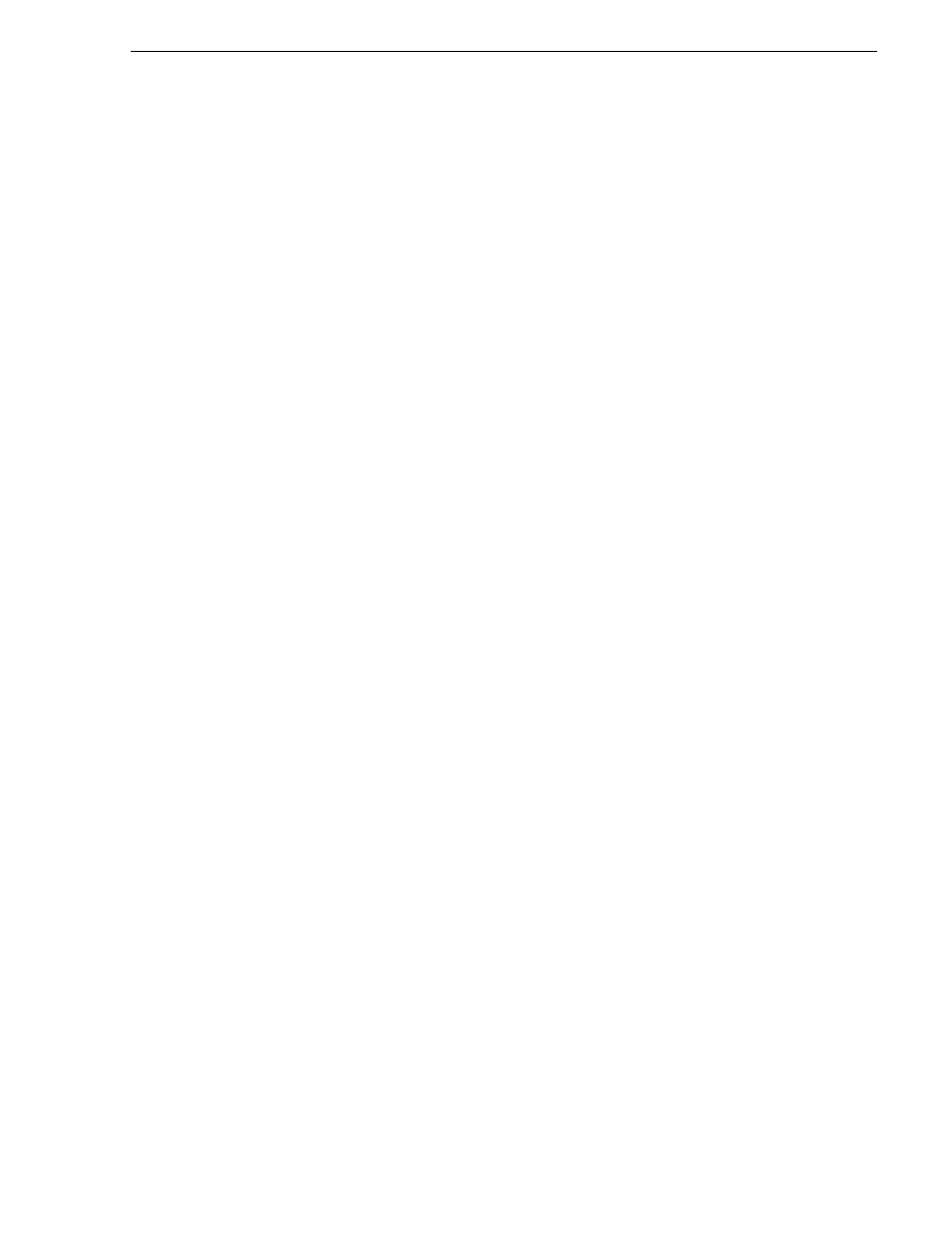
July 15, 2008
K2 Storage System Instruction Manual
475
Expanding the media file system by bandwidth
4. To the existing XML content, add lines with XML tags
and
to specify the main folder and attic folder for your Aurora
media. For example, if the main folder is “VibrintAVFiles” and the attic folder is
“VibrintAttic”, the resulting XML content is as follows:
5. Save and close the VolumeConfig.xml file.
6. Continue with bandwidth expansion procedures to complete the process as follows:
• Restart K2 Media Servers using the Windows operating system restart
procedure.
• The Restripe Utility automatically launches and begins restriping media.
Managing the Restripe Utility
If you answer “Yes” to the dialog box that asks about restriping existing media, after
the bandwidth expansion process completes, Storage Utility exits with a special code.
On receiving the special exit code, the K2 System Configuration application sets the
current date in the registry of the K2 Media Server that takes the role of FTP server.
When the FTP server restarts, the Restripe Utility automatically opens. The Restripe
Utility reads the date set in the registry, finds clips and files created before that date,
and restripes the clips and files, one at a time.
You can monitor the Restripe Utility in the following ways:
• While the Restripe Utility is running, it is represented by an icon in the system tray.
You can right-click this icon and open the Restripe Utility window.
