Expanding the media file system by capacity – Grass Valley K2 Storage System Instruction Manual v.3.2 Nov.18 2008 User Manual
Page 469
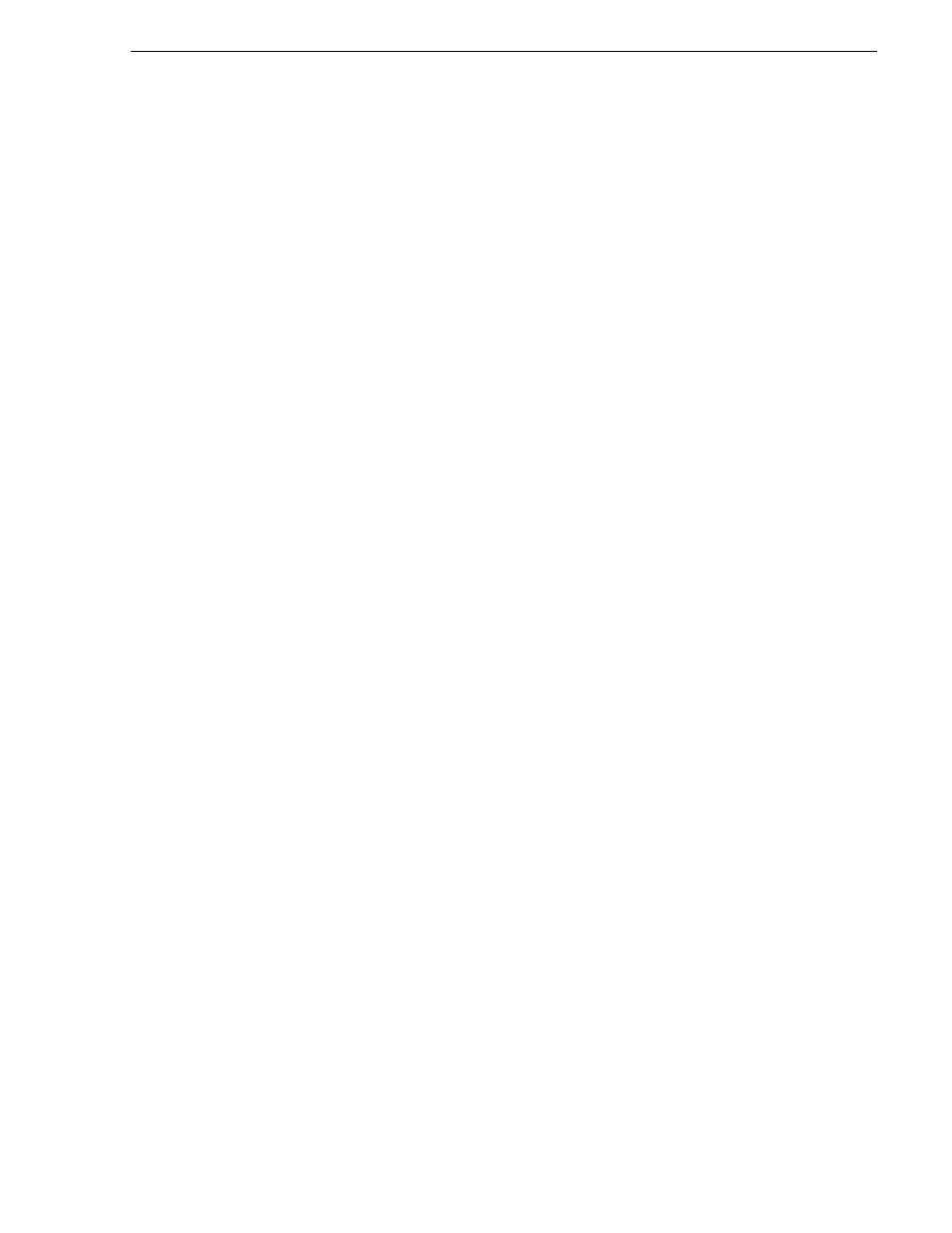
July 15, 2008
K2 Storage System Instruction Manual
469
Expanding the media file system by capacity
Expanding the media file system by capacity
NOTE: This procedure should only be attempted under the supervision of qualified
Grass Valley support personnel. Contact your Grass Valley representative for
assistance.
If you need to increase the storage capacity of your K2 Storage System, you can do
so by adding one or more Expansion Chassis, up to the maximum number of chassis
allowed for your level of storage.
When expanding by capacity, the number of LUNs or RANKs added must be a
multiple of the number of LUNs or RANKs currently in the system. For example, if
the current system has four (4) RANKs, then you can add an additional four (4 X 1)
RANKs, eight (4 X 2) RANKs, twelve (4 X 3) RANKs, etc.
The expansion chassis that you add to your K2 Storage System must have unbound,
unlabeled disks.
When you add an Expansion Chassis to increase storage capacity, use the following
procedure:
1. Rack the Expansion Chassis.
2. If a redundant K2 Storage System, do the following:
a. Verify that MPIO is updated to the latest version on all shared storage K2 Media
Clients. Refer to instructions in the K2 Media Client System Guide.
b. Put the system into an “original primary” state. This means that for all redundant
devices (switches, servers, RAID controllers, etc.) the current device acting as
primary is the one that was initially configured as primary when the system was
originally installed.
3. On the K2 Media Server with the role of primary media file system/database
server, save a copy of the following files to a different location:
D:\snfs\config\default.cfg
D:\snfs\config\cvlabels
4. Power down the K2 Storage System, including RAID storage devices.
5. Power up the RAID storage devices. Verify that they stabilize in an operational
state with no errors indicated.
6. Power down RAID storage devices.
7. Cable and configure the Expansion Chassis as instructed in the installation chapter
for your level of K2 Storage System. As applicable, remember to set Fibre Channel
addresses on RAID controllers and chassis addresses on Expansion Adapters.
8. Power up the RAID storage devices. Verify that they stabilize in an operational
state with no errors indicated.
9. Startup the K2 Storage System. Refer to the start up procedure in the installation
chapter for your level of K2 Storage System.
10. Bind the RANKs in the Expansions Chassis using Background Bind.
11. When binding is complete, put the K2 Storage System in an offline state as follows:
