Preparing nearline 10 devices, Setting up the control point pc – Grass Valley K2 Storage System Instruction Manual v.3.2 Nov.18 2008 User Manual
Page 350
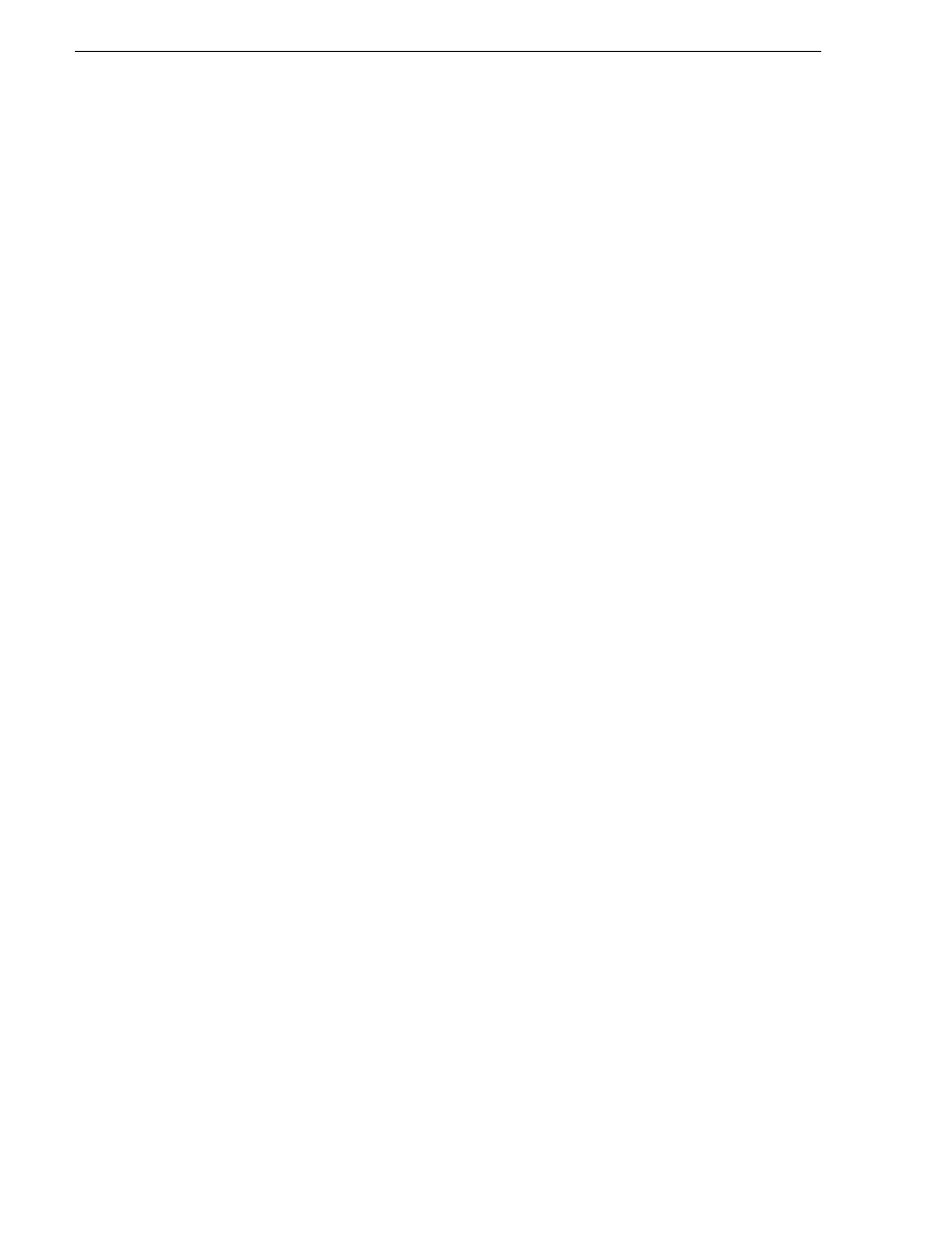
350
K2 Storage System Instruction Manual
July 15, 2008
Chapter 8 Installing the Nearline 10 Storage System
Preparing nearline 10 devices
Use the topics in this section to prepare each device so that it is ready to become part
of the nearline 10 storage system.
•
“Setting up the Control Point PC”
•
“Setting up the Nearline 10 Gig E switch”
•
•
“Setting up the NH1 K2 Media Server for Nearline”
•
“Setting up the NH1-10GE K2 Media Server for Nearline”
•
“Installing Multi-Path I/O Software on NL10R K2 Media Servers”
•
“Setting up the Nearline 10 RAID chassis”
Setting up the Control Point PC
To set up the K2 configuration Control Point PC, you have the following options:
• Use the Grass Valley Control Point PC that comes from the factory with software
pre-installed. This includes the K2 System Configuration application, remote
AppCenter, and NetCentral software. Refer to the K2 Media Client System Guide
for rack mount instructions.
• Use a PC that you own and install the required software.
For either option, you must do the following for the Control Point PC that runs the K2
System Configuration application:
• Assign a control network IP address to the PC. Refer to
“Networking tips” on
page 112
.
• Connect the PC to the GigE control network.
To use your own PC, you must additionally do the following:
• Verify that the PC meets system requirements, as specified in
“Control Point PC
system requirements” on page 271
.
• Install the K2 Control Point software.
• Install other supporting software, as specified in
“Control Point PC system
requirements” on page 271
.
• Install and license NetCentral server software. You can install this on the
NetCentral server PC, which can be the K2 configuration Control Point PC. Refer
to the NetCentral User Guide.
“Control point PC description” on page 394
To fix the screen resolution problem seen with NetCentral on the Grass Valley
Control Point PC, do the following:
1. Go to Display properties (right mouse selection of properties on the display area)
2. Select Settings tab
