Cabling the switch – Grass Valley K2 Storage System Instruction Manual v.3.2 Nov.18 2008 User Manual
Page 357
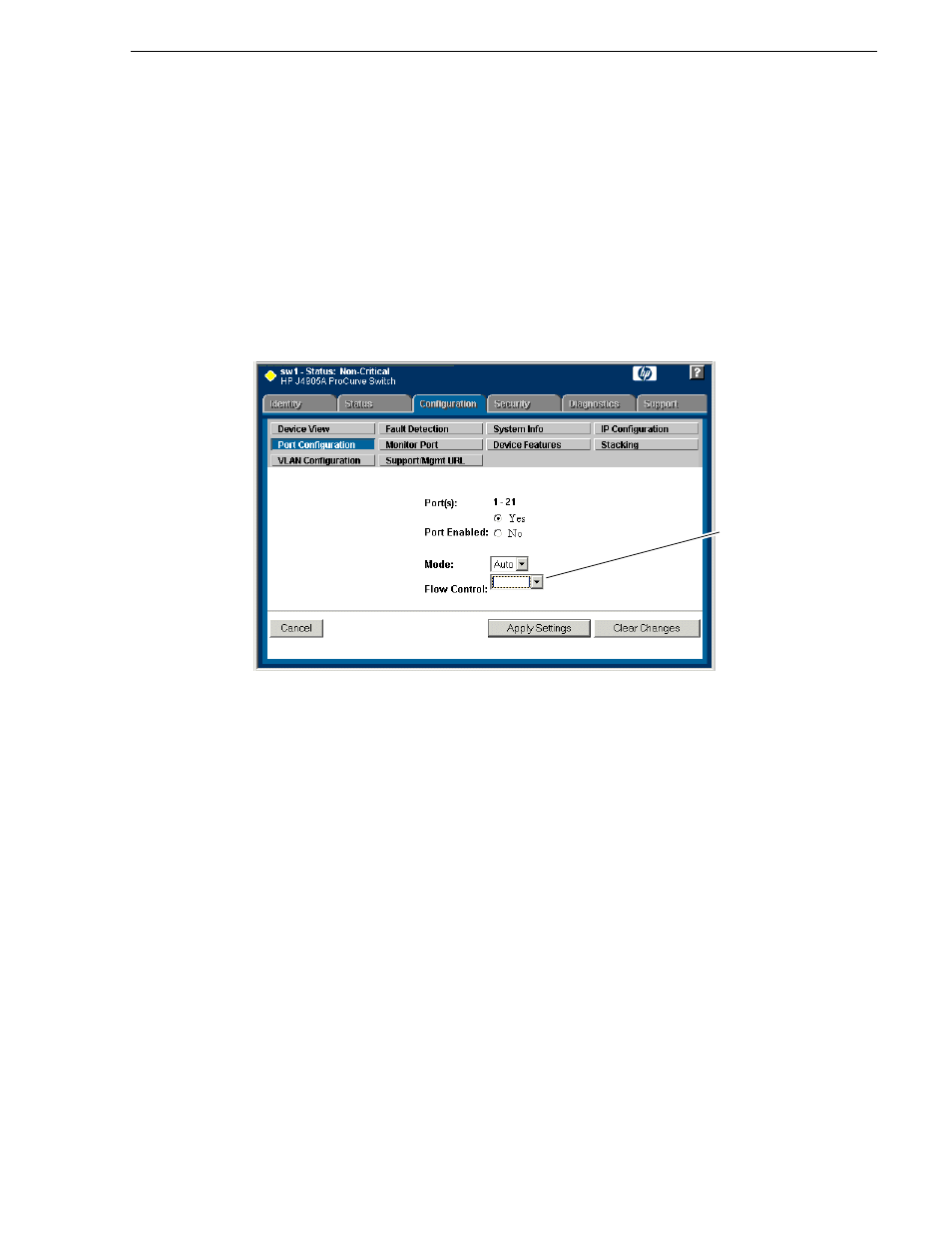
July 15, 2008
K2 Storage System Instruction Manual
357
Cabling the switch
NOTE: This setting is for the 2900 series switch. Other switch models might require
a different setting.
e. Click
Apply Settings
.
8. On the Port Configuration page, do one of the following:
• If you do not have trunks, select all ports.
• If you have trunks, select the remaining ports (the ports not trunked).
9. Click
Modify Selected Ports
.
10.Make sure Port Enabled is set to
Yes
, leave Mode as default of
Auto
.
11.Set Flow Control as follows:
• Set to
Enable
.
NOTE: This setting is for the 2900 series switch. Other switch models might require
a different setting.
12.Click
Apply Settings
. Wait until settings are applied and the Web interface
becomes active.
NOTE: If the switch is used for the Nearline system only and there is no K2 media
(real-time iSCSI) traffic on the switch, there is no need to configure VLANs.
13.Close the switch configuration application.
Cabling the switch
• Install the switches in their permanent location.
• Use CAT5e or CAT6 cables. The maximum cable length is 50 meters for CAT5e
and 100 meters for CAT6.
This setting varies
depending on
switch model. Set
as instructed in
text.
