Working with k2 media servers, Accessing k2 media server features, Taking a k2 media server out of service – Grass Valley K2 Storage System Instruction Manual v.3.2 Nov.18 2008 User Manual
Page 443: Taking a k2 media server out of service” on
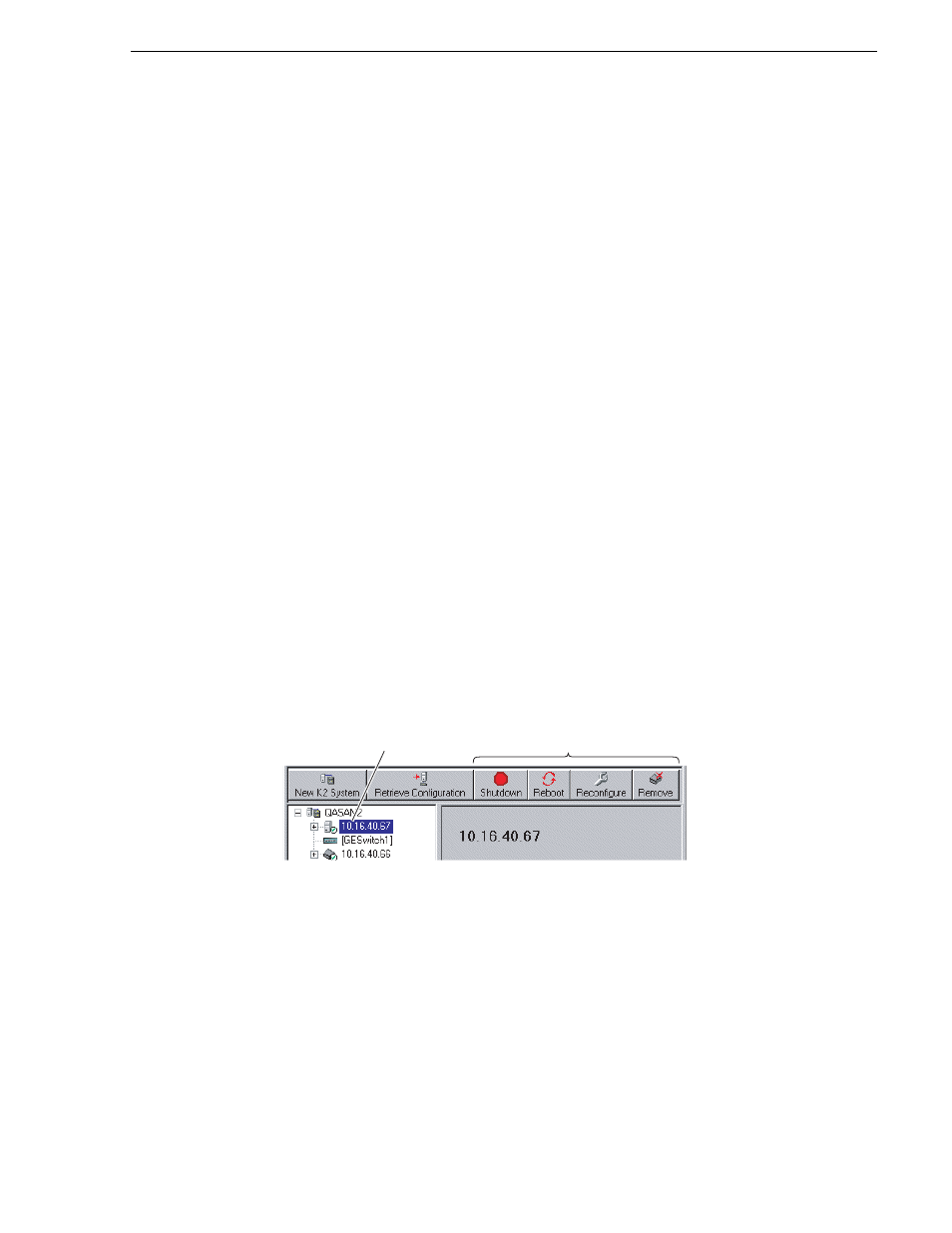
July 15, 2008
K2 Storage System Instruction Manual
443
Working with K2 Media Servers
Working with K2 Media Servers
Use the procedures in this section when doing configuration or service work on a K2
Media Server that is part of an existing K2 Storage System. Procedures are as follows:
•
“Accessing K2 Media Server features” on page 443
•
“Taking a K2 Media Server out of service” on page 443
•
“Using the Stop button in Server Control Panel” on page 445
•
“Placing a K2 Media Server in service” on page 445
•
“Shutting down or restarting a K2 Media Server” on page 446
•
“Identifying K2 Media Server software versions” on page 446
•
“Modifying K2 Media Server network settings” on page 447
•
“Removing a K2 Media Server” on page 448
•
“Replacing a K2 Media Server” on page 448
•
“Replacing an iSCSI interface adapter (TOE card)” on page 450
•
“Recovering from a failed K2 Media Server system battery” on page 451
•
“Checking K2 Media Server services” on page 453
•
“Disabling OpForce” on page 454
Accessing K2 Media Server features
In the K2 Configuration Application, features for working on a K2 Media Server are
as follows:
Taking a K2 Media Server out of service
This procedure applies to K2 Media Servers that are taking the role of media file
system and database server.
When you put a K2 Media Server out of service you stop services such that the K2
Media Server is prevented from functioning as a media file system and/or database
server. In this state no media operations can take place.
If there is just one K2 Media Server in the role of media file system and database
server, before you take the K2 Media Server out of service, you should stop all media
access on the K2 Storage system.
Select the K2
Media Server...
To make these
features available.
