Grass Valley K2 Storage System Instruction Manual v.3.2 Nov.18 2008 User Manual
Page 35
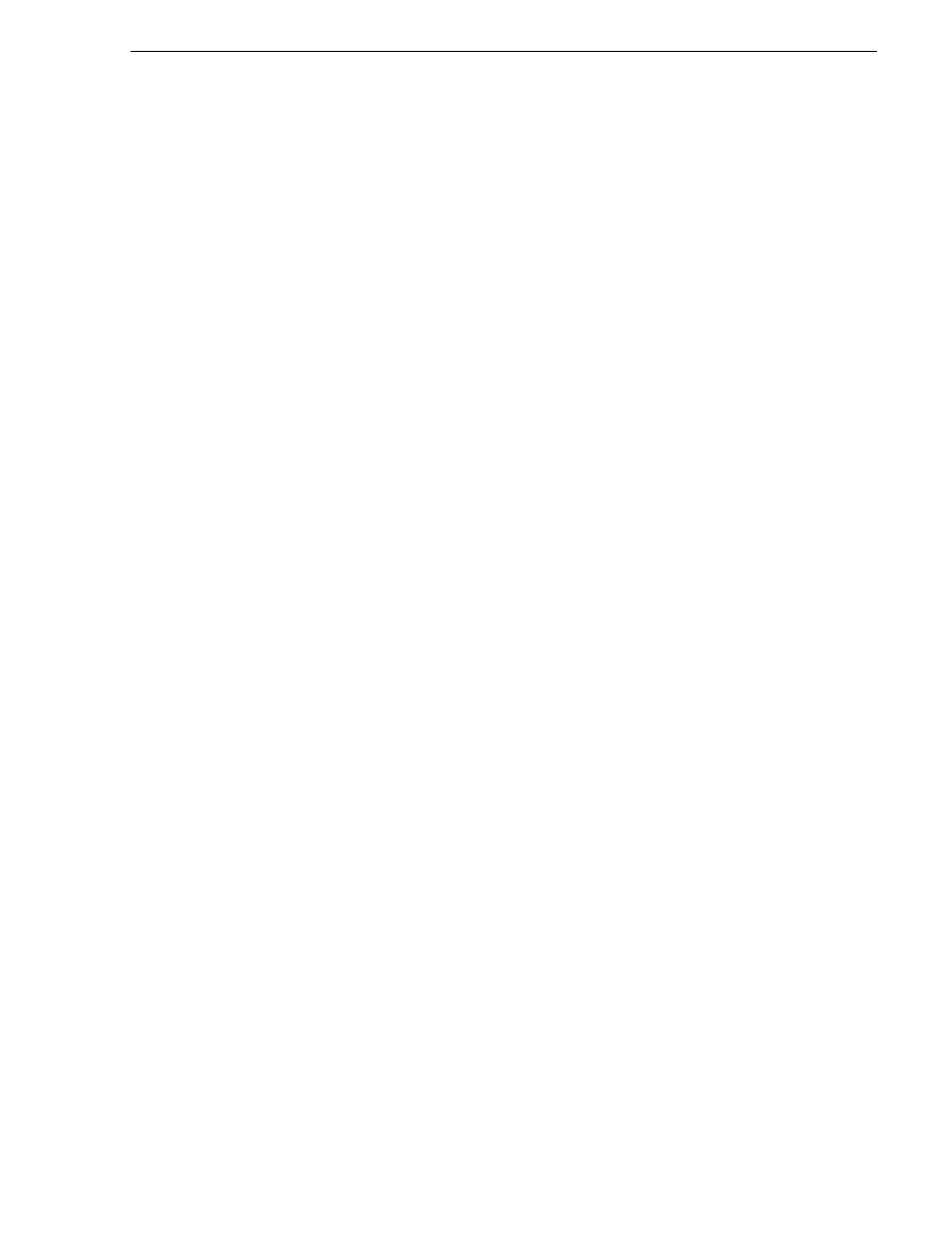
July 15, 2008
K2 Storage System Instruction Manual
35
Setting up the Level 10 Gig E switch
port number) 1 Gig port in the list.
e. Right-arrow over to the Group column.
f. Use the Space bar and set the bottom 1 Gig port to
Trk1
.
g. Set the next port up also to
Trk1
.
h. Set the next port up also to
Trk1
.
i. Press
Enter
, then right-arrow to
Save
. Press
Enter
and revert to previous menu.
26.Select
Return to Main Menu
and press
Enter
.
27.From the main menu, tab to
Command Line (CLI)
and press
Enter
. The command
prompt appears.
28.Check the version of firmware currently installed on the switch. Type the
following, then press
Enter
:
show flash
Information is displayed similar to the following example:
HP_iSCSI_switch1# show flash
Image Size(Bytes) Date Version
----- ---------- -------- -------
Primary Image : 3287779 03/15/05 M.08.66
Secondary Image : 3287779 03/15/05 M.08.66
Boot Rom Version: I.08.07
Current Boot : Primary
29.Check the Primary Image Version and refer to your K2 Storage System Release
Notes for information about currently supported versions. Then proceed as follows:
• If K2 Storage System Release Notes instruct you to change the firmware on the
switch, do so before continuing. Refer to the documentation you received with
the switch for instructions to change the firmware. Then continue with the next
procedure.
• If K2 Storage System Release Notes confirm that the version on the switch is a
currently supported version, continue with the next procedure.
30.Type the following, then press
Enter
:
menu
The main menu opens.
31.From the main menu, choose
Reboot Switch
and press
Enter
. When prompted
“Continue Reboot…?', answer yes (press the y key) to proceed. The switch restarts.
32.You can now use the switch’s web browser interface for further configuration, as
instructed in the next procedure.
33.Close the PC terminal program and disconnect the console cable.
Continue with the next procedure
