Accessing storage utility – Grass Valley K2 Storage System Instruction Manual v.3.2 Nov.18 2008 User Manual
Page 464
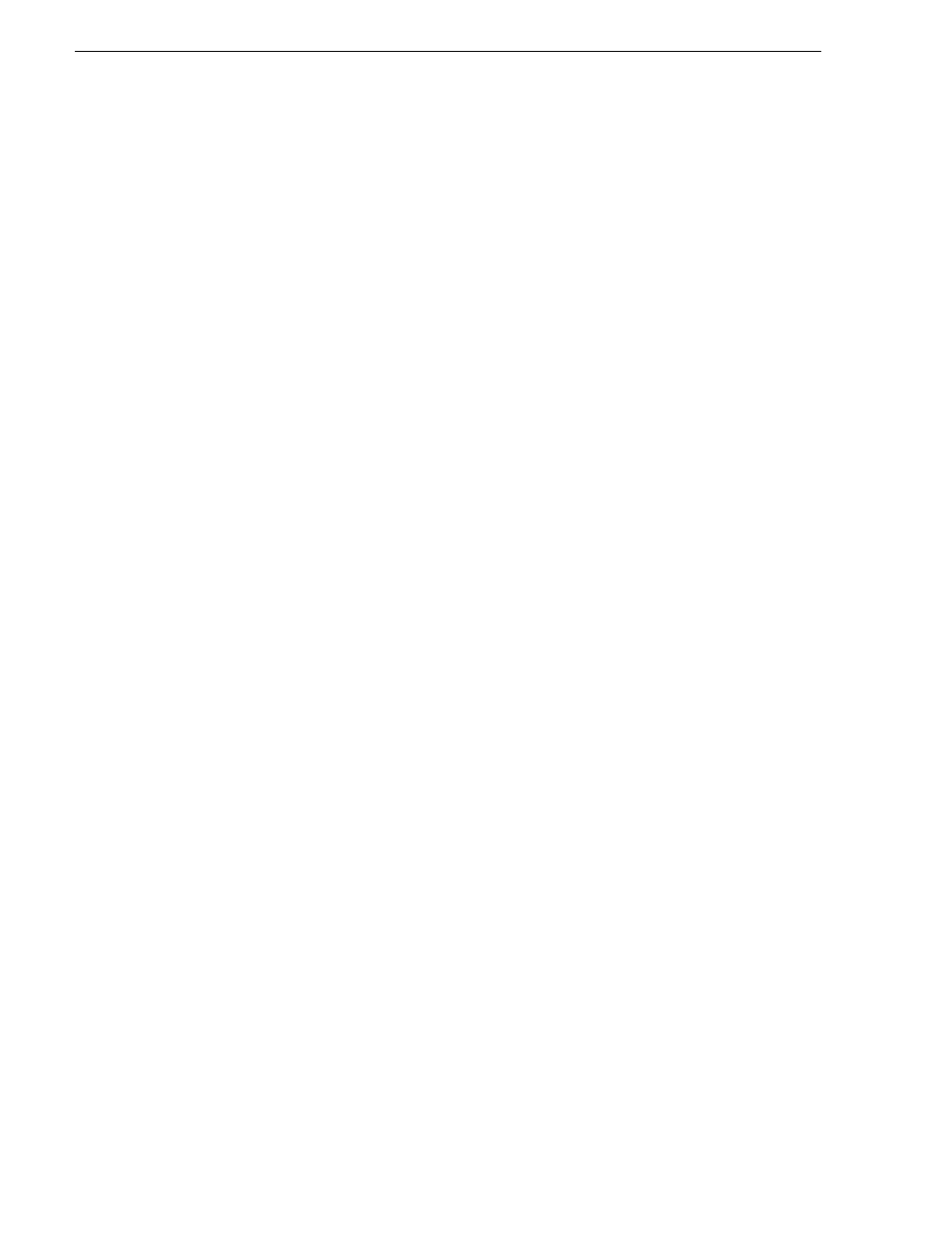
464
K2 Storage System Instruction Manual
July 15, 2008
Chapter 13 Administering and maintaining the K2 Storage System
The installation chapters earlier in this document provide instructions for using
Storage Utility as you initially set up and configure a K2 Storage System. You should
refer to those instructions for information that is specific to the level of your K2
Storage System. Procedures in this section are as follows:
•
“Accessing Storage Utility” on page 464
•
“Overview of Storage Utility” on page 465
Accessing Storage Utility
To access the Storage Utility, you must open it from within the K2 System
Configuration application. Access permissions are passed from the K2 System
Configuration application to the Storage Utility as it opens, so make sure that you are
logged in with sufficient permissions.
You open the Storage Utility from within the K2 System Configuration application in
the following ways:
• In the K2 System Configuration application tree view, select the name of the K2
Storage System, which is the top node of the storage system tree. Then click the
Storage Utility
button. Storage Utility opens. In this case the connection to the
RAID storage devices is via the K2 Media Server first configured, which is
designated as server 1, server A, or server 1A, depending on the level of the storage
system.
• In the K2 System Configuration application tree view, open the node for a K2
Media Server and select the
File System Server
node to open its property page. On
the property page click
Launch Storage Utility
. Storage Utility opens. In this case
the connection to the RAID storage devices is via the selected K2 Media Server.
NOTE: Do not run Storage Utility on a shared storage K2 Media Client.
NOTE: Do not run Storage Utility as a stand-alone application, separate from the
K2 System Configuration application. To maintain a valid K2 Storage System all
configuration must be controlled and tracked through the K2 System Configuration
application.
