Using itx-mc’s manual override mode, Using itx-mc’s manual override mode -5 – Grass Valley iTX Master Control v.2.3 User Manual
Page 48
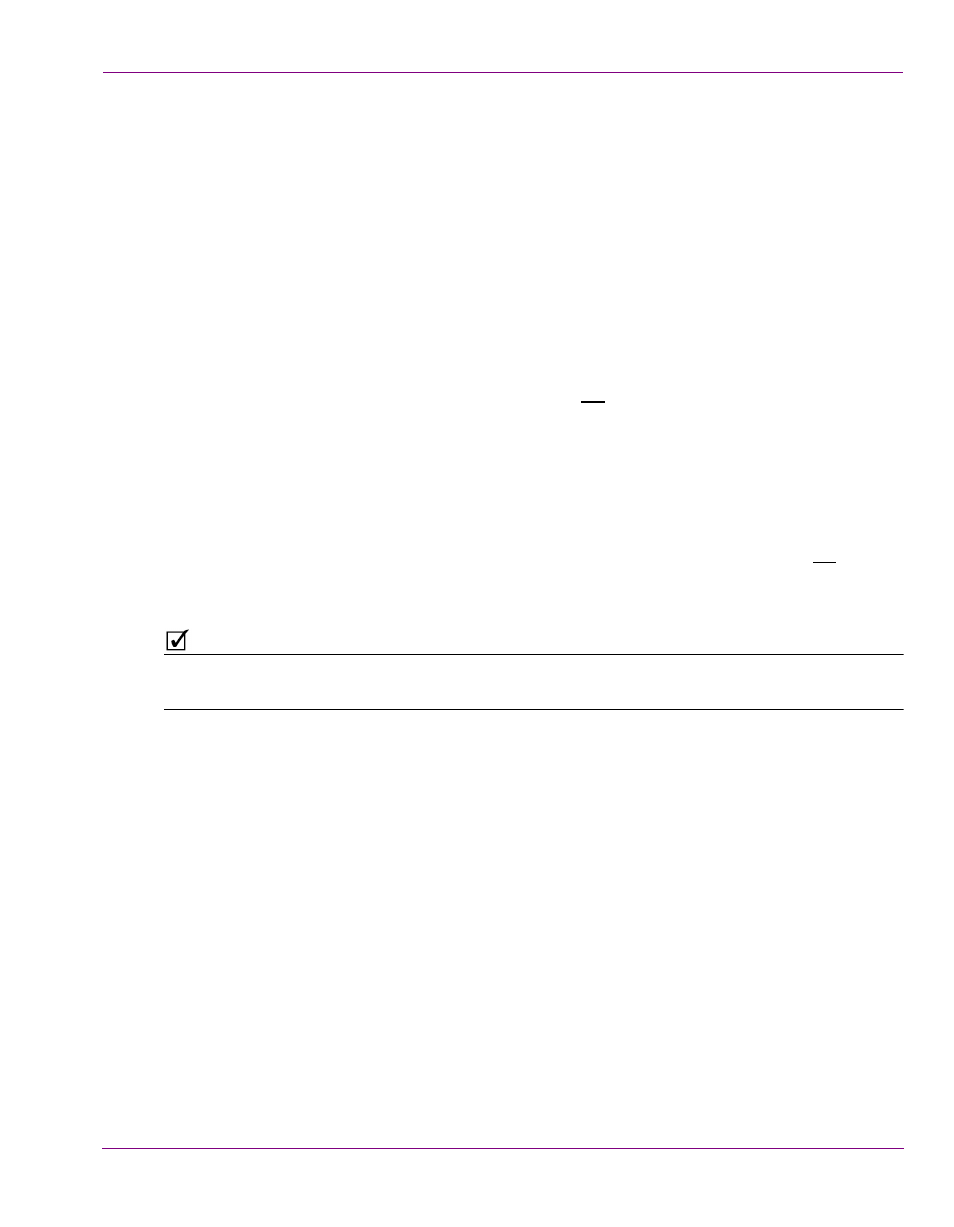
iTX-MC User Guides
5-5
Using Manual Insert and Manual Override modes
Using iTX-MC’s Manual Override mode
To manually insert of a live source into the schedule playout using the iMC panel:
1.
Ensure that Automation is disabled on the iMC panel (turned off).
2.
Select the channel in the iTX Desktop or on the iMC panel.
3.
Ensure that the Mixer Mapper button is enabled and that the channel is “selected” in
the Mixer Mapper. If both are true, then the iTX Desktop and the iMC panel will be in
synch and operations on the iMC panel will be reflected in the iTX Desktop.
4.
Load the schedule in the iTX Desktop and the automation system will playout the
scheduled events.
5.
When you are required to break into the programming:
• Press the Preset bus button on the iMC panel that represents the desired video
source and then press the panel’s Take button (not the Take Next button).
or,
• Press the PGM bus button on the iMC panel that represents the desired video
source.
The on air playout immediately begins to transition to the live video source and the iTX
schedule will keep running as usual.
6.
When you want to exit the “Roll Under” event, press the Preset bus button on the iMC
panel that corresponds to the iTX source and then press the panel’s Take button (not
the Take Next button). This cancels the roll under and the channel’s playout is
transitioned back to regular programming.
N
OTE
Be sure to re-enable automation on the iMC panel, otherwise subsequent Master Control
Primary events will fail.
