Using automation assist mode to, Sing, Utomation – Grass Valley iTX Master Control v.2.3 User Manual
Page 38: Ssist, Mode, Manually, Control, Schedule
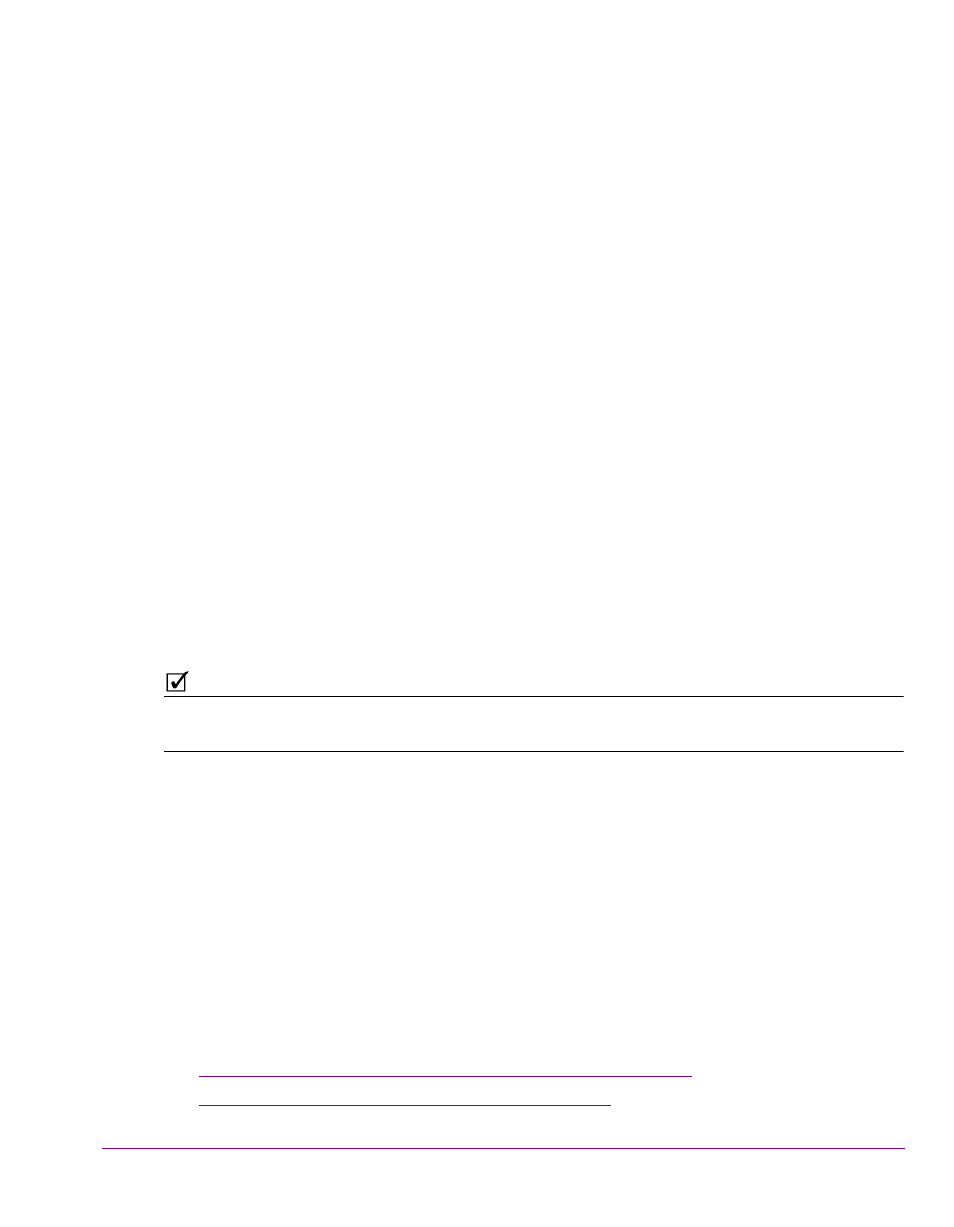
iTX-MC User Guide
4-1
4 U
SING
A
UTOMATION
A
SSIST
MODE
TO
MANUALLY
CONTROL
THE
I
TX
SCHEDULE
The iTX-MC’s Automation Assist mode allows operators to use the iMC panel’s
Automation Assist buttons to manually intervene and control the channel’s scheduled
primary events.
The iMC panel’s Automation Assist buttons consist of:
•
Cue Next: Cues the item that follows the current on-air item.
•
Take Next: Takes to air the item that follows the current on-air item.
•
Hold Next: Holds the item that follows the current on-air items.
•
Skip Next: Causes the next scheduled item not to take place.
N
OTE
The Take button on the iMC panel is for a separate purpose and should not be confused
with Automation Assist’s Take Next button.
Automation Assist mode is ideal for live event broadcasts where the duration of the live
source events (master control events) are unknown and the schedule contains primary clip
events that must be taken to air, although not necessarily at a specific time.
The unpredictably of the live event’s start and end times means that operators must
manually control the cue and take of the next clip event in the schedule. Using the iMC
panel’s Automation Assist buttons, the operator is able to put a hold on the next scheduled
clip event and then manually take it to air when required. This may require taking the clip or
live event earlier or delaying it beyond the events’ original scheduled duration settings.
Once the event is taken to air, the iTX automation system resumes control of running the
schedule and plays out the subsequent events, including scheduled master control events.
The following section provide information and instructions for using the iTX-MC’s
Automation Assist mode:
•
“Preparing to use iTX-MC’s Automation Assist mode” on page 4-2
•
