Using the mixer mapper, Using the mixer mapper -15 – Grass Valley iTX Master Control v.2.3 User Manual
Page 25
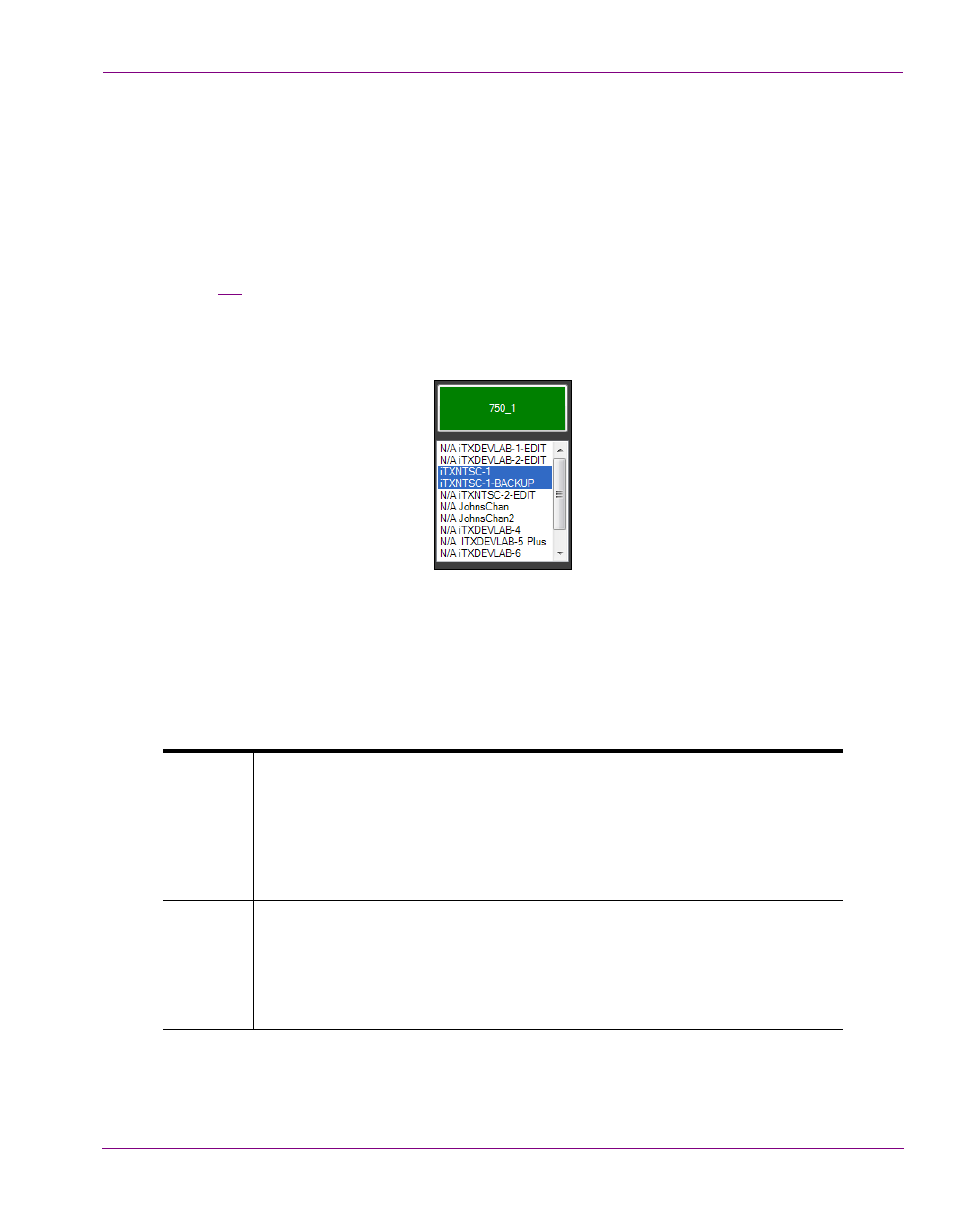
iTX-MC User Guide
2-15
iTX-MC system configuration
Using the Mixer Mapper
Once the Mixer Mapper is properly configured with iTX channels that are control panel
enabled, operators simply have to click the Mixer Mapper button to activate or de-activate
panel control on selected the iTX channel.
Whether it’s configured as a single button on its own or associated with a channel list, the
functionality and appearance of the Mixer Mapper button is identical.
Figure
demonstrates that the Mixer Mapper is active (green) so that when the
iTXNTSC-1 channel is selected in the iTX Desktop’s channel selector on the iMC panel, the
iTX Desktop becomes in synch with the iMC panel and the iMC panel’s Automation Assist
buttons can be used to manually control the channel’s active schedule.
Figure 2-3. The Mixer Mapper is active
The Mixer Mapper interface component provide operators with visual cues (color & text) to
indicate the current state of the Mixer Mapper and its associated components.
The background color of the Mixer Mapper button provides operators with a quick reference
to the current state of the Mixer Mapper for the selected channel:
Green
The panel and desktop are connected to the same channel and channel
following is enabled.
Indicates that the Mixer Mapper component is active and the iTX Desktop
and the iMC panel are in synch. Also, the Automation Assist buttons on the
iMC panel are active. Operations performed to the selected channel using
the iTX Desktop will be reflected on the iMC panel, and vice versa.
Black
The iMC panel and iTX Desktop are not enabled or the iTX MC layout is
in Edit mode.
Indicates that the Mixer Mapper is inactive. In this state, both the iTX
Desktop and the iMC panel are independent of each other (not in synch) and
operations performed on a channel in one will not be reflected on the other.
