Preparing to use itx-mc’s automation assist mode, Using itx-mc’s automation assist mode – Grass Valley iTX Master Control v.2.3 User Manual
Page 39
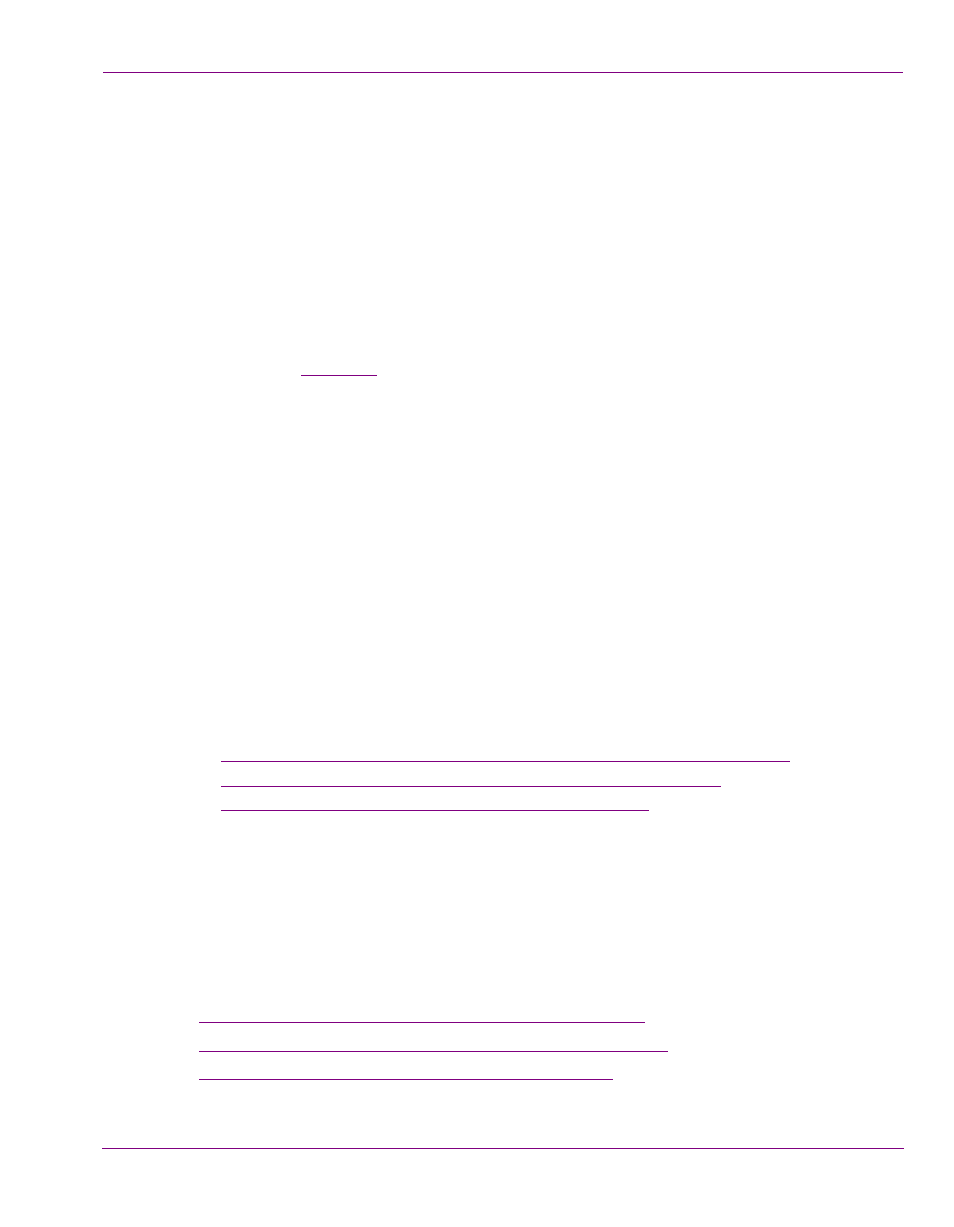
iTX-MC User Guides
4-2
Using Automation Assist mode to manually control the iTX schedule
Preparing to use iTX-MC’s Automation Assist mode
Before attempting to use the iTX-MC’s Automation Assist mode, operators should ensure
that the following pre-requisites are satisfied:
1.
Ensure that the iMC panel’s Automation Assist buttons (C
UE
N
EXT
, T
AKE
N
EXT
, H
OLD
N
EXT
and S
KIP
N
EXT
) have been properly configured.
2.
Ensure that Automation is enabled on the iMC panel.
3.
Ensure that the iMC panel’s transition rate settings (slow, medium, fast) are consistent
with the schedule’s event transition rate settings.
4.
(Optional) Enable the Output Server’s Cue-to-First-Frame option if you want to view the
first frame of the next iTX clip event in the schedule on the Imagestore 750’s Preset
channel (see
).
Using iTX-MC’s Automation Assist mode
The following high-level steps describe how to use the iMC panel’s Automation Assist
buttons to manually control the iTX schedule’s playout:
1.
Select the channel in the iTX Desktop.
2.
Ensure that the Mixer Mapper button is enabled and that the channel is “selected” in
the Mixer Mapper. If both are true, then the iTX Desktop and the iMC panel will be in
synch and operations on the iMC panel will be reflected in the iTX Desktop.
3.
Load the schedule in the iTX Desktop.
4.
As the schedule’s events are playing out, you can press the iMC panel’s Automation
Assist buttons to manually control events in the current schedule (hold, cue, take or
skip the next schedule event).
The following sections provides instructions for performing three of the most common
control tasks using the iTX-MC’s Automation Assist mode:
•
“Forcing the next scheduled primary event to play immediately” on page 4-2
•
“Delaying the next scheduled primary event’s playout” on page 4-4
•
“Skipping the next scheduled primary event” on page 4-6
Forcing the next scheduled primary event to play immediately
Regardless of what type of event is currently on air, operators can use the iMC panel’s
Automation Assist buttons to manually force the next scheduled events to be taken to air.
Depending upon the state of the next items in the schedule, operators can use one of the
following methods to force the next items to playout immediately:
•
“Next items are already cued (Take Next only)” on page 4-3
•
“Next items are not cued (Cue Next & Take Next)” on page 4-3
•
