Grass Valley iTX Master Control v.2.3 User Manual
Page 34
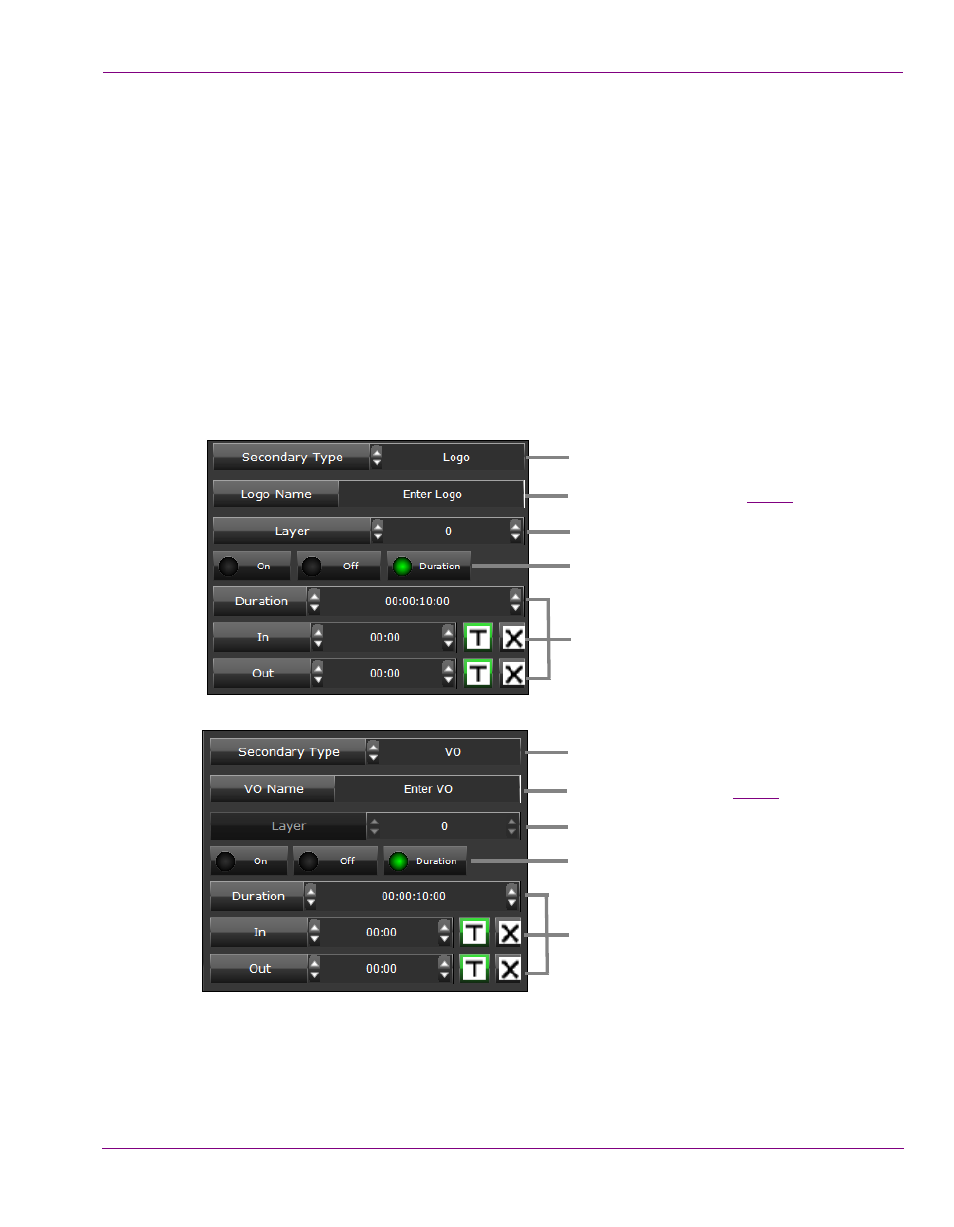
iTX-MC User Guide
3-4
Using Fully Automated mode
Adding a master control secondary event to a schedule
Master control secondary events represent logos, voice-overs or Macro recalls that are
native to the Imagestore 750.
Master control secondary events can be associated with any type primary event in the
schedule, however their main function is to provide logo and voice-over insertion on the live
video content coming from master control primary events.
To add a master control secondary event to an iTX schedule:
1.
Select the iTX_MC Secondary tab in the Content Selector to display the Master Control
Secondary Event Palette.
2.
In the Secondary Type field, use the up/down control to select either Logo, Macro or VO.
3.
The following screen captures demonstrate that the palette’s fields change depending
upon the Secondary Type selected. As such, please complete the appropriate fields.
Select Logo as the secondary event type.
Enter the name of the Logo. See
Select the layer on the device to which the
event will be assigned.
Specify if the event is intended to be a
turn on, turn off or duration based.
When Duration enabled (above), specify
the duration of the next event to be added
to the schedule. Only specify the In and
Out transition type and duration.
When On is enabled (above), specify the
In transition type and duration.
When Off is enabled (above), specify the
Out transition type and duration.
for more information.
page 3-5
Select VO as the secondary event type.
Enter the name of the VO. See
Disabled.
Specify if the event is intended to be a
turn on, turn off or duration based.
When Duration enabled (above), specify
the duration of the next event to be added
to the schedule. Only specify the In and
Out transition type and duration.
When On is enabled (above), specify the
In transition type and duration.
When Off is enabled (above), specify the
Out transition type and duration.
page 3-5
for more information.
