Grass Valley iTX Master Control v.2.3 User Manual
Page 23
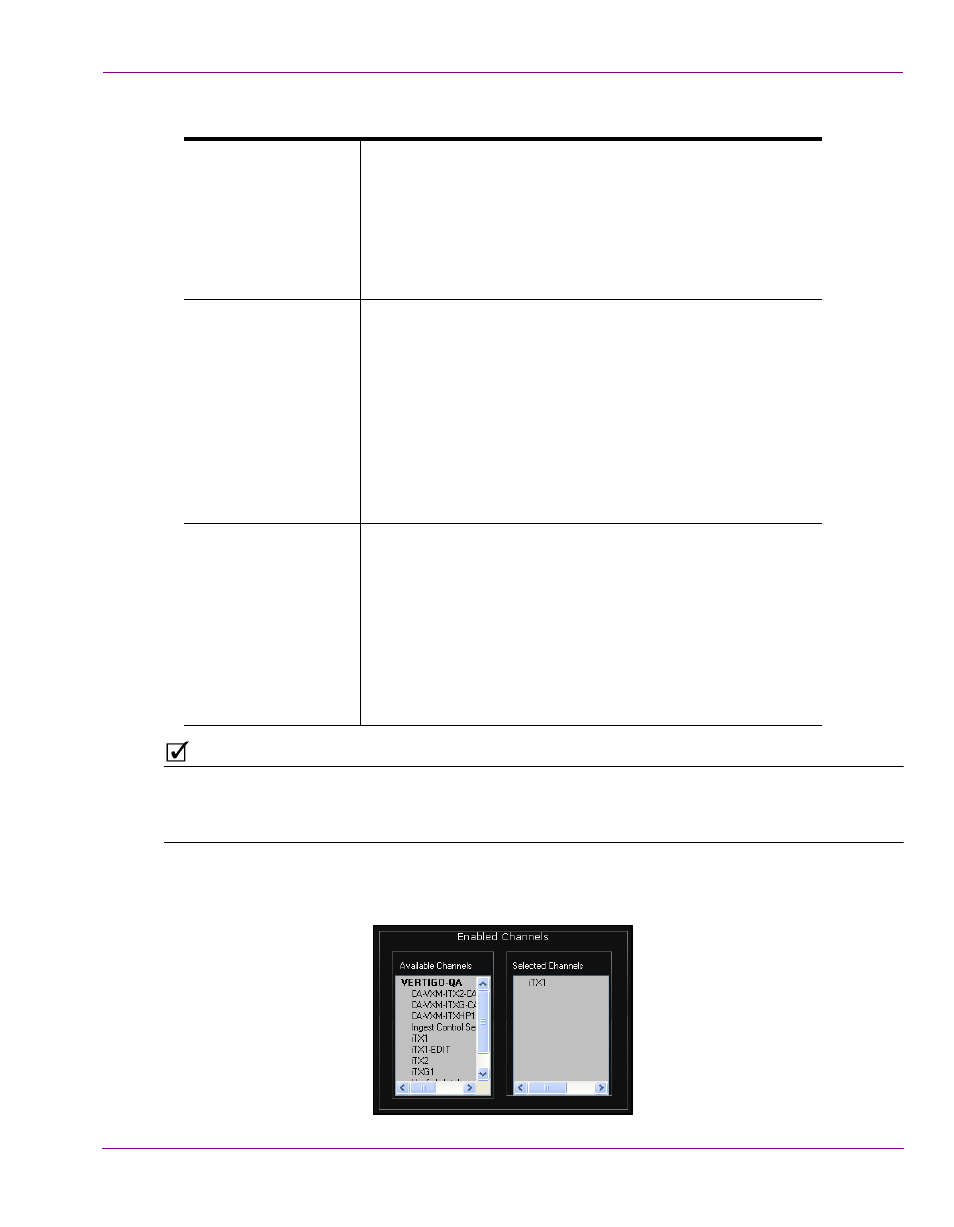
iTX-MC User Guide
2-13
iTX-MC system configuration
4.
Set the C
HANNEL
L
IST
D
ISPLAY
property.
N
OTE
Changing the appearance of the Mixer Mapper component in the iTX Desktop (button only
vs. button and channel list) may require you to reorganize the placement of other
components in the iTX MC layout.
5.
In the Enabled Channels section, identify the channel(s) that you want to be available
for panel control by dragging the channel from the Available Channels list and
dropping it onto the Selected Channels list.
N
OT
D
ISPLAYED
When selected, the Mixer Mapper appears only as a button
in the iTX Desktop. The button only format requires less
desktop space, but operators do not have the ability to
select channels for panel control from within the desktop.
The selection of channels enabled for panel control must
be pre-configured in the Enabled Channels section of the
Mixer Mapper Properties window.
V
IEW
O
NLY
When selected, the Mixer Mapper appears as a button and
a list that contains the names of the iTX channels within the
current Channel view. Channels that have been pre-
configured as “selected” for panel control are highlighted in
the list. Although the channel list is displayed in the
desktop, operators cannot enable (select) or disable (de-
select) channels for panel control because the list is “view
only”. Any changes to the channel selection must be
performed in the Enabled Channels section of the Mixer
Mapper Properties window.
V
IEW
AND
E
DIT
When selected, the Mixer Mapper appears as a button and
a list that contains the names of the iTX channels within the
current Channel view. The channels that have been pre-
configured as “selected” for panel control are highlighted in
the list. Since the list is “editable”, operators can enable or
disable panel control on any channel by clicking the
channel’s name in the Mixer Mapper’s channel list.
Note that channels whose names are preceded with “N/A”
cannot be panel control enabled.
