Browsing the media content of the imagestore 750 – Grass Valley iTX Master Control v.2.3 User Manual
Page 35
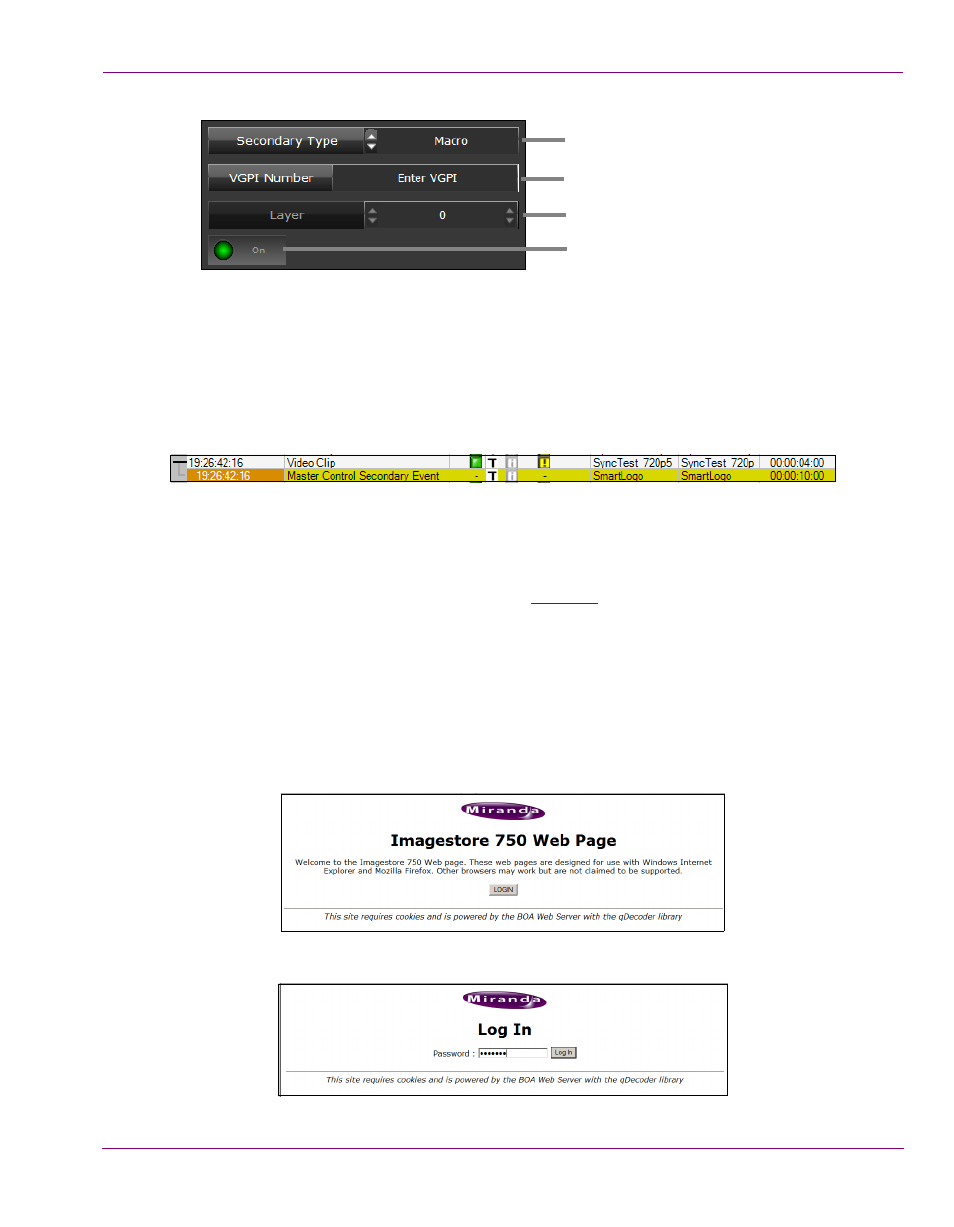
iTX-MC User Guide
3-5
Using Fully Automated mode
4.
Select the Drag from Here control at the bottom of the palette. Drag the control from
the palette and drop it onto a primary event in the channel’s Schedule Grid or the PGM
track on the Timeline.
This creates a new Master Control Secondary Event in the schedule, with a Title and Event
ID as specified (defaulting to the name of the Logo/VO), as well as a specified duration.
Logos appear on the CG track in the Timeline, voice-over events appear on the VO track
and Macros appear on the VGPI track.
Browsing the media content of the Imagestore 750
When creating a master control secondary event, you must type the name of the logo or
voice-over asset that is stored on the Imagestore 750 in the Logo Name or VO Name
property of the iTX_MC Secondary palette (see
page 3-4
).
Currently there is no way of browsing or selecting the assets on the Imagestore 750 directly
from with the iTX Desktop application. As such, we recommend that you use the procedure
below to browse the asset inventory of the Imagestore 750 using its web service. This will
ensure that you have the exact name of the desired asset.
To browse the media content of an Imagestore 750 device:
1.
Open a web browser and type the IP address of the Imagestore 750 in the address bar
(e.g. http:\\10.14.3.10) to open the Imagestore 750 Web Page.
2.
Click the Login button. Enter the password and click the Log In button.
Select Macro as the secondary event type.
Enter the name of the VGPI.
Disabled.
Disabled.
