Intercom, Camera menu setup, Rear controls – Grass Valley Digital Wireless Triax Camera System User Manual
Page 26: Intercom settings on wcu, Select prod control, Intercom microphone routing switch, Intercom headset volume controls, Select a 2-wire or a 4-wire system, Select input level wcu, Select intercom output level
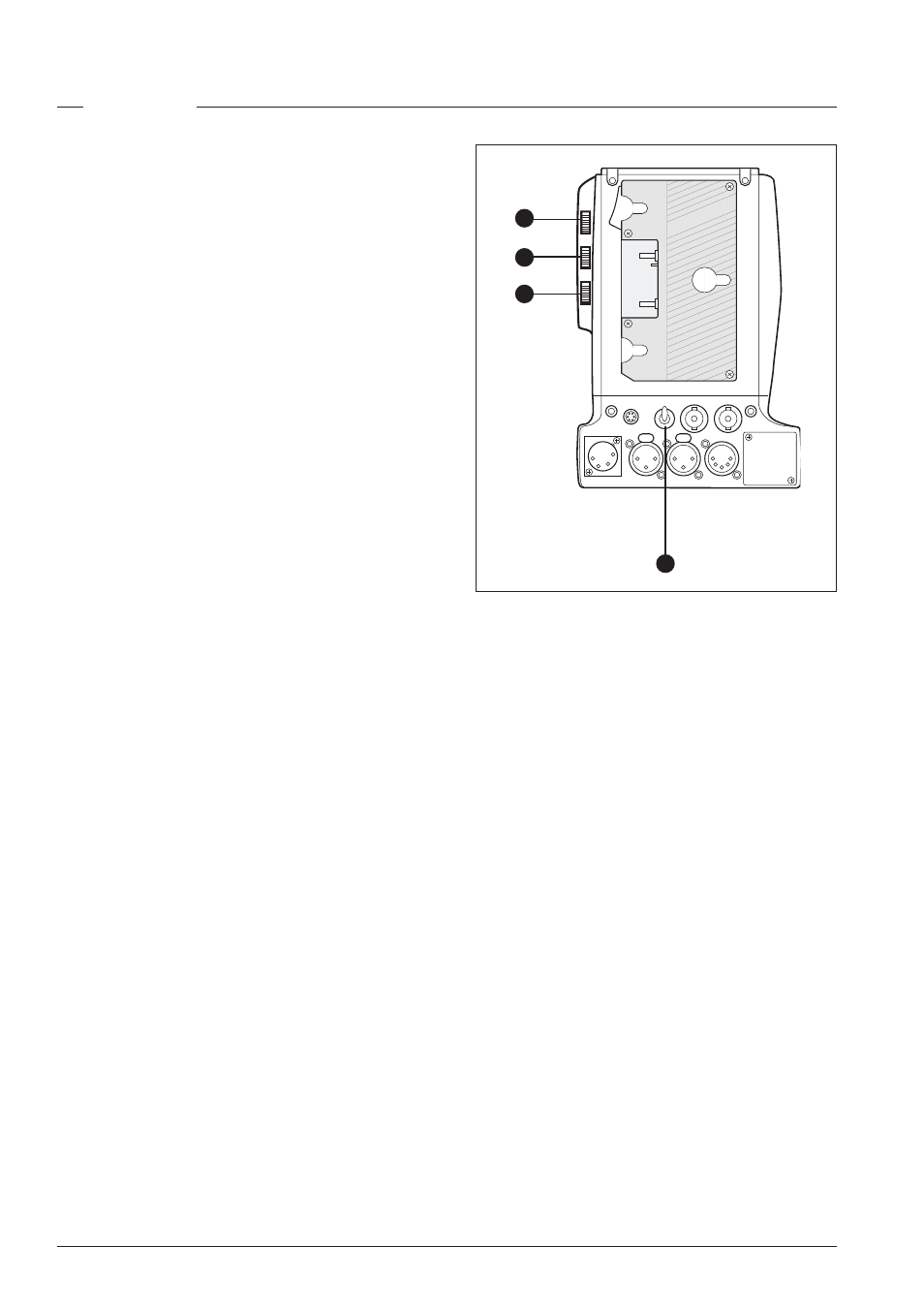
26
User’s Guide - Digital Wireless System
version 9
Intercom
Three intercom channels – production (Prod), program sound
(Prog) and engineering (Eng) – are mixed and sent from the
WCU to the camera operator's headset. The camera operator's
intercom microphone signal is sent to the WCU.
Camera menu setup
The Intercom section of the Install menu of the camera
contains various settings for all these channels. Signals for
left and right headset muffs and sidetone levels can be
selected. Intercom microphone amplification levels, phantom
power supply and microphone on/off switches are also
available in this menu.
The Prod volume menu item selects either the control at the
front of the camera or at the left side of the adapter to control
the volume of the production signal.
Select Prod control
•
The location of the Prod volume control is set in the
system menu of the camera head. In the INSTALL menu
go to the Intercom submenu where you can select either
Front or Rear.
Menu path:
Install / Intercom / Prod. Volume
Rear controls
Intercom microphone routing switch
This 3-position switch (1) routes the camera operator's intercom
microphone signal to engineering (Eng) or production (Prod),
or turns off the intercom. Prod position operation is
momentary.
Use the VTR Start button at the front of the camera, or the VTR
button on the lens, to send the camera operator's intercom
microphone signal to production, regardless of the position
of this switch.
Intercom headset volume controls
Prod (2) - adjusts the volume of the production signal to the
camera operator's headset when Prod volume menu item is
set to REAR.
Prog (3) - adjusts the volume of the programme signal to the
camera operator's headset.
Eng (4) - adjusts the volume of the engineering intercom
signal to the camera operator's headset.
Intercom settings on WCU
The Audio/Intercom board of the WCU contains some controls
for setting up the intercom interface with the studio. Refer to
the drawing on the previous page to locate these controls. To
access these adjustments:
•
Ensure power is disconnected.
DC out
VF
SDI
I/Com
CH2
CH1
DC in
Audio in
Eng
Off
Prod
3
4
2
1
•
Remove the board marked Audio/Intercom from the
WCU.
Select a 2-wire or a 4-wire system
•
Locate the ICOM4W DIP-switch on the board.
•
Use the table below to enable (4-wire) or disable (2-
wire) the ICOM4W function.
Select input level WCU
•
Locate the ICOM 6dB DIP-switch on the board.
•
Use the table below to set the ICOM 6dB function to
enable (+6dB) or disable (0dB).
Select intercom output level
•
Locate the Intercom volume potentiometer (C0900) on
the board.
•
Adjust the output level as required. Nominal is + 6dBu
(position 8) +/- 12 dB per 1.5 dB step.
Select 2-wire balance
•
Locate the Intercom 2-wire balance potentiometer
(C0910) on the board.
•
Adjust the output level as required according to the
number of systems connected to the 2-wire bus.
