3 setting menu – Grass Valley ADVC-1000 User Manual
Page 27
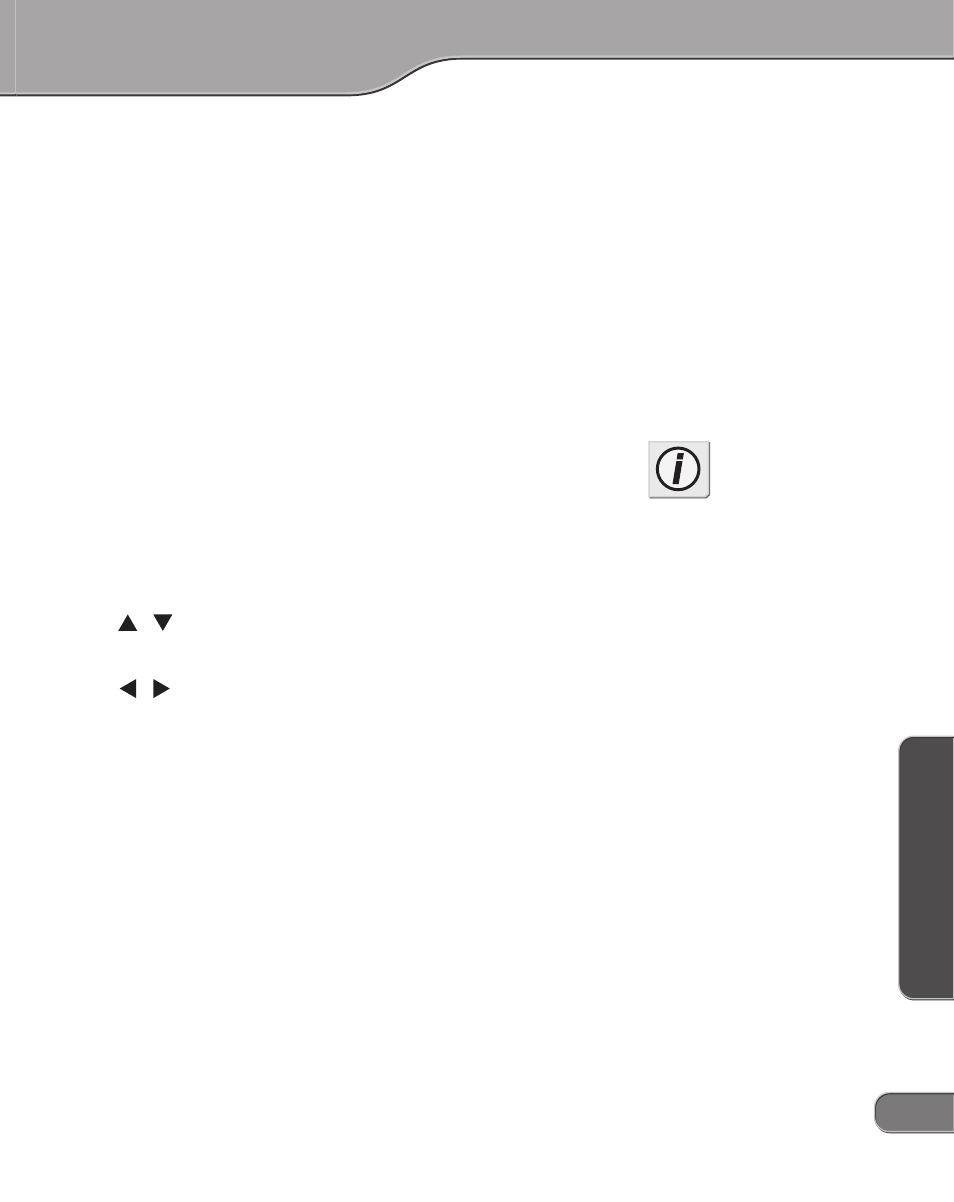
19
19
19
19
19
Basic InstructionsBasic InstructionsBasic InstructionsBasic InstructionsBasic Instructions
Basic Instructions
Basic Instructions
Basic Instructions
Basic Instructions
Basic Instructions
2-3 Setting Menu
2-3 Setting Menu
2-3 Setting Menu
2-3 Setting Menu
2-3 Setting Menu
Data Conversion Process Menu
1.
Press the MENU key.
2.
Menu items are displayed on the LCD screen.
3.
Move the Select key up/down to select the desired menu item,
then left/right to change the setting of the selected item. With the
desired setting selected, press the ENTER key to apply the setting
and return to the main screen.
4.
If the current item has a sub-menu, press the ENTER key to dis-
play the sub-menu, letting you select a setting. After selecting the
setting, press the ENTER key again to apply it. If you don’t want to
change the setting, press the MENU key to return to the main
screen.
Select Key Operation
Used to select setting item (toggle sequentially among
menu items 11 to 72 shown below).
Used to select setting for selected menu item (the Se-
lect key operations, right or left, select the correspond-
ing setting).
Settings Menu Item Nos.
10 to 19: ...... A/V input/output settings ........................... 20-23
20 to 29: ...... Time code settings ........................................ 24-25
30 to 39: ...... External synchronization settings .............. 25-27
40 to 49: ...... 9-pin remote control settings ...................... 27-28
50 to 59: ...... Signal generator output settings ................ 28-29
60 to 69: ...... Other detailed settings ................................. 29-31
70 to 79: ...... System settings ............................................. 31
Info
When you change the settings of
DIP switches SW3 and SW4, or
the settings in the menu option
"19 video standard", the unit
restores the other settings than
the video standard to the one at
the time of factory shipment.
(See "DIP switch settings" on p.15
and "19 video standard" on p.23)
x
x
