Netconfig method overview, Refer to – Grass Valley 2000NET v4.0.0 User Manual
Page 54
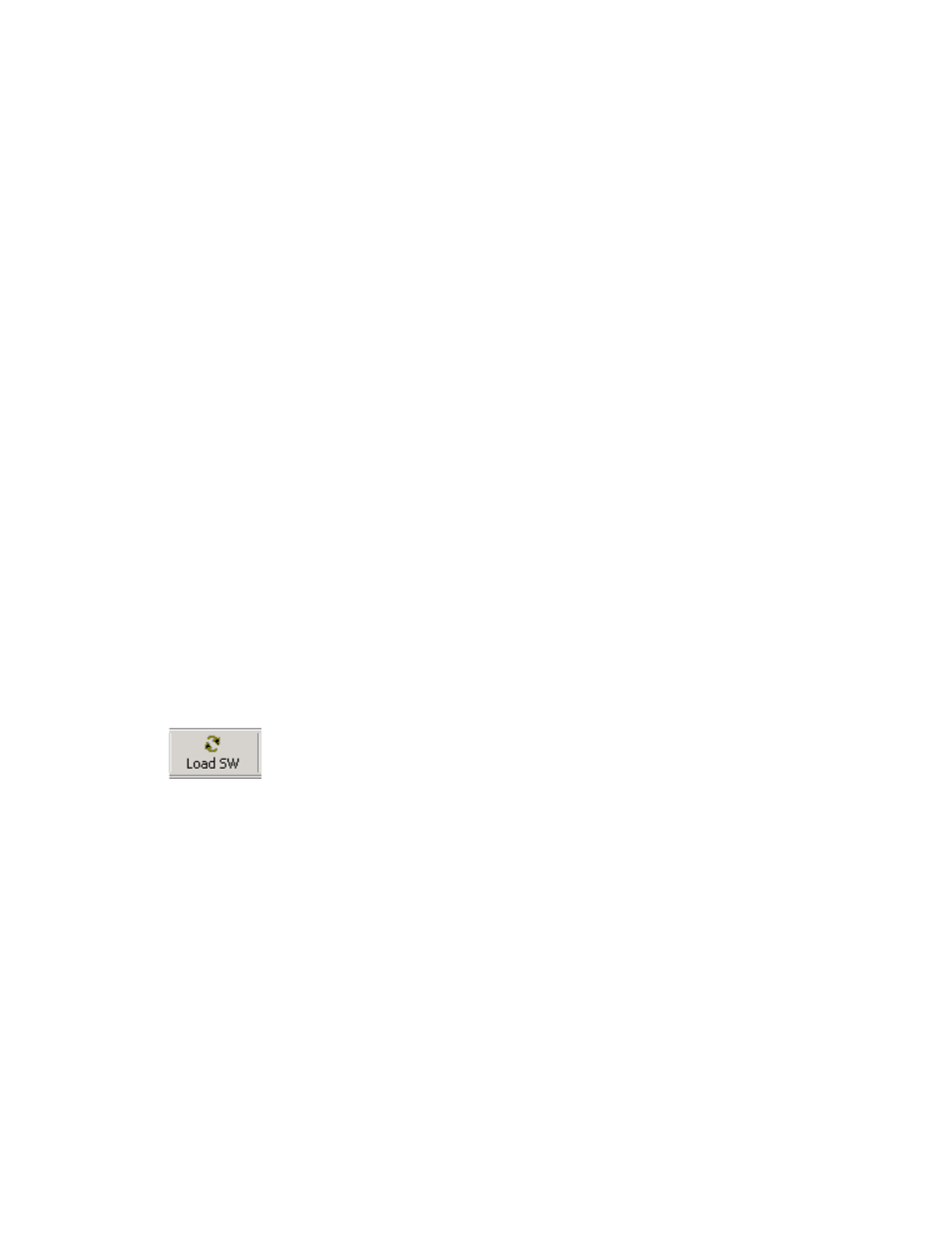
54
2000NET Instruction Manual
Using the 2000NET GUI
NetConfig Method Overview
To use this method, your 2000NET module must be running software
version 3.2.0 or later and you must have the NetConfig Networking Appli-
cation option running on a networked PC on the same subnet as the frame
with the 2000NET module. This procedure uses NetConfig version 2.0.6.
2000 and Kameleon media modules that can be updated with NetConfig
are listed on the Customer Service web site.
Two files are required for updating software with NetConfig, the .fld and
the .sw2 for the module being updated. For acquiring software, refer to
Acquiring Software Updates on page 53
To use NetConfig for software updating, follow the steps below:
1.
Locate the PC directory in which the NetConfig application has been
installed. The default location is C:\Program Files\Grass Valley
Group\NetConfig.
If this is not where NetConfig was installed, right-click on the Net-
Config desktop shortcut and select
Properties
, click on the
Shortcut
tab
and note the location of the installation in the
Start In
field.
2.
Copy the .sw2 file for the module update into the main NetConfig
directory.
3.
Create a subdirectory named
modular
(if one does not already exist) in
the main NetConfig directory.
4.
Copy the .fld file for the update into this
modular
subdirectory in the
NetConfig directory.
5.
Open NetConfig and click on the
Load SW
icon on the top toolbar
(shown at left).
6.
The NetConfig Update Devices window will open showing the
software files available in two directories,
modular
and
Misc
(
). This will be different on older versions of NetConfig.
Note
These device types and versions represent the .sw2 and .fld files loaded in the
NetConfig main directory and the modular subdirectory. These files must be
present on the PC running NetConfig for them to appear in the Device Type
list.
