Frame configuration web page – Grass Valley 2000NET v4.0.0 User Manual
Page 33
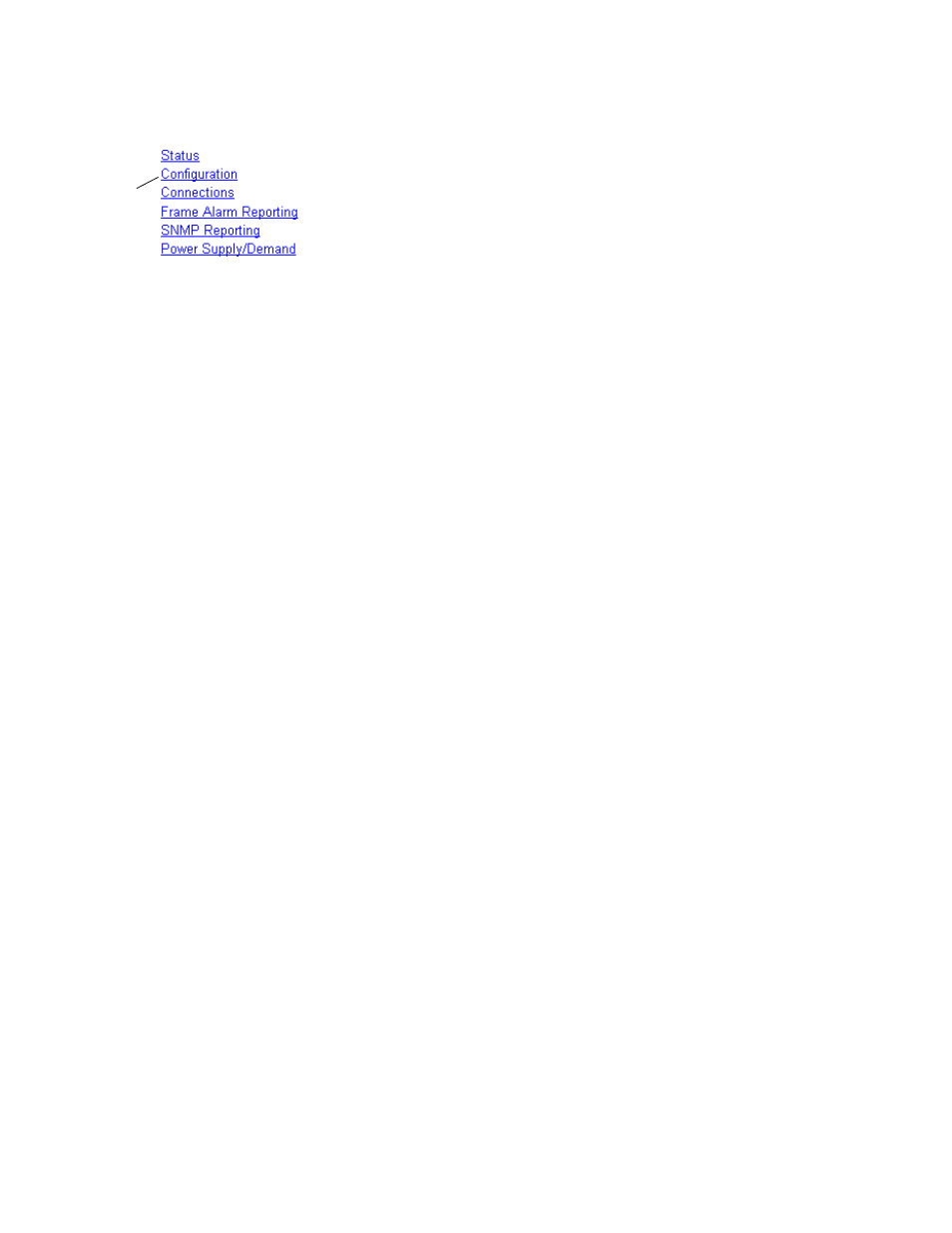
2000NET Instruction Manual
33
Using the 2000NET GUI
Frame Configuration Web Page
Use the Frame Configuration web page shown in
to:
•
Activate the
Locate Frame
function,
•
Save or recall a frame configuration to a default file,
•
Assign the frame a name, index number, and location, and
•
Link to the Frame Alarm Reporting (2000T3 frame only) and SNMP
Trap Reports web pages.
Locate Frame
Select the
Flash
radio button in the
Locate Frame
function to flash the Frame
Status LED green (visible through the front cover) on the 2000NET module
for a 50 ms on then 50 ms off duty cycle (
) to help locate
the 2000 frame.
Save/Load Frame Configuration File
You may save a frame configuration to a file by clicking on the
Save To
button. A frame configuration is saved to a default file (FrameConfig-
Data.mcm) and the name cannot currently be changed. Follow the file
download instructions for saving the file. This file can be recalled on this or
any other networked 2000 frame of the same frame type (2000T3 to 2000T3
or 2000T1 to 2000T1) to create a duplicate configuration.
Note
Uploading a FrameConfigData.mcm file from a T1 to a T3 frame yields unex-
pected results.
Use the
Browse
button to locate a saved frame configuration file or enter a
path and file name into the display. Select the
Load
button to load the
selected configuration to the frame.
Frame Identification
Enter any name, an index number (for SNMP reporting), and a location
name to identify a frame. You may also use the factory default frame name
or location by selecting either
Default
button.
Frame Health Reports
(2000T3 frame only) A link is provided to the frame health reports on the
Frame Alarm Reporting web page (see
Frame Alarm Reporting Web Page on
Frame SNMP Trap Reports
A link is provided to the Frame SNMP trap reports on the SNMP Reporting
web page (see
SNMP Reporting Web Page on page 38
Use
this
link
