Using the 2000net gui, 2000 frame interface – Grass Valley 2000NET v4.0.0 User Manual
Page 30
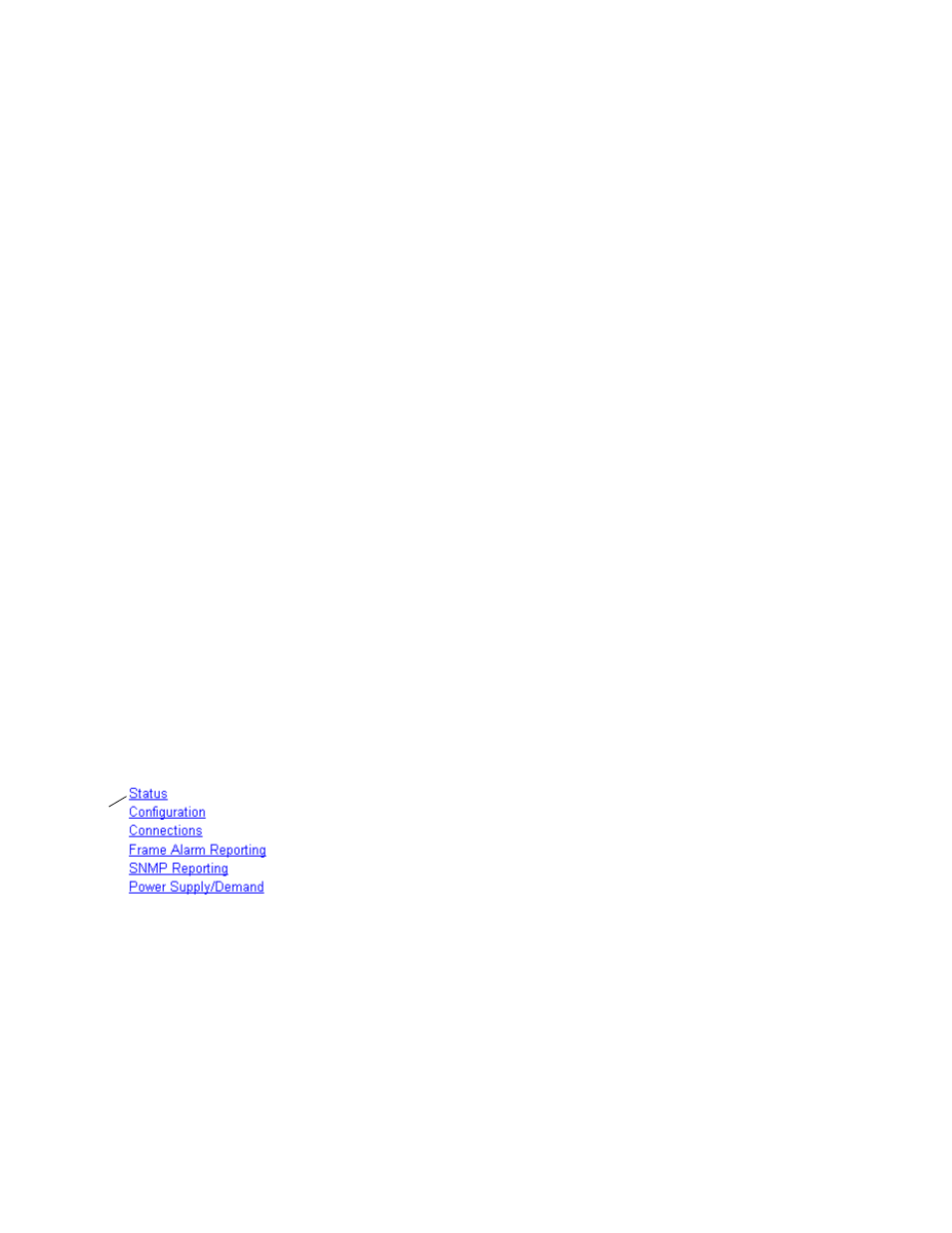
30
2000NET Instruction Manual
Using the 2000NET GUI
Using the 2000NET GUI
Once you have accessed the 2000 Kameleon frame’s first web page, Frame
Status (see
for a 3 RU Frame Status web page or
for a 1 RU Frame), use the hypertext Link List in the
left column to select the desired device.
The Link List is a two-tier list with the frame’s devices at the highest tier
and sub-pages for each device in a secondary tier (sub-list) below the
parent device.
To navigate from device to device, click on a device link. This will open the
device’s status web page and open the sub-list of device pages. You can also
click on the slot icon in the content display to access a particular module’s
status web page.
To navigate to one of the device’s pages click on any of the device’s sub-list
of links. This will update the content display to the right.
Using the web browser’s refresh function will always return you to the
Frame Status page. To refresh a particular page, always click on that page’s
Refresh
button to the right of the page name.
Note
To update status, HTML pages must be manually refreshed by clicking on the
Refresh button. Changes made at the frame or from other browsers on the
network will not be displayed until the page is refreshed.
2000 Frame Interface
This section describes GUI functions for the Kameleon 2000 frames.
Frame Status Web Page
The Frame Status web page (
for a 3 RU frame and
for a 1 RU frame) displays an overall status for the
frame. This includes status for each device, module, empty slot, power
supply, and the 2000NET and 2000GEN modules.
Note
2000 and legacy Thomson Grass Valley modules that can reside in the
2000T3 frame are supported to different degrees by the 2000NET module.
The top section reports the following for the frame:
•
Model Number,
•
Description,
•
Frame Location (defined in Frame Configuration),
•
Frame Health Alarm status,
•
Temperature Status,
Use
this
link
