H3C Technologies H3C SecBlade SSL VPN Cards User Manual
Page 26
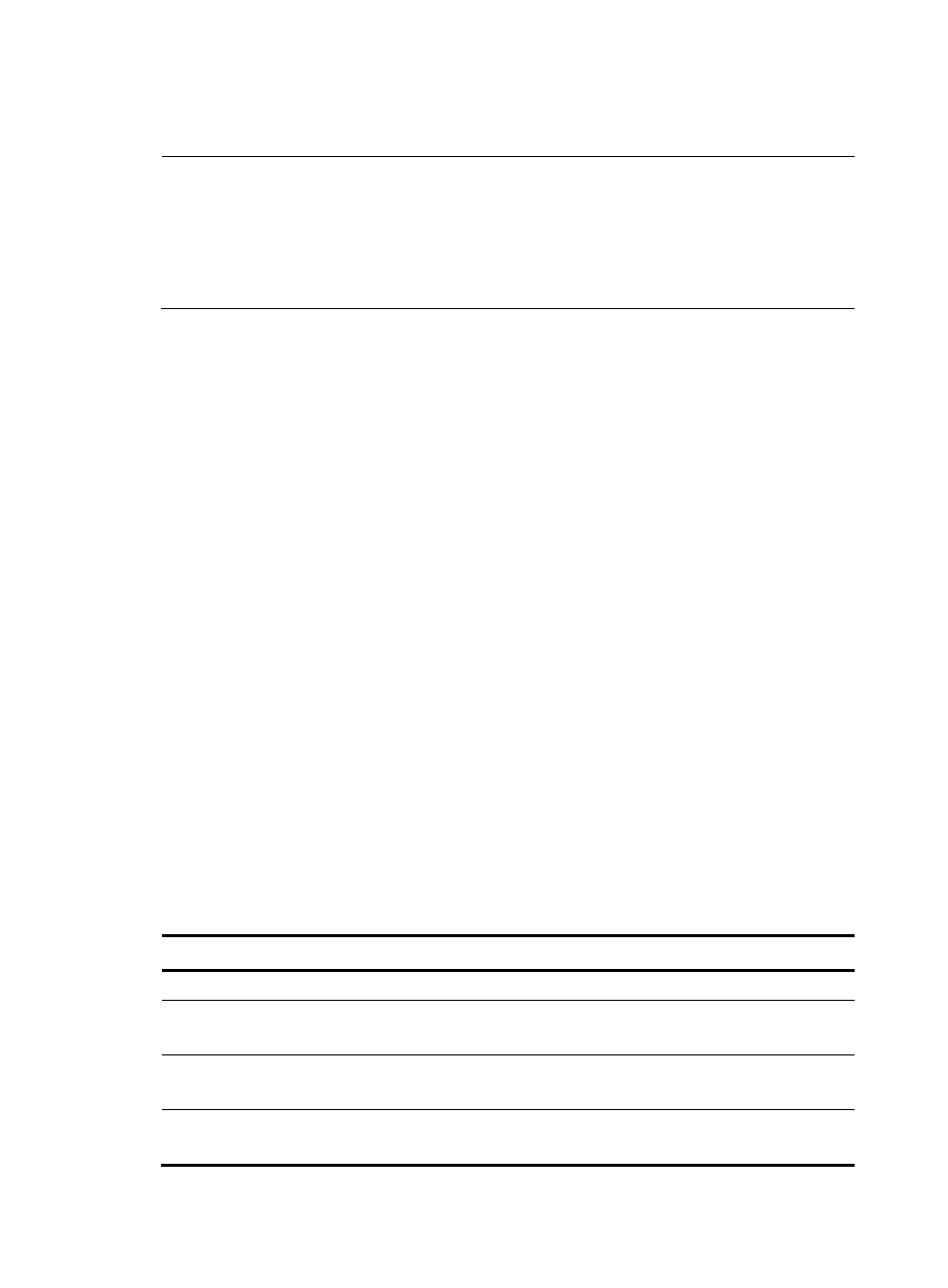
20
Press Ctrl+B to enter the extended boot menu. Otherwise, the SecBlade card will enter the application file
decompression process.
NOTE:
•
You must press Ctrl+B in four seconds after “Press Ctrl+B to enter extended boot menu” appears.
Otherwise, the SecBlade card will enter the application file decompression process.
•
After the SecBlade card enters the application decompression process, if you want to enter the extended
boot menu, you need to reboot the SecBlade card.
•
The extended boot menu is referred to as the main menu unless otherwise specified.
Press Ctrl+B when “Press Ctrl+B to enter extended boot menu...” appears, and the SecBlade card
prompts:
Please input BootWare password:
You are required to enter the BootWare password. (Note: The initial BootWare password is null. You
have three attempts to enter the correct BootWare password. A fourth attempt will make the card halt and
you need to restart the card to enter the correct password.) After you type the correct BootWare password,
the current operating device and the main menu are displayed. On the main menu, you can select 9 to
choose a storage device.
Note: The current operating device is cfa0
Enter < Storage Device Operation > to select device.
==================
| <1> Boot System |
| <2> Enter Serial SubMenu |
| <3> Enter Ethernet SubMenu |
| <4> File Control |
| <5> Modify BootWare Password |
| <6> Skip Current System Configuration |
| <7> BootWare Operation Menu |
| <8> Clear Super Password |
| <9> Storage Device Operation |
| <0> Reboot |
=============================================================
Enter your choice(0-9):
The main menu is described in
.
Table 8 Main menu
Menu item
Description
<1> Boot System
Boot an application from the CF card.
<2> Enter Serial SubMenu
Enter the serial submenu.
For more information, see “
” on page
<3> Enter Ethernet SubMenu
Enter the Ethernet submenu.
For more information, see “
<4> File Control
Enter the file control submenu.
For more information, see “
