Preparations for software upgrade – H3C Technologies H3C SecBlade SSL VPN Cards User Manual
Page 17
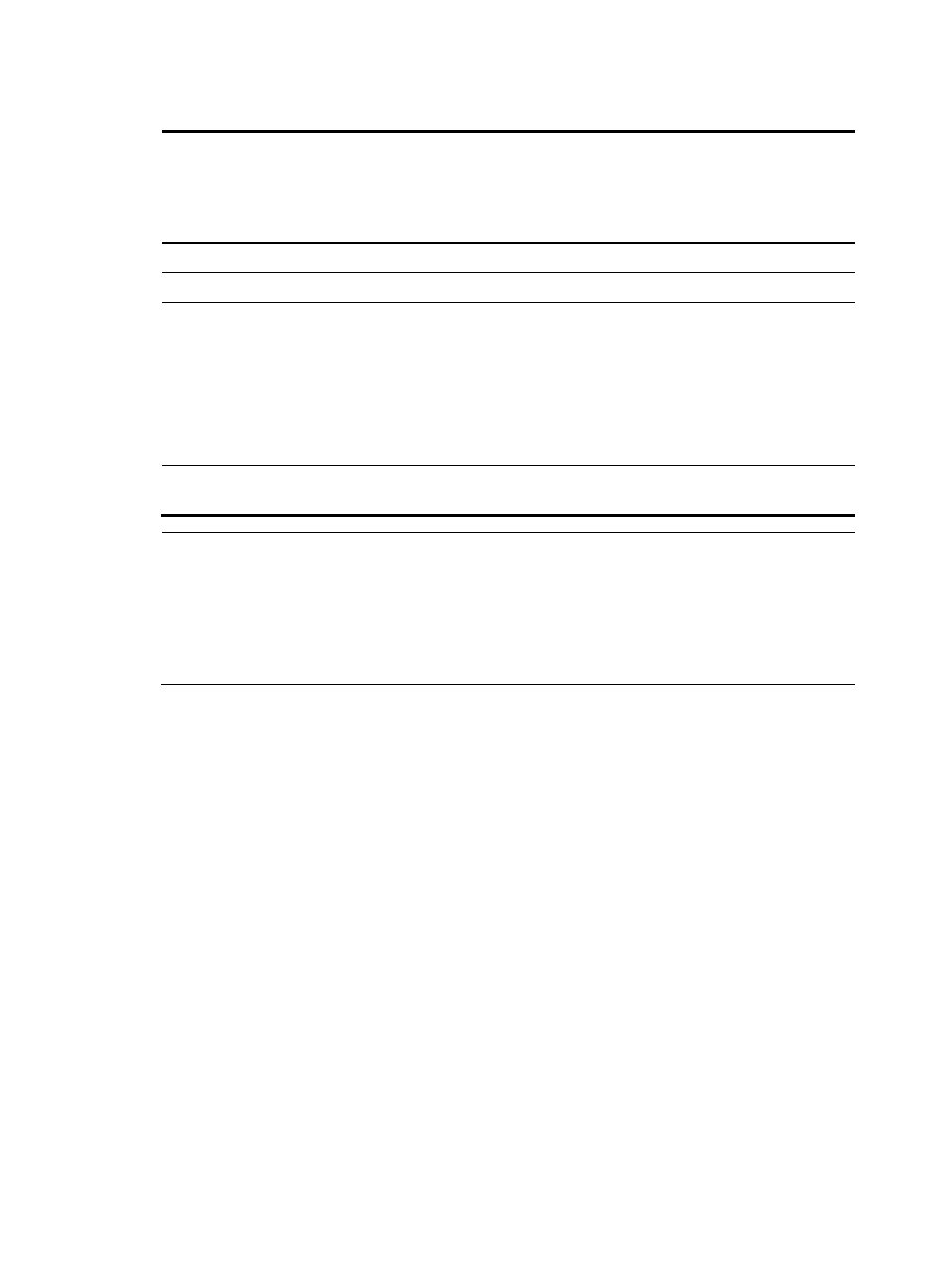
11
Table 4 Default Web login information for SecBlade cards (II)
Login
informati
on
ACG IPS
IPS
Enhanced
NS (not
support
ed)
NS
Enhance
d(not
support
ed)
SSL VPN
(not
support
ed)
ADE(not
support
ed)
Username admin
admin
admin
— — — —
Password admin
admin
admin
— — — —
Interface
•
meth0/0
for
SPE-ACG-
200
•
meth0/2
for the
other IPS
cards
•
meth0/0 for
LSWM1IPS10
and
SPE-IPS-200
•
meth0/2 for
the other IPS
cards
meth0/1
— — — —
Interface
IP address
192.168.1.
1/24
192.168.1.1/24
192.168.
1.1/24
— — — —
NOTE:
•
This chapter illustrates how to upgrade the software of an LSB1FW2A0 on the S9500. In a similar way,
you can upgrade the software of other SecBlade cards that support software upgrade on the Web
interface.
•
The NetStream cards and SSL VPN cards do not support software upgrade on the Web interface.
•
By default, the ACG cards and IPS cards use the login method HTTPS.
Preparations for Software Upgrade
Before software upgrade on the Web interface, connect a terminal (usually a PC) to an interface (for
example, GigabitEthernet 0/1) on the SecBlade card LSB1FW2A0 and configure a route between them
as follows:
1.
Install the SecBlade card in the S9500 series in the way you install an LPU and ensure that the
switch works normally. For more information about the installation, see H3C S9500 Series Routing
Switches Installation Manual.
2.
Connect a PC to interface GigabitEthernet 0/1 of the SecBlade card with a crossover Ethernet
cable.
3.
Configure an IP address for the PC and ensure that the PC and the interface are on the same
network segment.
4.
Launch the Internet Explorer 6.0 or above on the PC, type the IP address 192.168.0.1 in the
address bar and press Enter to enter the Web user login page shown in
. Enter the
username admin, password admin, and verify code, select a language, and click login to log in
to the Web interface.
