Upgrade method for acg and ips cards – H3C Technologies H3C SecBlade SSL VPN Cards User Manual
Page 19
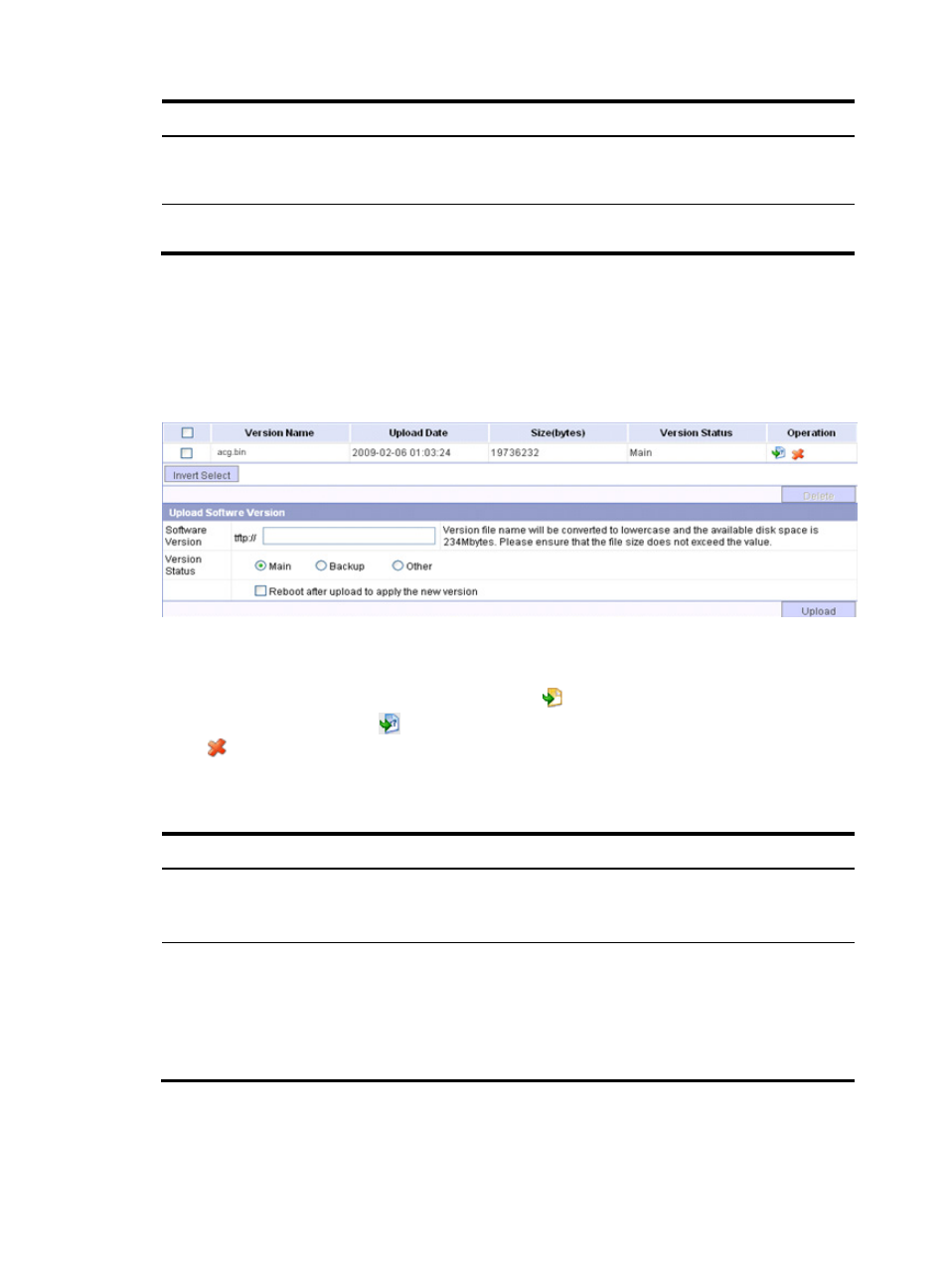
13
Field Action
If a file with the same name already
exists, overwrite it without any prompt
If you do not select the option, the message "The file already exists."
appears when a file with the same name is on the firewall card. You
cannot continue the upgrading.
Reboot after the upgrade is finished
If you select this option, the firewall card reboots after the upgrade is
finished to validate the new system software image.
Upgrade Method for ACG and IPS Cards
Select System Management > Device Management > Software Upgrade from the navigation tree to enter
the page shown in
. The software upgrade configuration items are shown in
.
Figure 5 Software upgrade page
As shown in
, the upper half of the content pane displays the information about software,
including software file name, last software update time, file size, and file status. You can manage
software files in the operation column. You can click the
icon to promote a non-M application file to
be the main application file, the
icon to change the M application file to be a backup application file,
or the
icon to remove an application file from the device.
In the lower half of the content pane, you can upgrade software as described in
.
Table 6 Make settings for updating software
Field Action
Software version
Enter the IP address of the TFTP server in dotted decimal notation and the file name (for
example, 192.168.1.6/bzImage).
Make sure there is enough space in the storage device.
Status
Specify an attribute of the application file to be downloaded:
•
Main: Specifies the application file as the main application file for booting the card.
•
Backup: Specifies the application file as the backup application file for booting the
card when the main application file is unavailable.
•
N/A: Specifies the application file as a common file whose attribute is neither main
nor backup.
