Deleting files, Returning to the main bootware menu, Dealing with password loss – H3C Technologies H3C MSR 30 User Manual
Page 78: User password loss
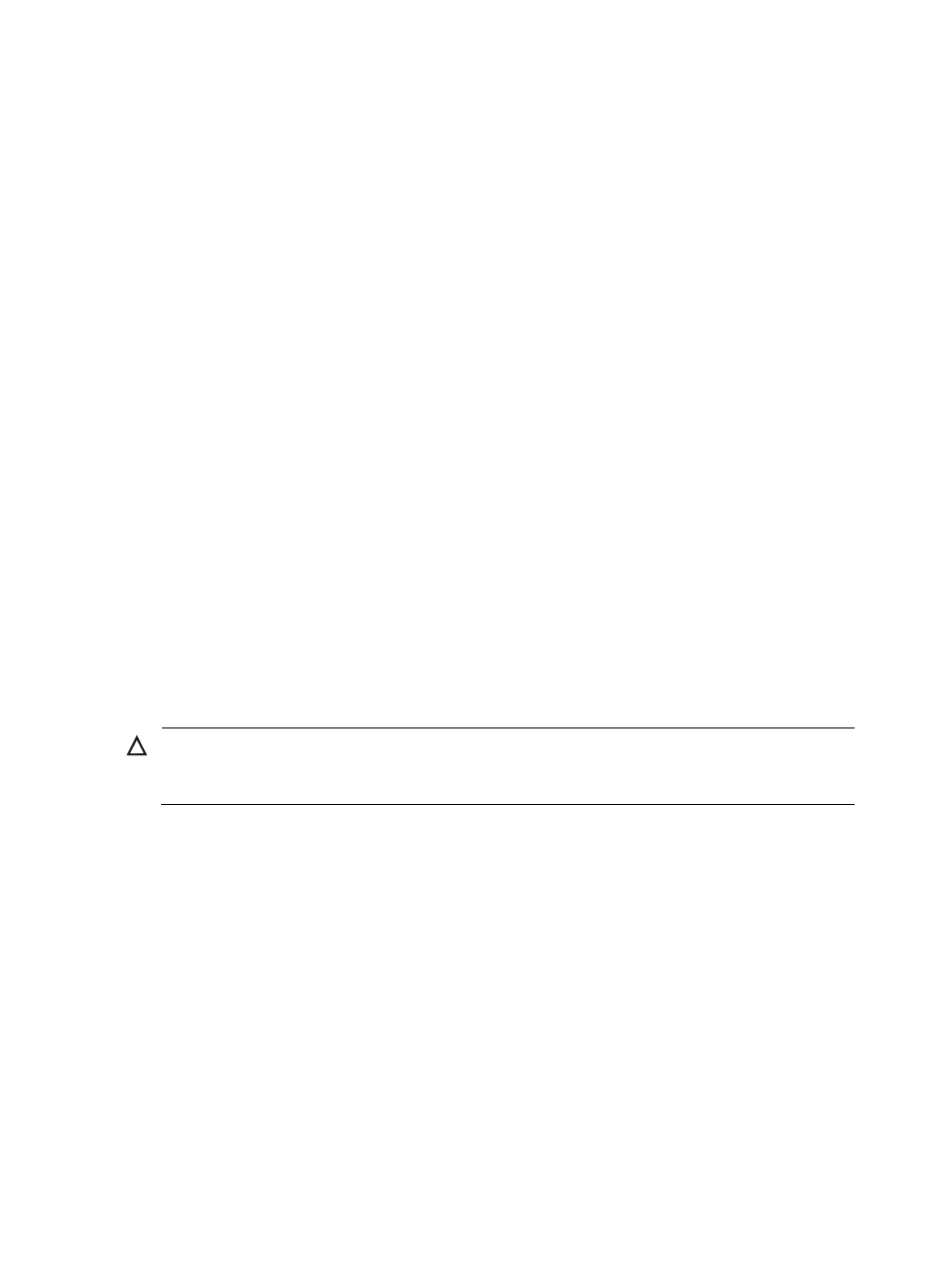
70
==========================================================================
|<1> +Main |
|<2> -Main |
|<3> +Backup |
|<4> -Backup |
|<0> Exit |
==========================================================================
Enter your choice(0-4):
You can set the file type to M (main) or B (backup) or cancel the setting by entering digits 1 to 4. Refer
to
for details.
Deleting files
Enter 4 in the file control submenu to delete files:
Deleting the file in cfa0:
'M' = MAIN 'B' = BACKUP 'S' = SECURE 'N/A' = NOT ASSIGNED
==========================================================================
|NO. Size(B) Time Type Name |
|1 640199 Dec/20/2007 09:53:16 N/A cfa0:/logfile/logfile.log |
|2 22165484 Dec/20/2007 09:18:10 B+S cfa0:/update.bin |
|3 1181 Dec/20/2007 09:42:54 N/A cfa0:/startup.cfg |
|4 22165484 Dec/20/2007 09:42:28 M cfa0:/main.bin |
|0 Exit |
==========================================================================
Enter file No:
Enter the number of the file to be deleted and press Enter, and then the system displays:
The file you selected is cfa0:/backup.bak,Delete it? [Y/N]Y
Deleting........Done!
CAUTION:
You can set the main or backup attribute only for the application and configuration file in the root
directory, and the full filename (including the path) of the application file must not exceed 63 characters.
Returning to the main BootWare menu
Return to the main BootWare menu.
Dealing with Password Loss
Use the following solutions when your BootWare password, user password or Super Password is lost.
User Password Loss
You cannot enter the system if you lose your user password. In this case, you can boot the system by
ignoring the system configuration. Perform the following operations to set a new user password:
Step1
Enter the main BootWare menu, and enter 6 to boot the system by ignoring the system configuration.
The system displays:
Flag Set Success.
