ARM Electronics DVRHD User Manual
Page 73
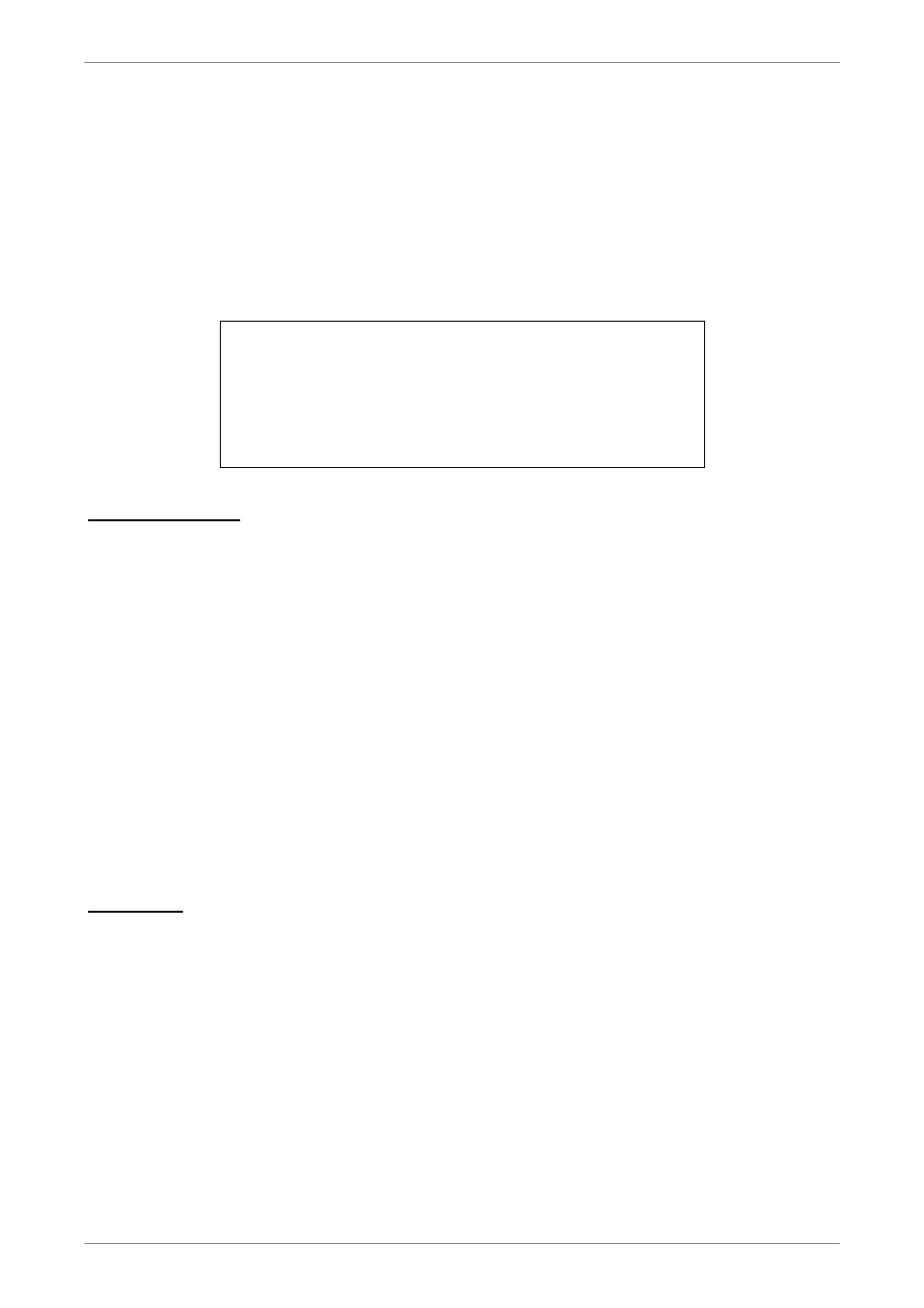
DVR User’s Manual
72
Step 10. Set <Apply> to <Yes> and the device setting parameters will be applied.
Step 11. Set <IP Camera> Æ <Activated> to <Yes> and the video from the IP camera
should be displaying on the screen after a few seconds.
Step 12. Access <IP Camera> Æ <Status> and the current status of the IP camera will be
displayed as shown below. The information is “read only”.
Status
Model
Streaming Format
Resolution
PPS
Bandwidth
Pkg. lost rate
NH Series
MPEG4
640x480
15.00
62.53 KB/Sec
0.00%
Troubleshooting:
If the video does not show on the screen, perform the following checks:
1. Check if the target IP device is supported by the DVR. Make sure that
2. Check the menu item
directly and see if the video shows correctly.
3. Make sure the settings of the items
in
confirm items in
connect the IP camera via the browser directly and see if the video shows correctly.
4. If everything seems to be correct, the problem might be bandwidth and performance.
Reduce the resolution, quality, or FPS of the IP camera.
Reduce the GOV/GOP setting.
Limitation:
The following function is not supported for IP cameras.
1. Audio
2. Alarm
I/O
3. Motion
Detection
