AML MT7570 Vehicle Mount Computer User Manual
Page 66
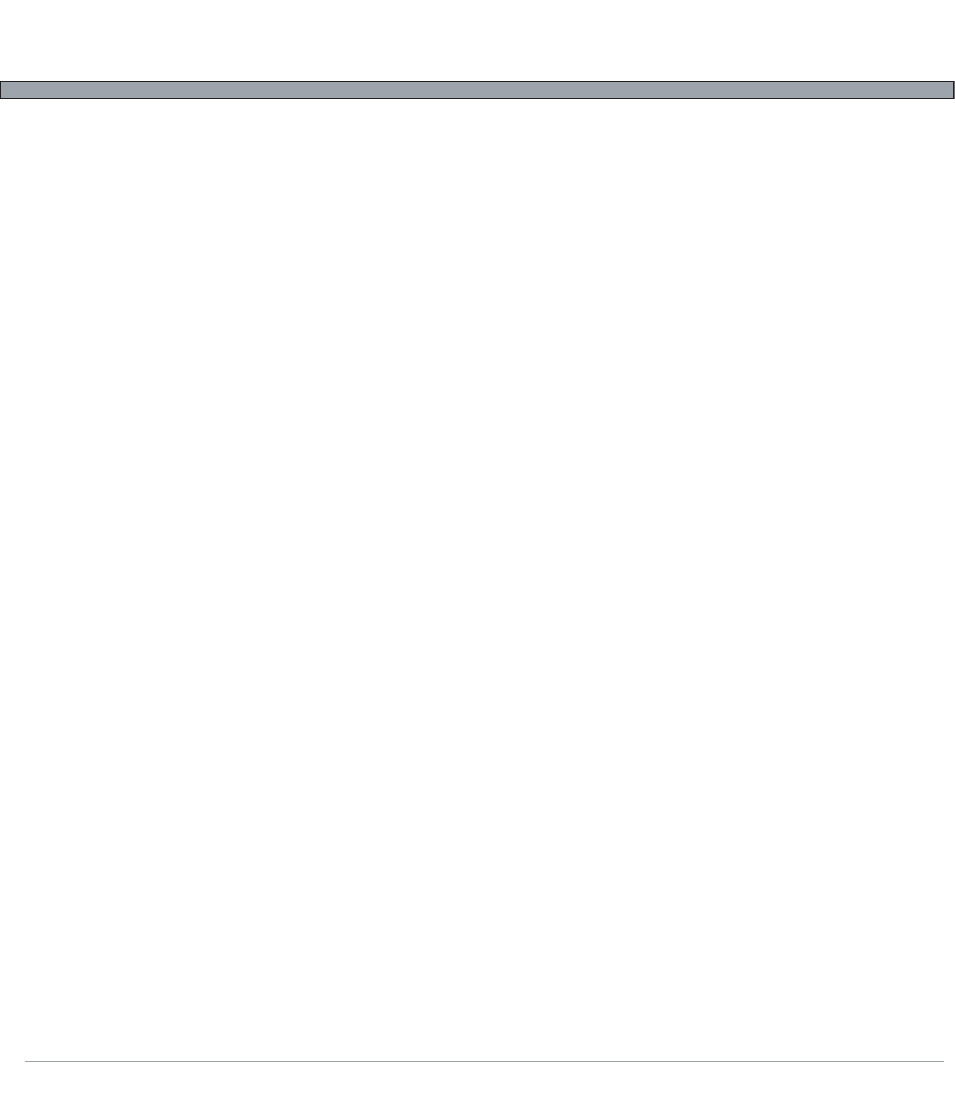
9-4
USER’S GUIDE
MT7570 Vehicle Mount Terminal
3. TN5250 – connect to IBM terminals with emulations such as IBM-3477-FC, IBM-3477FG, IBM-
3180-2, IBM-3179-2, IBM-3196-A1, IBM-5292-2, IBM-5291-1, and IBM-5251-11. Can be targeted in a
shortcut as like:
“C:\Program Files\TN5250\TN5250.exe” -env.TERM=IBM-5251-11
-env.DEVNAME=%USERNAME%S1
4. wc3270 – connect to IBM 3270 type terminals. New profiles can be setup by running "C:\Program
Files\wc3270\wc3270wiz.exe"
5. Hyperterm – Intended for connecting to BBS's and other serial line devices over a modem, Hyper-
term can be targetted in a shortcut as:
“C:\Program Files\Windows NT\hypertrm.exe”
6. FTP (Default XP ftp client) – FTP batch transactions can be scripted with a shortcut targeting:
“C:\Windows\System32\FTP.exe -s:”scriptfile” hostNameOrIPaddress
Connecting to remote RDP servers using Remote Desktop:
To connect to a Windows Server running Terminal Services, select the START button, then select
PROGRAMS,ACCESSORIES,COMMUNICATIONS,REMOTE DESKTOP CONNECTION. If you need to
run remote desktop from a shortcut, script or batch file, you can run it as:
“C:\Windows\System32\mstsc.exe” /v:\\computername /f
Replacing \\computername with the real computer name or IP address.
Connecting to Skype and other VOIP services:
Connecting to Skype and getting VOIP working on your MT7570 Terminal requires three things.
A
VOIP
client
A VOIP account to connect to
A microphone plugged into the microphone slot on the back of your terminal
Once you have acquired a microphone and tested it using the Sound Settings, Reboot and Unprotect the
Compact Flash under System Settings. Now Open the Start Menu and click on PROGRAMS, OTHER
INSTALLATIONS, CONFIGURE AND INSTALL SKYPECLIENT. After generating a new Skype account
and installing the client, run Reboot and Protect the Compact Flash again under System Settings.
Configuring the Embedded Web / FTP server:
The MT7570 comes with the Xitami Web and FTP Server already installed under “C:\Program
Files\Xitami”. If you wish to run your Terminal as a web kiosk but have no network connection, you can
set up your own local website under “C:\Program Files\Xitami\webpages”.
To access this website creating a shortcut targetting: "c:\Program Files\Internet
Explorer\iexplore.exe" -nohome http://localhost. For more information on using Xitami, including
adding user pages that require a password, see the Xitami documentation on your Terminal or at
http://www.xitami.com.
