AML MT7570 Vehicle Mount Computer User Manual
Page 36
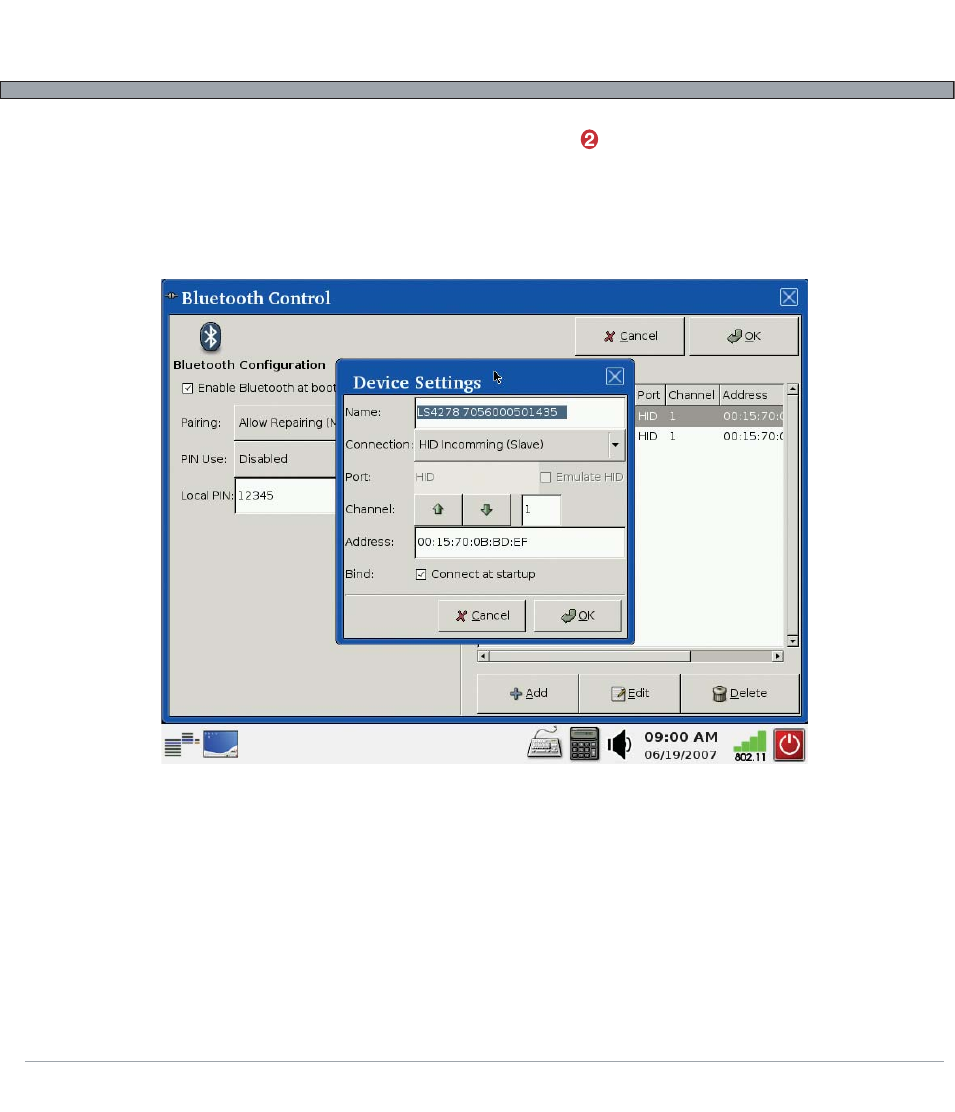
6-4
USER’S GUIDE
MT7570 Vehicle Mount Terminal
Settings Applications – Bluetooth® Setup (cont’d)
3.) The "Edit Device" dialog will appear. In this example, a barcode scanner that can emulate a Blue-
tooth keyboard (HID Bluetooth) is being connected. The "Connection" type is set to "HID Incomming",
meaning that the scanner will initiate the HID connection. Channel is set to 1 (very rarely will this ever
need to be changed, as the Bluetooth devices will automatically negotiate which channel to use). Verify
that the address is correct (i.e. "00:00:00:00:00:00") and press "OK".
4.) Exit the Bluetooth Control application by pressing "OK". The Bluetooth subsystem of the MT7570
will be restarted. The scanner can now be connected to the MT7570 (see the 3rd party device's manual
for connection instructions). If the MT7570's connection was set to "Outgoing/Master", the connection
would be created immediately.
