Wavetronix SmartSensor HD (101-0415) - User Guide User Manual
Page 35
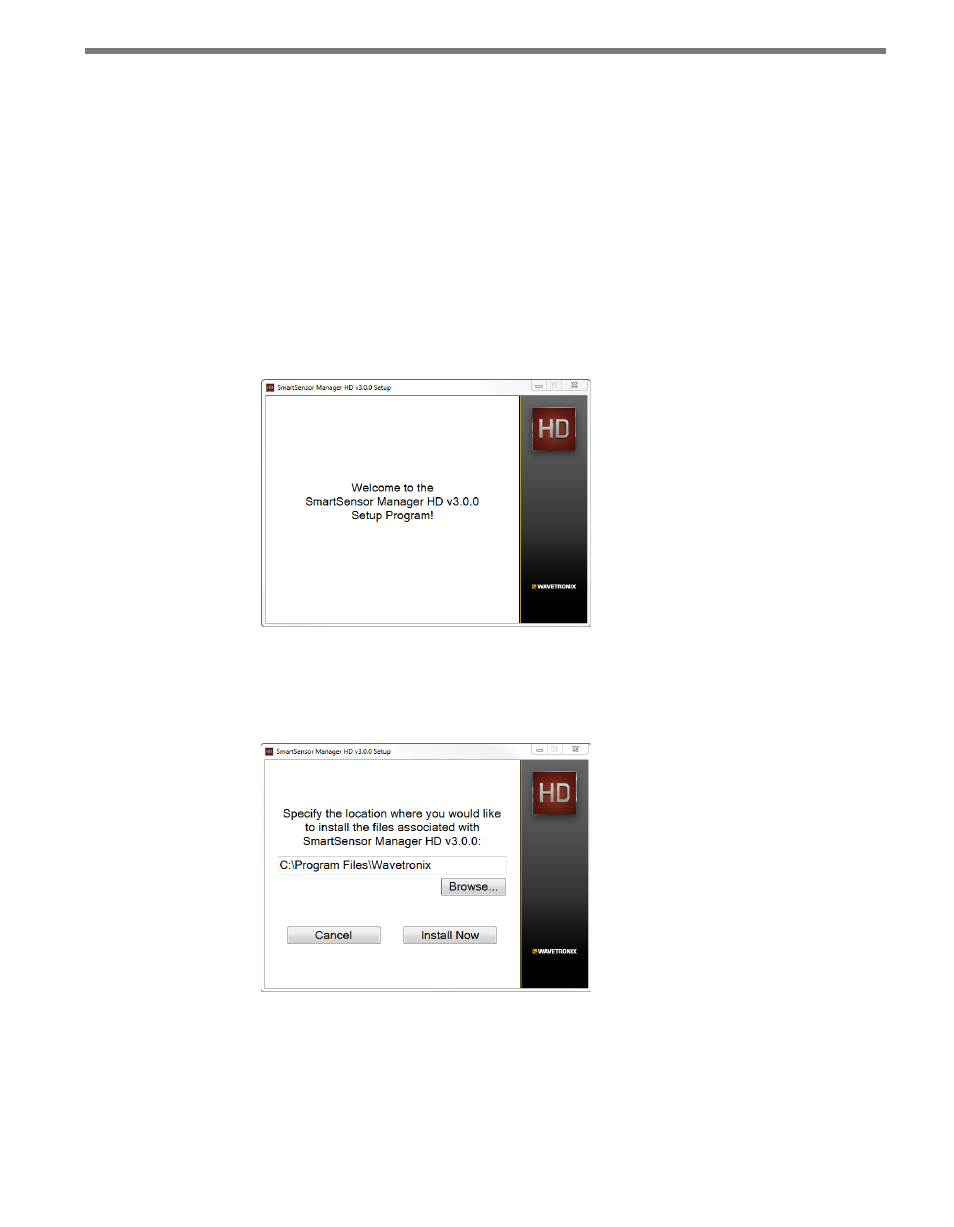
34
CHAPTER 3 • INSTALLING SMARTSENSOR MANAGER HD
Follow these steps to install SSMHD on a PC:
1 To download the install file, go to the Wavetronix website at www.wavetronix.com.
2 Click the Support link near the top of the page. This will bring up a page allowing you
to select by product line or by document category.
3 Click SmartSensor in the Start by drop-down list.
4 Select SmartSensor HD and a list of links will appear.
5 Select the SmartSensor Manager HD link (at the top) to download the SSMHD install
file.
6 Once you’ve downloaded the file, double-click on it. Opening it executes a setup pro-
gram that will copy all the necessary files to your hard drive and place icons in the Start
menu and on the desktop of the PC or laptop (see Figure 3.1).
Figure 3.1 – SSMHD Setup Wizard
7 Select an installation location. The default location provided is normally “C:\Program
Files\Wavetronix.” Click Browse to choose another location (see Figure 3.2).
Figure 3.2 – Location to Be Installed
8 Click the Install Now button.
9 After SSMHD is installed, you can create shortcuts to the SSMHD software on the
desktop and in the start menu using the corresponding checkboxes (see Figure 3.3). If
no shortcuts are desired, uncheck the corresponding boxes.
