Codemeter webadmin configuration – Wavecom W-BitView V2.5.00 User Manual
Page 93
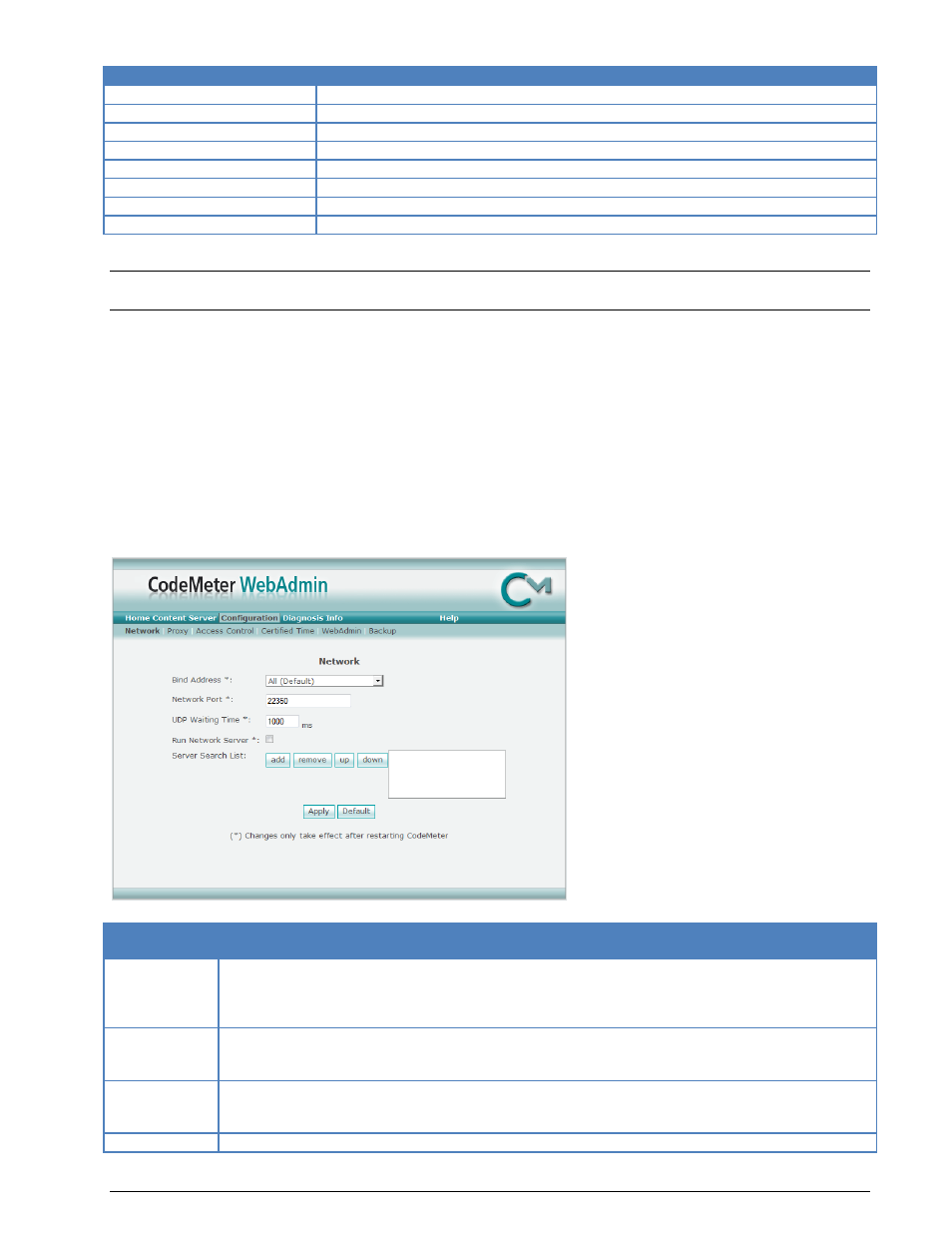
BitView Manual V2.5.00 WAVECOM W-BV
Appendix
87
License Details
Remarks
ID
Displays the current CodeMeter process ID on the network server
Client (User)
Displays the IP address of the connected CodeMeter clients
Client Process ID
Displays the current CodeMeter process ID on the client PC
Application Information
Displays application specific information
Access Mode
Displays the current Access Mode
First Access
Displays the date and time stamp of the first access (client to server)
Last Access
Displays the date and time stamp of the last access (client to server)
Action
By clicking the "Cancel" button the selected license will be freed
Important: If a network license that is currently in use is canceled, the associated client application will
experience an error. Please, ensure that the selected license is not in use.
CodeMeter WebAdmin Configuration
The Configuration page is split into six sub-sections:
Network
Proxy
Access Control
Certified Time
WebAdmin
Backup
The Network sub-section.
License De-
tails
Remarks
Bind
Ad-
dress
Select which network adapter (virtual adapter) the CodeMeter Runtime Server will be
bound to. This is very useful if your PC has several network adapters and it should act as
a network license server.
By default, the CodeMeter Runtime Server uses the first detected network adapter (NIC).
Network
Port
Port 22350 is the standard port for CodeMeter communication. You may edit this value if
required. If changing port number make sure that all CodeMeter Runtime Servers use the
same port if you want to use an application via the network.
UDP Wait-
ing Time
Specifies
the
maximum
UDP
wait
time.
This time specifies the maximum time interval within which UDP requests (requests via
the UDP protocol) must be answered.
Run
Net- If this option is enabled, the specified PC may be used as a CodeMeter Network Server.
