Layout settings – Wavecom W-BitView V2.5.00 User Manual
Page 25
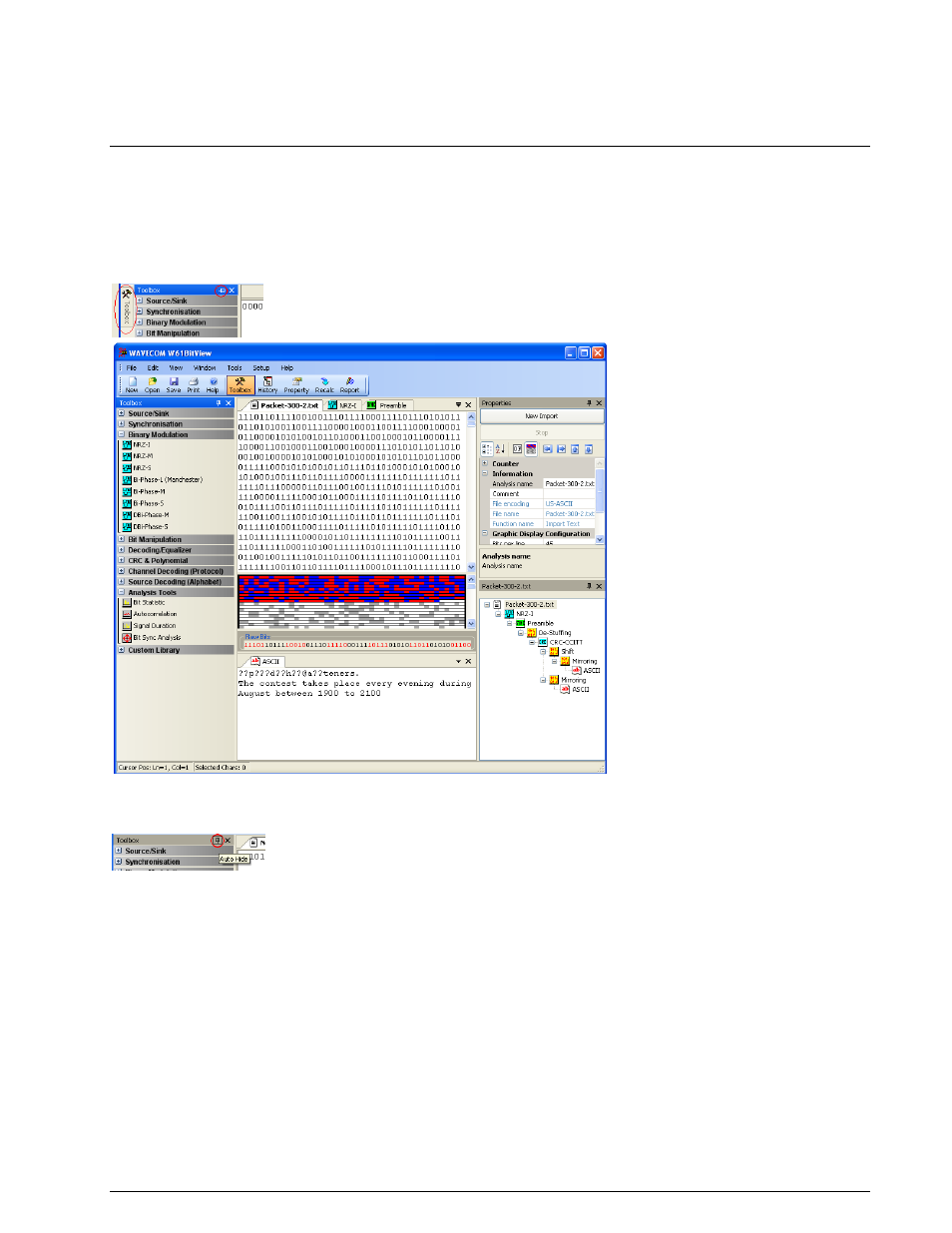
BitView Manual V2.5.00 WAVECOM W-BV
Menu
19
If Graphic/Hex display changes in all documents option is selected, all the documents will have the
same display settings, i.e., if the display is changed from graphic to hex in one document, and all other
documents will change their display type as well.
Layout Settings
At run time, the user can drag and drop all windows to re-arrange them according to the preferred layout
when not in auto-hide mode (map pin icon on window top line must be in vertical position). In the
selected window press and hold the left mouse button and drag the window to the position you want it be
in or just double-click the window and it will detach itself.
In addition the Parameters, History Explorer and Toolbox windows use auto-hide functionality. To
activate auto-hide for a window, click the map pin icon on the upper window line. The icon will change
from vertical to horizontal position.
The window is now hidden and a tab with its name appears on the side of the application window. To
make the window appear, move the cursor to the tab. To hide the window again, double-click on the
window.
To restore the application default layout, in the menu bar click View > Default Layout.
