Wavecom W-BitView V2.5.00 User Manual
Page 76
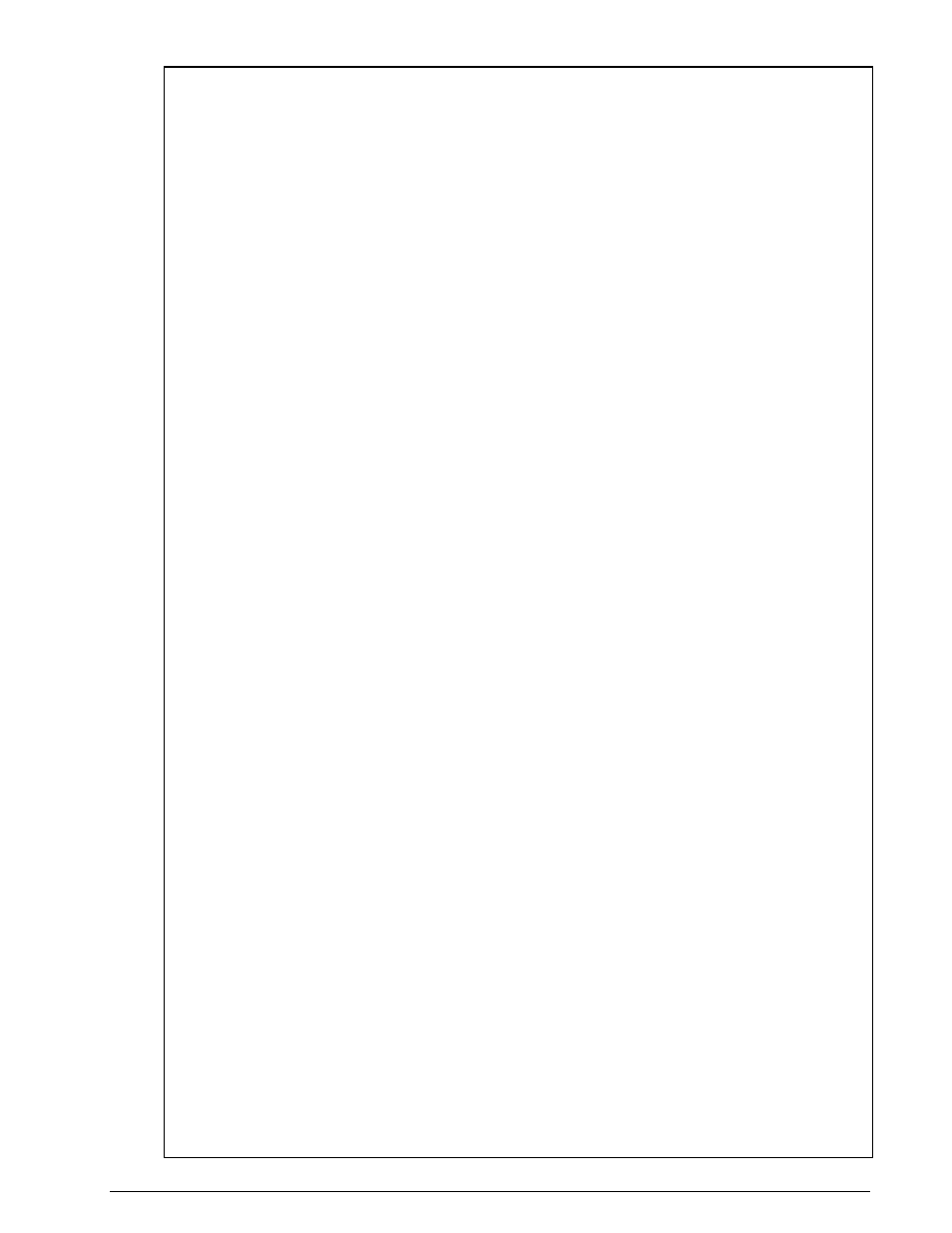
70
Custom Library
BitView Manual V2.5.00 WAVECOM W-BV
// do not change these names, they are used to distinguish the different
categories
// when any change in the parameters happens
}
private const int MAX_SIZE = 500000; // do not modify this value, it specifies
maximum number of bits processed by BitViewTool
#endregion
#region Fields
// generate a new BitArray for calculation, it will be returned to the calling
function
private BitArray outbox = new BitArray(MAX_SIZE);
#endregion
#region Mandatory Properties
private string functionName = "Test CustomLib MatLab";
///
/// Mandatory! Do not delete this property! The string "BVCustLibMatlab" may be
modified.
/// This will be the name of the Function in the BitViewTool History explorer and
ToolBox
///
[Category(PropertyCategory.Information)]
[Description("Description of Test CustomLib MatLab goes here.\n" +
"Here: example of a custom defined library function. Inverts all the
input bits.\n" +
"Inversion is performed by a MatLab function encapsulated in a .net
dll assembly.")]
[DisplayName("Function Name")]
public string FunctionName
{
get
{
return (functionName);
}
}
private string comment = string.Empty;
///
/// Mandatory! Do not modify this property!
///
[Category(PropertyCategory.Information)]
[Description("My comments.")]
[DefaultValue("")]
public string Comment
{
get
{
return comment;
}
set
{
comment = value;
}
}
private static System.Drawing.Image iconImage = Resources.matlab;
///
/// If available, you can specify a custom image displayed on the function button
/// in the BitView toolbox. The image must be 16x16 pixel. The bitmap file must be
/// imported into the CustomLibFunction resources, so that it can be refered to it as
shown above!
/// Currently the image is the .bmp file 'CustomFunction.bmp'. It is part of this
solution, it can be
/// seen in the Solution Explorer Window and it can be modified.
/// If there is no image available, remove all private and public fields, i.e.
iconImage and IconImage,
/// iconTransparentColor and IconTransparentColor
/// below. A default icon image is then added by the BitViewTool main application.
///
[Category(PropertyCategory.Information)]
